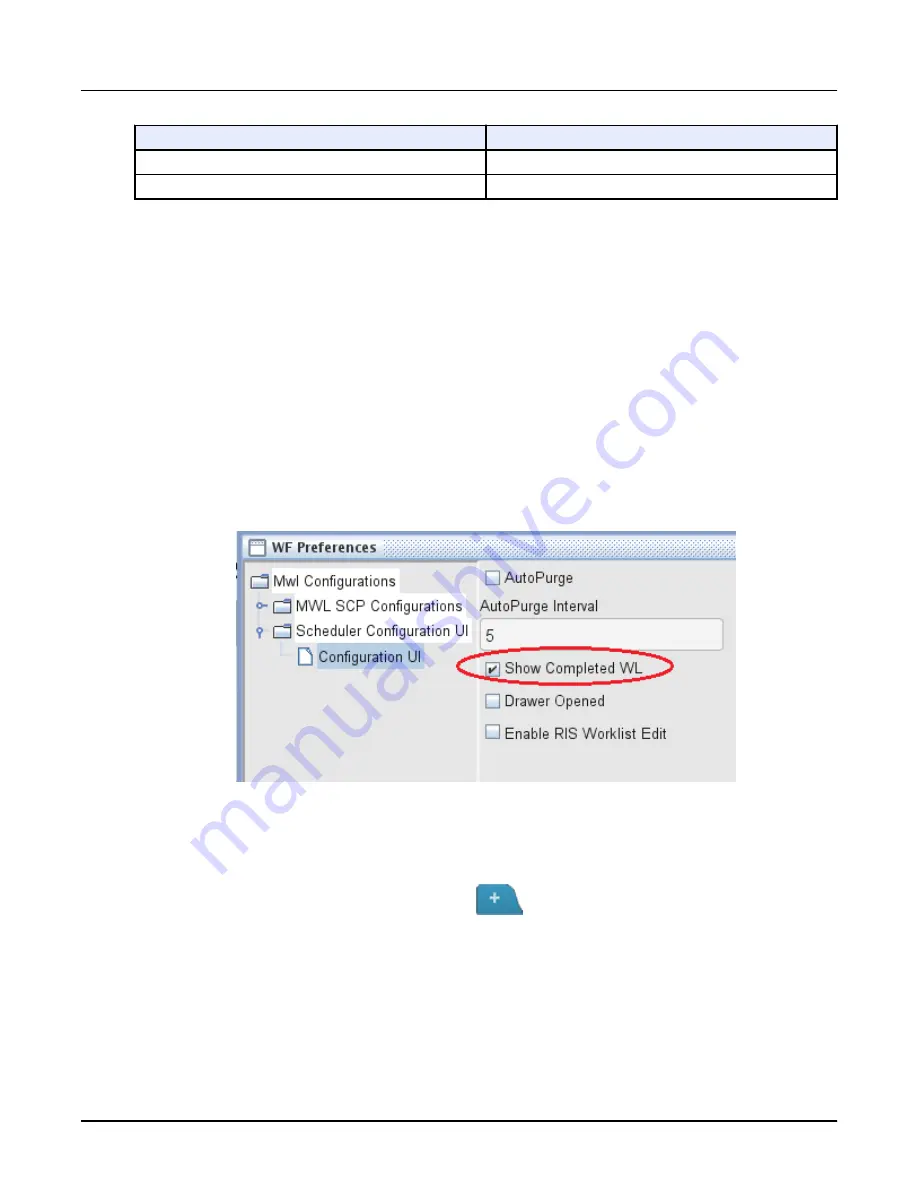
Element
Description
Preferences
Allows you to set up a connection to a HIS/RIS.
Delete All Completed
Delete all completed exams from the Schedule.
2.2 New and completed records
Patient Schedule incudes a column labeled
Status
. In the Status column, an
N
or a
C
is listed
next to each patient entry.
•
N indicates the record is incomplete or is a new record. These are records for patient studies
that are scheduled in Patient Schedule, but are not yet completed.
•
C indicates the record is completed.
NOTE:
When accessing patient information from the HIS/RIS you should have only new
records in your schedule list. Having completed records may cause scanning a patient
with the wrong accession number. To clear completed records; select
Preferences
from the
Schedule
dropdown menu. Then select
Scheduler Configuration UI
and
Configuation UI
. Uncheck the
Show Completed WL
box . This setting assures that
completed records are not added to the schedule list.
Illustration 4: Show Completed WL
2.3 Add a patient to the Schedule
To manually add a patient to the Patient Schedule, follow these steps:
1. Click the Plus icon
in the upper left of the left monitor. , or
From the scan monitor, click the
Patient Schedule
drawer. Then select Add Patient from the
Schedule dropdown menu in the top right corner of the window.
2. Complete all relevant fields on the
Patient Information
window. Refer to
3.3.2, Set up the patient's information
in the Scan chapter for more information.
Revolution CT User Manual
Direction 5480385-1EN, Revision 1
Chapter 10 Patient Schedule
207






























