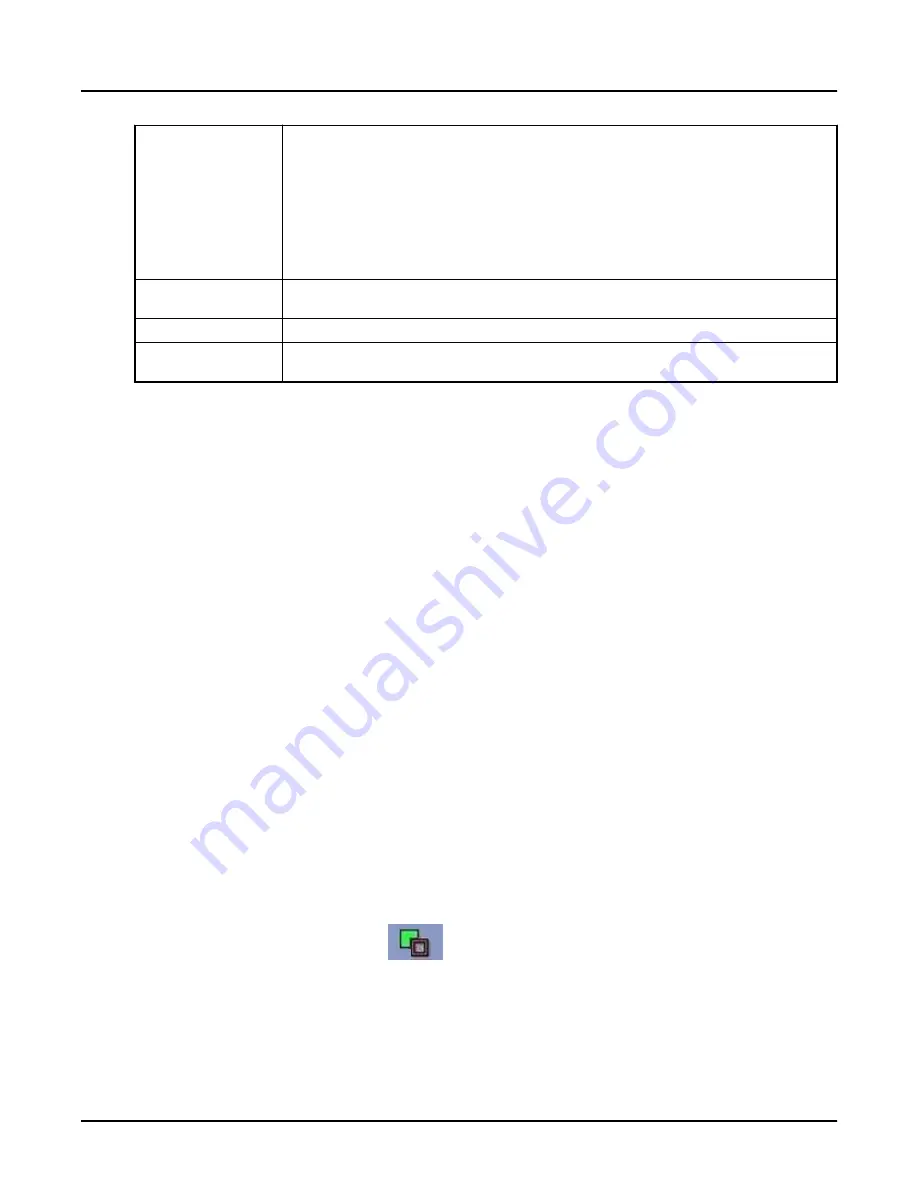
Set Subtraction
Set Subtraction removes all the voxels in the primary view that also exist in the secondary view. In oth‐
er words, the secondary view is subtracted from the primary view.
Using a set operation on the data from two 3D models results in a single object (3D model). As an ex‐
ample, you can start by using thresholding to select the entire hip bone structure and store the result in
the
Save/Recall panel. Next, isolate and select only the femur (using paint or scalpel) and store the
result separately. Subtracting the femur from the complete bone structure may now allow you to see
the extent of a hip bone fracture that was obscured by the femur.
This is different from the merge operations, which allow you to display more than one 3D model at the
same time and show their spatial relation by means of cut planes and different levels of transparency.
Merge operations are strictly a display feature; they do not combine the separate 3D models.
Filter Floaters
Filter Floaters allow you to remove small residual objects in the 3D model that can appear after thresh‐
olding, usually resulting from noise in the original image set.
Undo
Undo becomes active after you have performed an action.
Keep Object
Place the cursor over pixels representing the pixel intensities you want to keep.
Keep Object keeps all
pixels with the selected intensity; all other pixels are discarded.
6.4 Combine segmented objects
Use this procedure to combine 3D segmented objects together.
1. Open
Reformat
.
2. Select and view the images to be used for combining objects.
All objects must originate from the same master volume.
3. From the Tools section, click the
Segment
tab.
4. Perform segmentation to generate objects to combine using any segmentation technique
(
Threshold, Auto Select, Paint
, etc.).
5. Display objects to combine in separate views.
6. In a viewport, right-click and select
Mouse Modes > Left Mouse: Selection
.
7. Double-click to isolate first view of interest.
8. Single-click to isolate second view of interest.
○
Views of interest display red and green borders. Other views should not have color
borders.
○
To adjust red and green borders, click the view to set red, the other view will turn green.
9. Select an operation (results of the operation display in the red views).
10. Click the [Advanced Processing] icon.
11. From the Advanced Processing panel, perform one of the following functions.
○
Click the [Subtraction] icon
to remove all the voxels in the primary view that also
exist in the secondary view.
Before subtracting, make sure the borders of the view are displayed as: Red - Green =
Red.
Revolution CT User Manual
Direction 5480385-1EN, Revision 1
Chapter 16 Reformat
487






























