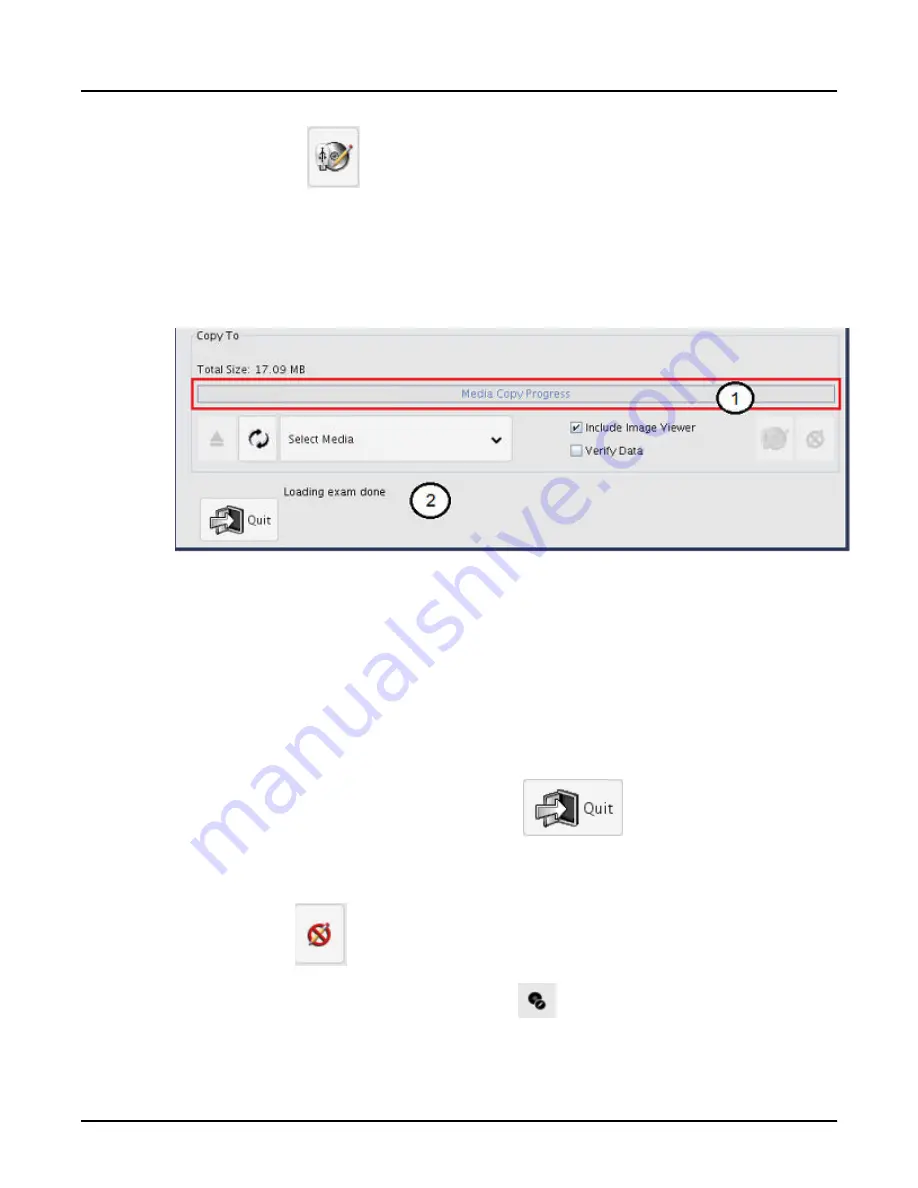
8.
Click the Copy icon
to start the recording process.
○
Do not begin recording until all desired series have been added to the list. You cannot
record more data to the CD-R or DVD-R once you have started the recording process.
○
The progress bar (1) and message bar (2) displays messages indicate the progression
of the copy activity.
Illustration 28: Progress Bar and Message Area
○
Error prompts may appear if the media is damaged, if the media is not blank or the files
are too large for a single media, etc.
○
The progress bar displays 100% and a message appears in the message area when
recording is completed.
○
Very large data sets can take a very long time (more than one hour) to copy to CD. If
you change your mind about copying the files to CD/DVD, you can quit copying and start
it over at a time more convenient. Click [Quit] to cancel the copy process and upon
clicking [OK] to the confirmation prompt, the copy process is stopped and the Media
Creator window closes. An alternative is to click [Cancel].
9.
Once the recording is finished, click the Quit icon
.
○
If you click Quit before the save process has completed, a confirmation prompt appears.
If you confirm the Quit, then the save process is canceled.
○
The Stop icon
stops burning data.
10.
From File Manager, click the Media Creator icon
.
View the progress bar to note if the burning process is finished.
Revolution CT User Manual
Direction 5480385-1EN, Revision 1
Chapter 17 Data Management
537






























