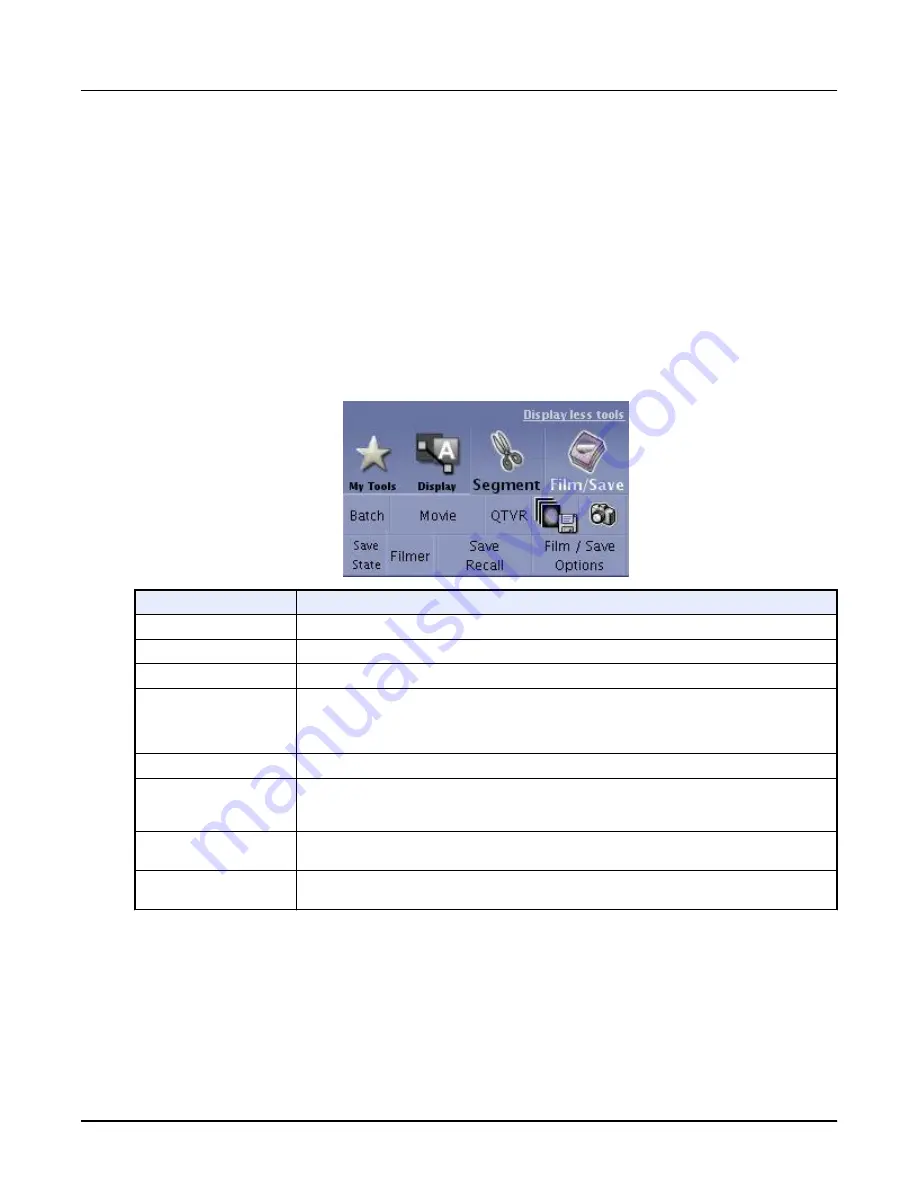
•
Preview the resulting batch as an animated sequence (batch loop). The controls allow you
to set the display rate (frames per second), to pause and restart the sequence, and to move
through the set step-by-step.
•
Film the batch, i.e., send image set to a hardcopy device such as a laser camera. The
format (image layout on the film) is defined in the batch protocol or can be selected in the
Modify Batch
panel.
•
Save the batch on the image disk of the workstation. A new series is created in the current
exam and can be used later for viewing and/or processing.
7.4 Film/Save tab
The
Film/Save
tab contains the following selections.
Illustration 34: Film/Save tab
Function Name
Description
Batch
Creates rotation, loop or oblique batch images based on your prescription.
Movie
Creates a comprehensive movie including different rotations, zoom and pan of the volume.
QTVR
Not applicable in reformat.
Quick Export
Exports in a single click a batch of rotations of a 3D view or a full batch of contiguous images for 2D
images.
NOTE:
Video Export does not work on the Operators Console.
Save Image
Saves selected image with user-selected format.
Save State
Saves current status of Volume Viewer (3D Model, displays, ROIs) as an additional series of the ex‐
am. A One-Touch protocol entitled
Save State will appear in the Application field providing the ability
to restore Volume Viewer State.
Save/Recall
Opens a clipboard where you can drag and drop objects for temporary storage within the current
Volume Viewer session.
Film/Save options
Opens a clipboard where to drag and drop objects to store temporarily within current Volume Viewer
session.
7.5 Batch screen
Click the
Film/Save
tab and then click [Batch] to display the
Batch
screen.
Revolution CT User Manual
Direction 5480385-1EN, Revision 1
Chapter 16 Reformat
493






























