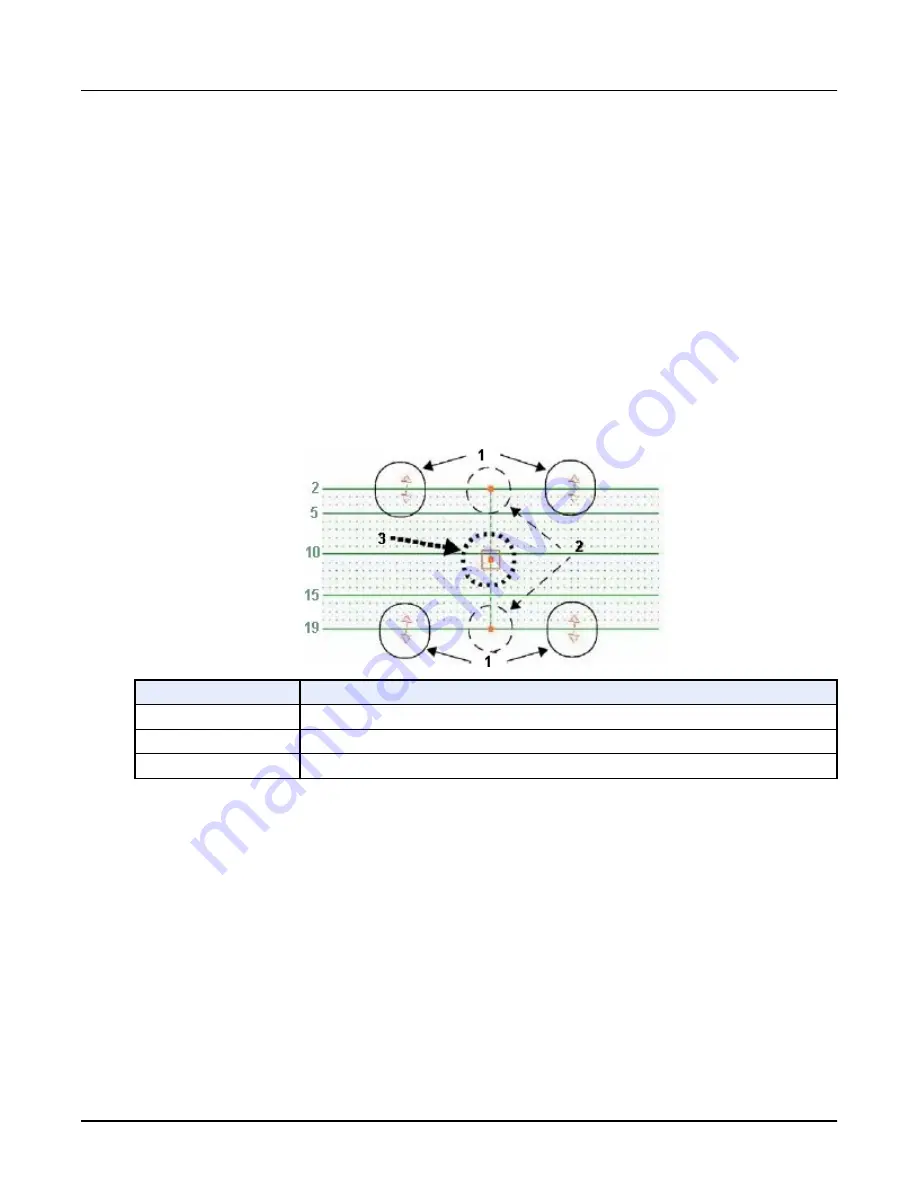
○
Phases of this Series or Series of this Exam – Apply to all phases in a series selected or
all series in the exam selected.
○
All Volumes of all Exams – Apply to all volumes of all exams selected.
○
Choose Current Volume to apply to the displayed volume.
○
Choose Phases of this Series or Series of this exam to apply to all phases in a series
selected or all series in the exam selected.
○
Choose All Volumes of all exams to apply to all volumes of all exams selected.
9. Click [OK].
The Spacing between views and slice thickness can be set independently of each other
creating a gap, contiguous or overlapped images.
Illustration 40: Oblique tool
Number
Description
1
Add slice handle
2
Tilt handle
3
Move handle
7.9 Batch film images
Use this procedure to set up a batch rotation of images to film/save.
1. Open
Reformat
.
2. From the Tools section, click the
Film/Save
tab.
3. From the Film/Save tab, click the [Batch] icon.
4. From the Batch panel, click the [Rotate] tab.
7.9.1 Rotate 360° 3D images
1. Click the appropriate arrow to indicate rotation direction.
Revolution CT User Manual
Direction 5480385-1EN, Revision 1
Chapter 16 Reformat
499






























