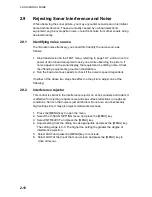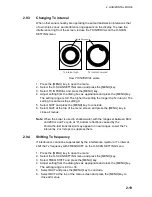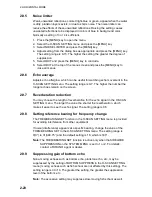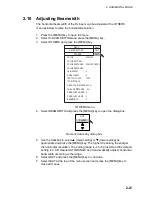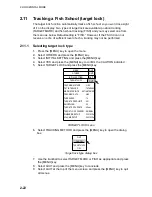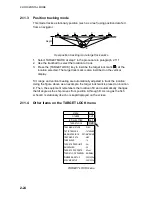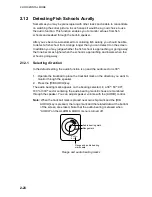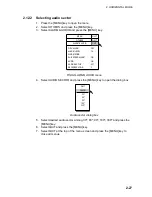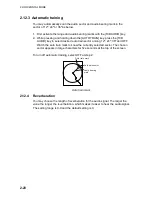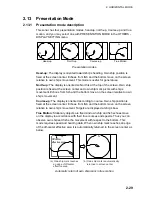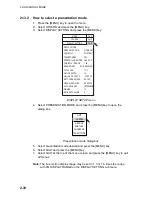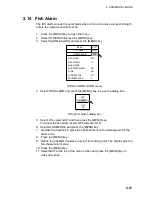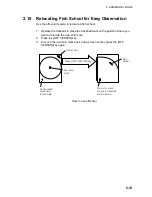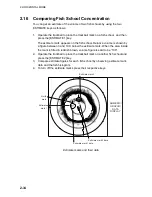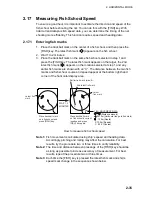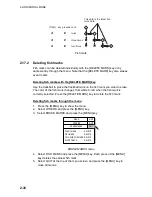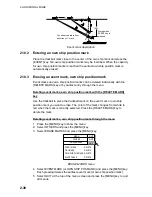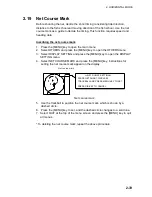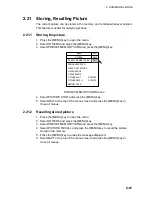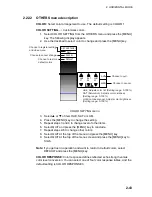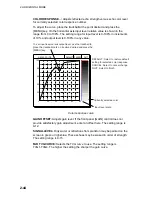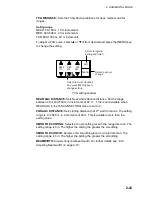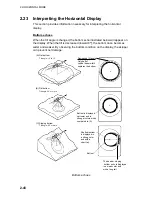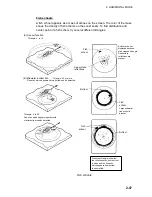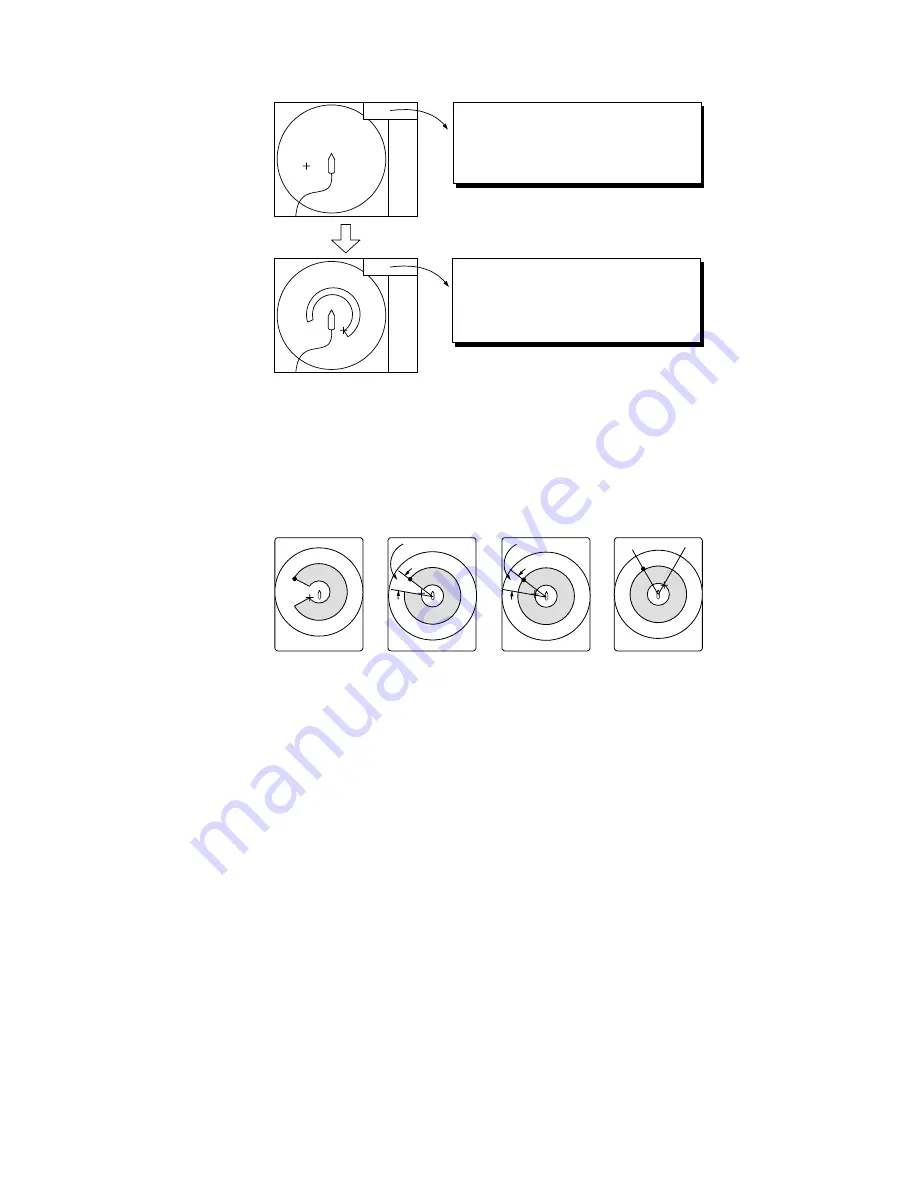
2. HORIZONTAL MODE
2-32
<<ALARM ZONE SETTING>>
PLACE CURSOR AT STARTING POINT
AND PRESS MENU KEY TO SET.
PRESS R/B KEY TO CANCEL.
<<ALARM ZONE SETTING>>
PLACE CURSOR AT ENDING POINT
AND PRESS MENU KEY TO
COMPLETE ALARM ZONE SETTING.
How to set the fish alarm zone
Note 1:
There must be at least three degrees difference between the starting
and ending points to get a fan-shaped alarm zone as shown in (a) and
(b) below. Otherwise, the unit paints a 360-degree alarm zone as in (c)
where there is less than 3 degrees between the starting and ending
points and (d) where the bearing marker has been rotated one full turn.
More than 3˚
Within 3˚
(a)
(b)
(c)
(d)
How to create desired alarm zone
Note 2:
The echo strength which triggers the alarm can be set with ALARM
LEVEL on the ALARM & AUDIO menu. The setting range is 0-30.
This value corresponds with the number of 32-echo colors.
Summary of Contents for FSV-30
Page 1: ...COLOR SCANNING SONAR FSV 30 ...
Page 14: ...This page is intentionally left blank ...
Page 30: ...1 OPERATIONAL OVERVIEW 1 16 This page is intentionally left blank ...
Page 80: ...2 HORIZONTAL MODE 2 50 The page is intentionally left blank ...
Page 100: ...3 VERTICAL MODE 3 20 The page is intentionally left blank ...
Page 122: ...5 6 This page is intentionally left blank ...
Page 136: ...7 10 This page is intentionally left blank ...
Page 152: ...8 OTHERS MENU 8 16 This page is intentionally left blank ...
Page 170: ...10 MAINTENANCE TROUBLESHOOTING 10 14 This page is intentionally left blank ...
Page 174: ...SP 4 This page is intentionally left blank ...
Page 182: ...ORIGINAL SETTING AP 8 New Original setting ...
Page 183: ...ORIGINAL SETTING AP 9 ...
Page 184: ...ORIGINAL SETTING AP 10 ...
Page 185: ...ORIGINAL SETTING AP 11 Color setting ...
Page 186: ...ORIGINAL SETTING AP 12 Color Response Curve setting ...