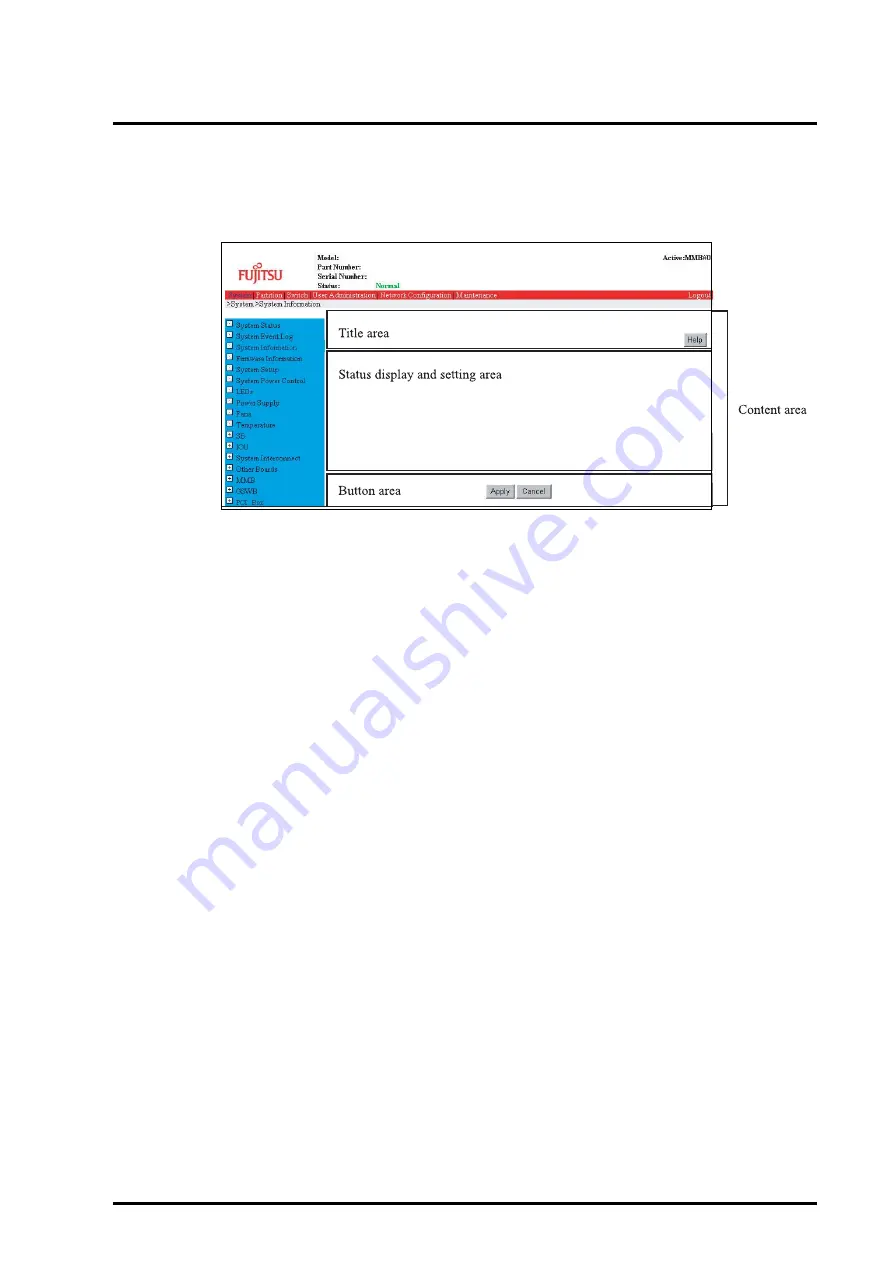
C122-E001-10EN
2-13
2.2 MMB Connection and Setup
h) Content area
The window for a selected sub-menu is displayed in the content area.
Figure 2.6 Content area
The content area is divided into the following three.
z
Title area
Content title is displayed.
•
This area has a [Help] button for displaying the Help menu for the content and the
[Refresh] button to display the most up-to-date content.
•
The [Refresh] button is applied to only the content area.
•
The [Refresh] button is not displayed on all windows. It is not displayed on one
where only settings are made and its status is not automatically changed.
Remarks:Use [Refresh Rate] in the [Network Configuration] menu to set a refresh
rate.
•
Windows with a [Refresh] button display are subject to automatic refreshing.
(Excluding PSA)
•
This area is not scrolled together with [Status display and setting area].
z
Status display and setting area
This area displays content related status and setting details.
The status display has three patterns, "Normal status," "Warning status," and "Error
status," each displayed with the background colors indicated below.
Summary of Contents for PRIMEQUEST 400 Series
Page 1: ...C122 E001 10EN Front Cover INSTALLATION MANUAL ...
Page 2: ......
Page 18: ...x C122 E001 10EN NOTE ON SAFETY Extended Power Cabinet ...
Page 19: ...C122 E001 10EN xi NOTE ON SAFETY Extended I O Cabinet ...
Page 20: ...xii C122 E001 10EN NOTE ON SAFETY PCI_Box ...
Page 21: ...C122 E001 10EN xiii NOTE ON SAFETY PRIMEQUEST 520A 520 420 Main unit ...
Page 22: ......
Page 24: ......
Page 42: ......
Page 46: ......
Page 122: ......
Page 186: ......
Page 354: ......
Page 356: ......
Page 394: ......
Page 428: ......
Page 445: ......
Page 446: ...Back Cover ...






























