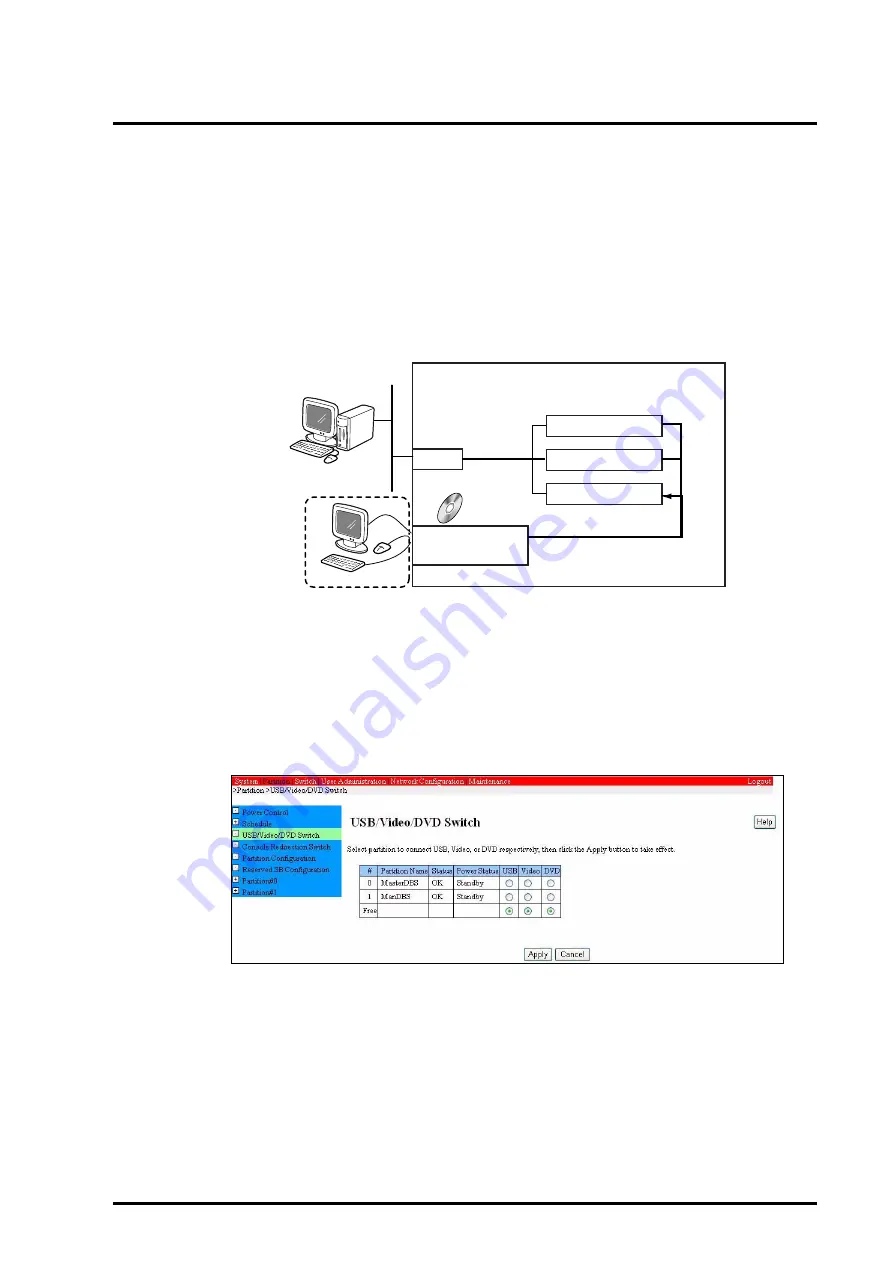
C122-E001-10EN
3-37
3.3 Windows Installation
3.3.4.2
Connecting the devices
Perform the following steps to connect the KVM to the partition on which you are
installing the Windows OS:
(1)
Connecting the KVM
1
Connect a keyboard, a mouse, and a display unit to the KVM interface unit.
Figure 3.18 Example of connections for installation using the KVM
2
On the MMB Web-UI, click [Partition]
→
[USB/Video/DVD Switch].
The [USB/Video/DVD Switch] window appears.
Remarks: For information on how to log in to the MMB, see
"Login to and logout from the MMB Web-UI,"
Figure 3.19 [USB/Video/DVD Switch] window
3
Select the USB, Video and DVD radio button for the partition on which you are
installing the OS, and click the [Apply] button.
PRIMEQUEST
Partition
Partition
Partition
KVM interface
unit
MMB
Management LAN
MMB console
KVM
Summary of Contents for PRIMEQUEST 400 Series
Page 1: ...C122 E001 10EN Front Cover INSTALLATION MANUAL ...
Page 2: ......
Page 18: ...x C122 E001 10EN NOTE ON SAFETY Extended Power Cabinet ...
Page 19: ...C122 E001 10EN xi NOTE ON SAFETY Extended I O Cabinet ...
Page 20: ...xii C122 E001 10EN NOTE ON SAFETY PCI_Box ...
Page 21: ...C122 E001 10EN xiii NOTE ON SAFETY PRIMEQUEST 520A 520 420 Main unit ...
Page 22: ......
Page 24: ......
Page 42: ......
Page 46: ......
Page 122: ......
Page 186: ......
Page 354: ......
Page 356: ......
Page 394: ......
Page 428: ......
Page 445: ......
Page 446: ...Back Cover ...






























