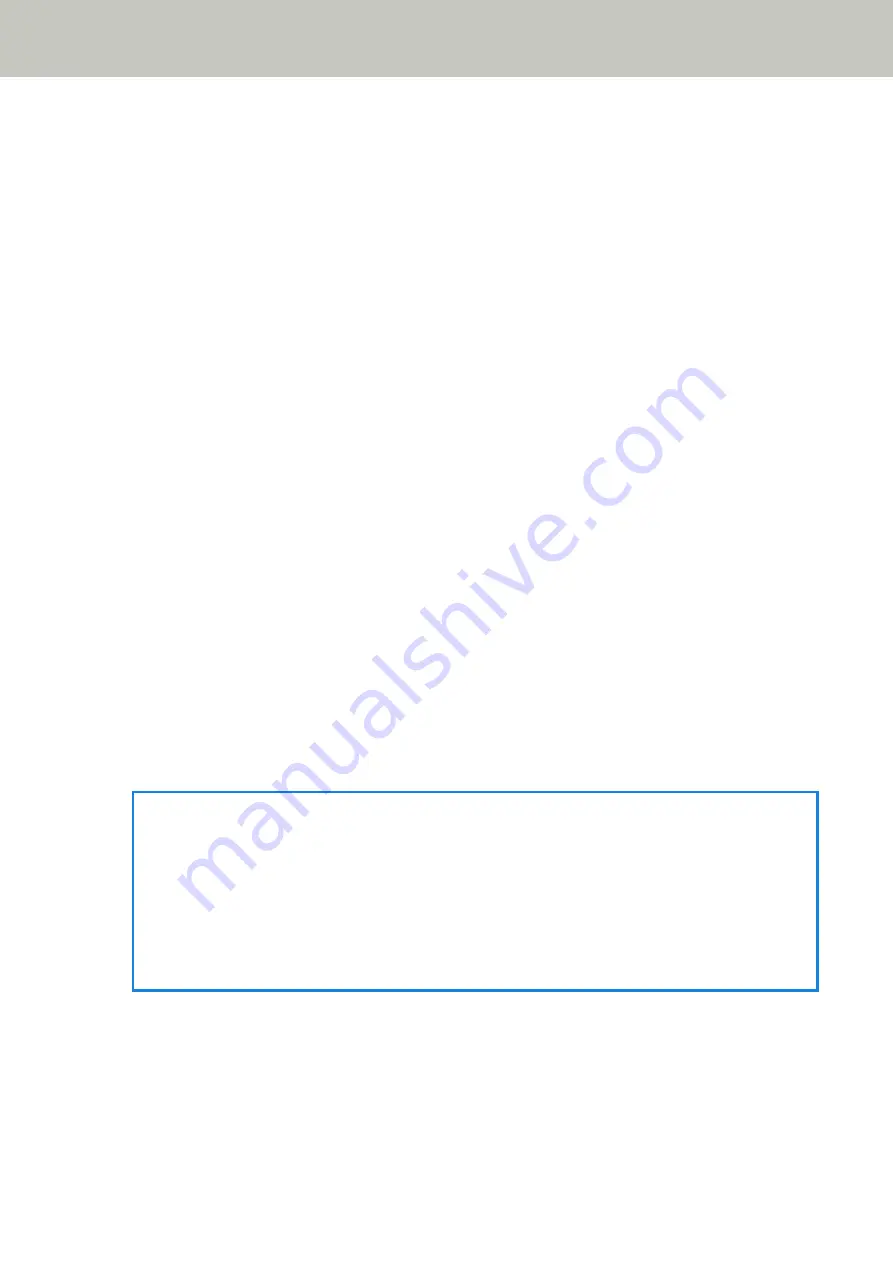
Auto mode 2
Specify whether the length of the longest piece of paper attached on a document detected as
overlapped documents is memorized as an overlap pattern.
If the overlap pattern is memorized, a document with a piece of paper in the same length or shorter
attached is not detected as overlapped documents from the next scan.
Scanning will stop after the overlapped documents are ejected.
Only one overlap pattern can be memorized in this operation mode.
[Clear overlap pattern] check box
Select this to erase the overlap patterns that were memorized in Auto mode.
By selecting this, you can erase the overlap patterns that were memorized in Auto mode.
You can erase overlap patterns that were not supposed to be memorized, but be careful with this
operation because all memorized patterns will be erased.
The check box is cleared for the factory default settings.
[Memorize the overlap pattern automatically] check box
For Auto mode 1 or Auto mode 2, manually switch whether or not to memorize an overlap pattern when
overlapped documents are detected.
Select this to change the default setting to enable in order to memorize the overlap pattern when
overlapped documents are detected.
The check box is cleared for the factory default settings.
For details about the function that memorizes an overlap pattern, refer to
Certain Overlap Patterns (page 205)
Remember overlap patterns at power-off
You can specify whether or not to keep the overlap pattern upon turning the power off.
When [Remember] is specified, you can use eight of the most recent overlap patterns the next time the
scanner is powered on.
The factory default setting is [Do not remember].
HINT
●
When the setting for using the (Carrier) Sheet is enabled in the scanner driver, [Intelligent Multifeed
Function] is disabled.
●
For fi-8190/fi-8290/fi-8170/fi-8270, this setting can also be configured in the operator panel.
●
For fi-8150/fi-8250/fi-8150U/fi-8250U, The memorized overlap patterns can be also erased by holding
down the [Function] button for five seconds or more while the function number is flashing on the
operator panel.
Scanner Settings (Software Operation Panel)
387
Summary of Contents for fi-8150
Page 36: ...Parts and Functions Common Parts for All Models Inside ADF Scanner Overview 36 ...
Page 80: ...How to Close the Document Cover 1 Gently close the document cover Basic Operations 80 ...
Page 218: ... For fi 8290 fi 8270 fi 8250 fi 8250U Daily Care 218 ...
Page 235: ...5 Attach the shaft Replacing the Consumables 235 ...
Page 239: ...a Open the sheet guide by lifting the tab Replacing the Consumables 239 ...
Page 342: ...4 Click the OK button The password is set Scanner Settings Software Operation Panel 342 ...
Page 344: ...The password is cleared Scanner Settings Software Operation Panel 344 ...
Page 346: ...4 Click the OK button The password is set Scanner Settings Software Operation Panel 346 ...
Page 426: ...Outer Dimensions fi 8290 fi 8270 fi 8250 fi 8250U Unit mm in Appendix 426 ...






























