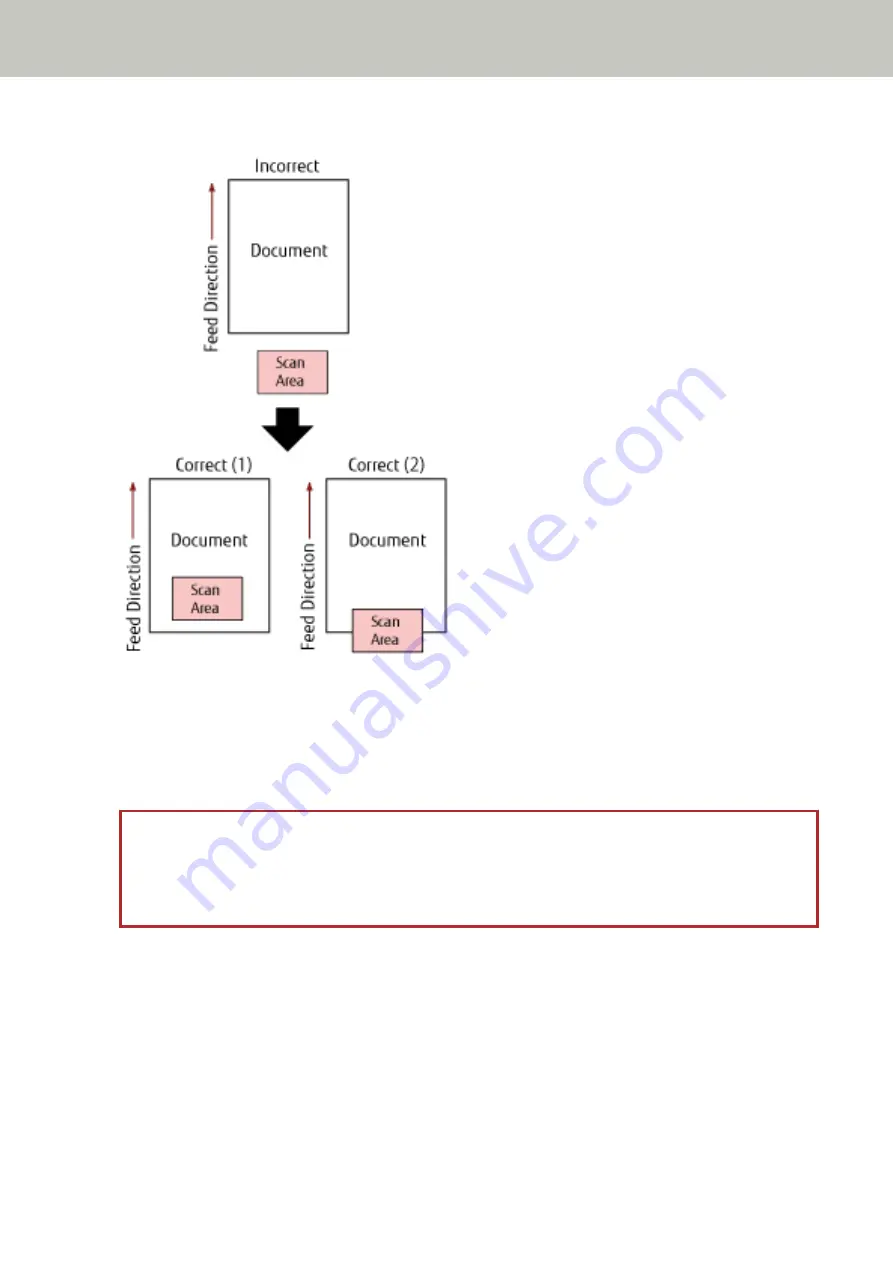
Example:
Outside of the document may have been scanned because the scanned document is shorter than the specified
paper size.
In this case, take one of the following measures, and then scan again.
●
Load a document of the specified paper size in the ADF paper chute (feeder).
●
Change the scan settings so that the scanning area is set inside of the document.
ATTENTION
Ways to designate the scanning area differ depending on scanner drivers and image scanning applications.
For details, refer to the help for your scanner driver and the manual/help for your image scanning
application.
Imprinting Area Error (When the Imprinter Is Installed) [fi-8190/fi-8170/fi-8150/
fi-8150U]
If an error occurs with the print start position in the imprinter, the following is displayed on the operator panel.
●
For the LCD
An error code, error details, and a solution for the problem are displayed on the LCD.
Troubleshooting
278
Summary of Contents for fi-8150
Page 36: ...Parts and Functions Common Parts for All Models Inside ADF Scanner Overview 36 ...
Page 80: ...How to Close the Document Cover 1 Gently close the document cover Basic Operations 80 ...
Page 218: ... For fi 8290 fi 8270 fi 8250 fi 8250U Daily Care 218 ...
Page 235: ...5 Attach the shaft Replacing the Consumables 235 ...
Page 239: ...a Open the sheet guide by lifting the tab Replacing the Consumables 239 ...
Page 342: ...4 Click the OK button The password is set Scanner Settings Software Operation Panel 342 ...
Page 344: ...The password is cleared Scanner Settings Software Operation Panel 344 ...
Page 346: ...4 Click the OK button The password is set Scanner Settings Software Operation Panel 346 ...
Page 426: ...Outer Dimensions fi 8290 fi 8270 fi 8250 fi 8250U Unit mm in Appendix 426 ...






























