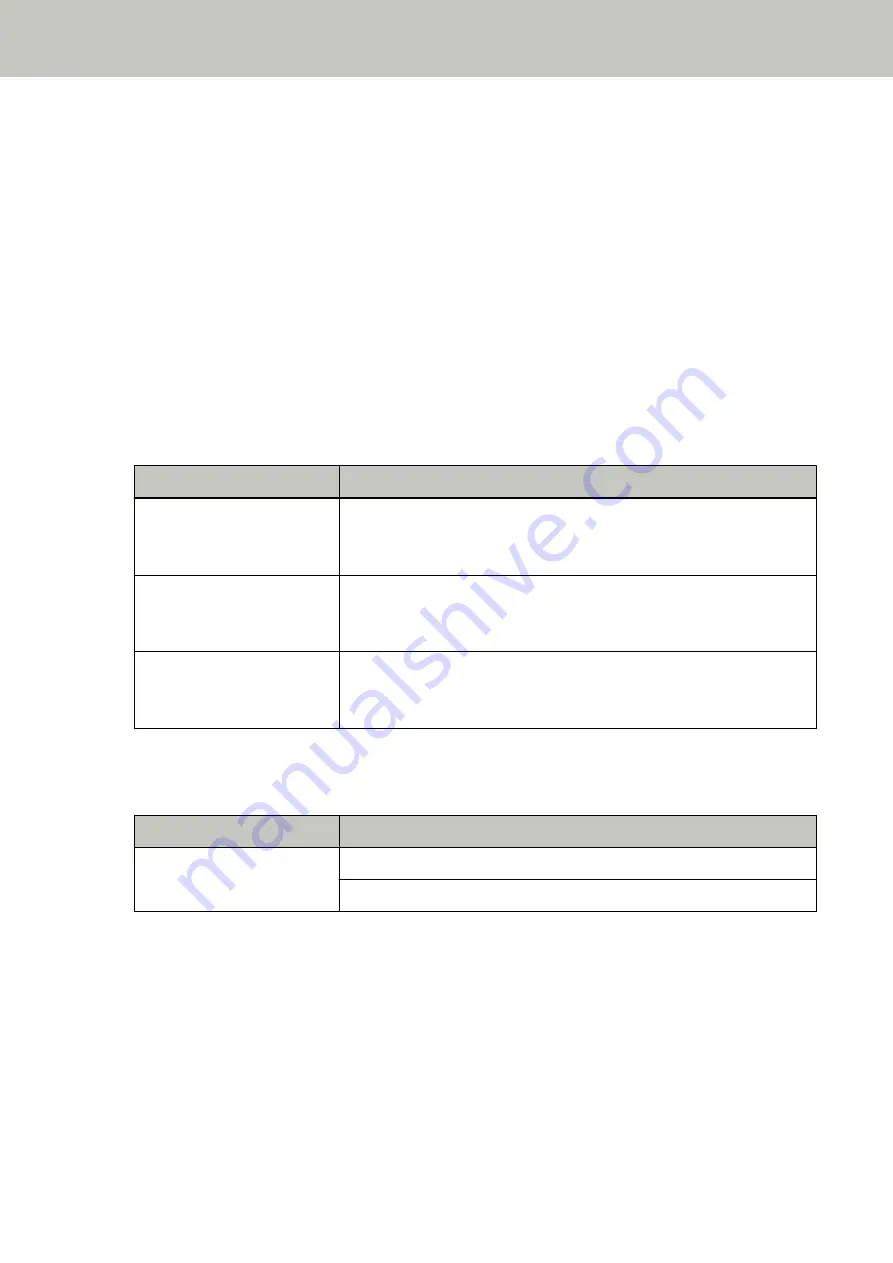
The function to protect documents (Paper protection) prevents documents from being damaged during
scanning with the ADF by increasing the level of sensitivity to detect paper jams.
Take the following measures.
●
If this error occurs, check if the document meets the requirements described in
.
●
If this error occurs frequently even when the document meets the requirements for scanning, lower the paper
protection sensitivity level.
●
If documents remain in the ADF, remove the documents by referring to
When a Paper Jam Occurs (page 246)
.
Paper Jam/Pick Error
If a paper jam or pick error occurs, the following is displayed on the operator panel.
●
For the LCD
An error code, error details, and a solution for the problem are displayed on the LCD.
Error Code
Error Details and the Solution
J1:31
J1:31 Error
Paper jam
Remove the document.
J1:40
J1:40 Error
Paper jam
Remove the document.
J1:50
J1:50 Error
Pick error
Remove the document.
●
For the Function Number Display
An alphabetical character and a number for the error code are displayed alternately on the Function Number
Display.
Error Code
Error Details (displayed in the Error Recovery Guide window)
J1
Paper jam
Pick error
Take the following measures.
●
When a paper jam occurs inside the scanner, refer to
When a Paper Jam Occurs (page 246)
jammed documents.
●
Refer to
Documents for Scanning (page 117)
in order to check if the document is suitable for scanning.
●
If paper jams occur frequently, take measures according to
Paper Jams/Pick Errors Occur Frequently (page
If the problem still persists, write down the error code, check each item in
Before You Contact the Scanner
and then contact the distributor/dealer where you purchased this product. Refer to
the contact information in the Contact List if supplied with this product, or refer to the contact information in
Troubleshooting
264
Summary of Contents for fi-8150
Page 36: ...Parts and Functions Common Parts for All Models Inside ADF Scanner Overview 36 ...
Page 80: ...How to Close the Document Cover 1 Gently close the document cover Basic Operations 80 ...
Page 218: ... For fi 8290 fi 8270 fi 8250 fi 8250U Daily Care 218 ...
Page 235: ...5 Attach the shaft Replacing the Consumables 235 ...
Page 239: ...a Open the sheet guide by lifting the tab Replacing the Consumables 239 ...
Page 342: ...4 Click the OK button The password is set Scanner Settings Software Operation Panel 342 ...
Page 344: ...The password is cleared Scanner Settings Software Operation Panel 344 ...
Page 346: ...4 Click the OK button The password is set Scanner Settings Software Operation Panel 346 ...
Page 426: ...Outer Dimensions fi 8290 fi 8270 fi 8250 fi 8250U Unit mm in Appendix 426 ...






























