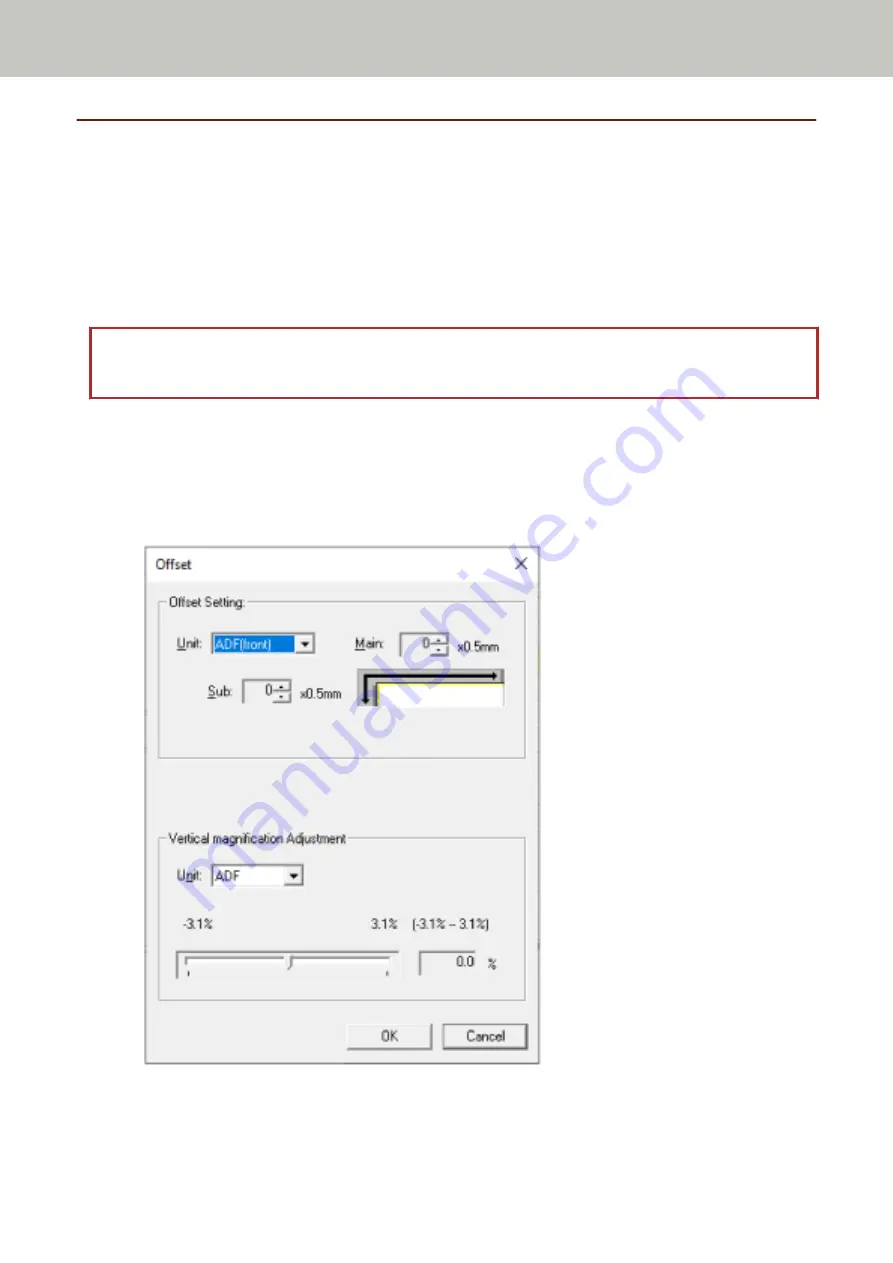
Settings Related to Scanning
Adjusting the Starting Position for Scanning [Offset Setting/Vertical
magnification Adjustment]
When the output position of the scanned image is not correct or the image appears shortened/elongated
(vertically), adjust the offset and the vertical magnification.
ATTENTION
Normally, you should not have to modify anything as the factory default settings already use adjusted values.
1
Start up the Software Operation Panel.
For details, refer to
Starting Up the Software Operation Panel (page 333)
2
From the list on the left, select [Device Setting] and click the [Offset] button.
3
Adjust the level of offset/vertical magnification as needed.
Scanner Settings (Software Operation Panel)
359
Summary of Contents for fi-8150
Page 36: ...Parts and Functions Common Parts for All Models Inside ADF Scanner Overview 36 ...
Page 80: ...How to Close the Document Cover 1 Gently close the document cover Basic Operations 80 ...
Page 218: ... For fi 8290 fi 8270 fi 8250 fi 8250U Daily Care 218 ...
Page 235: ...5 Attach the shaft Replacing the Consumables 235 ...
Page 239: ...a Open the sheet guide by lifting the tab Replacing the Consumables 239 ...
Page 342: ...4 Click the OK button The password is set Scanner Settings Software Operation Panel 342 ...
Page 344: ...The password is cleared Scanner Settings Software Operation Panel 344 ...
Page 346: ...4 Click the OK button The password is set Scanner Settings Software Operation Panel 346 ...
Page 426: ...Outer Dimensions fi 8290 fi 8270 fi 8250 fi 8250U Unit mm in Appendix 426 ...






























