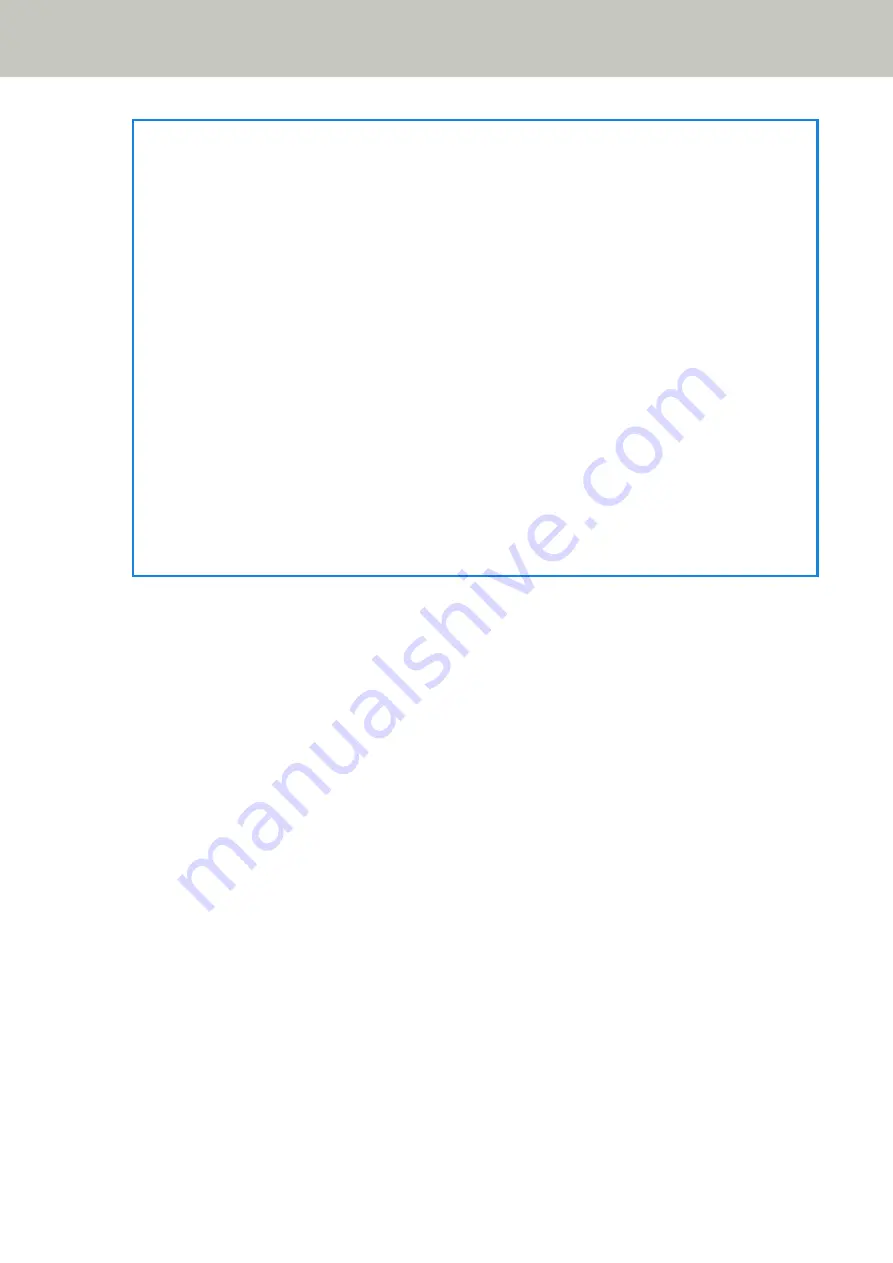
HINT
●
When the start and end positions are both "0", overlapped documents are detected in the whole
document regardless of the setting for [Selected range].
●
To disable the detection of overlapped documents for the whole document, select [Disable] for [Selected
range], and set the start position to "0" and the end position to equal the document length or longer.
●
If the start position is set at a length longer than the document length, overlapped documents are
detected in the whole document when [Disable] is selected for [Selected range], and overlapped
documents are not detected anywhere in the whole document when [Enable] is selected for [Selected
range].
●
To detect overlapped documents, the area must be at least 5 mm in length.
Configure the setting so that the value of the end position minus the start position is 6 mm or more.
●
You can also set the start position and the end position by the following methods:
-
On the window for specifying the detection area, draw a square by dragging the mouse pointer.
-
On the window for specifying the detection area, drag the handles that indicate the start position and
the end position.
●
For examples of the overlapping detection area settings, refer to
Examples of the Settings for the Area to
Detect the Overlapping of Documents (page 383)
.
Scanner Settings (Software Operation Panel)
382
Summary of Contents for fi-8150
Page 36: ...Parts and Functions Common Parts for All Models Inside ADF Scanner Overview 36 ...
Page 80: ...How to Close the Document Cover 1 Gently close the document cover Basic Operations 80 ...
Page 218: ... For fi 8290 fi 8270 fi 8250 fi 8250U Daily Care 218 ...
Page 235: ...5 Attach the shaft Replacing the Consumables 235 ...
Page 239: ...a Open the sheet guide by lifting the tab Replacing the Consumables 239 ...
Page 342: ...4 Click the OK button The password is set Scanner Settings Software Operation Panel 342 ...
Page 344: ...The password is cleared Scanner Settings Software Operation Panel 344 ...
Page 346: ...4 Click the OK button The password is set Scanner Settings Software Operation Panel 346 ...
Page 426: ...Outer Dimensions fi 8290 fi 8270 fi 8250 fi 8250U Unit mm in Appendix 426 ...






























