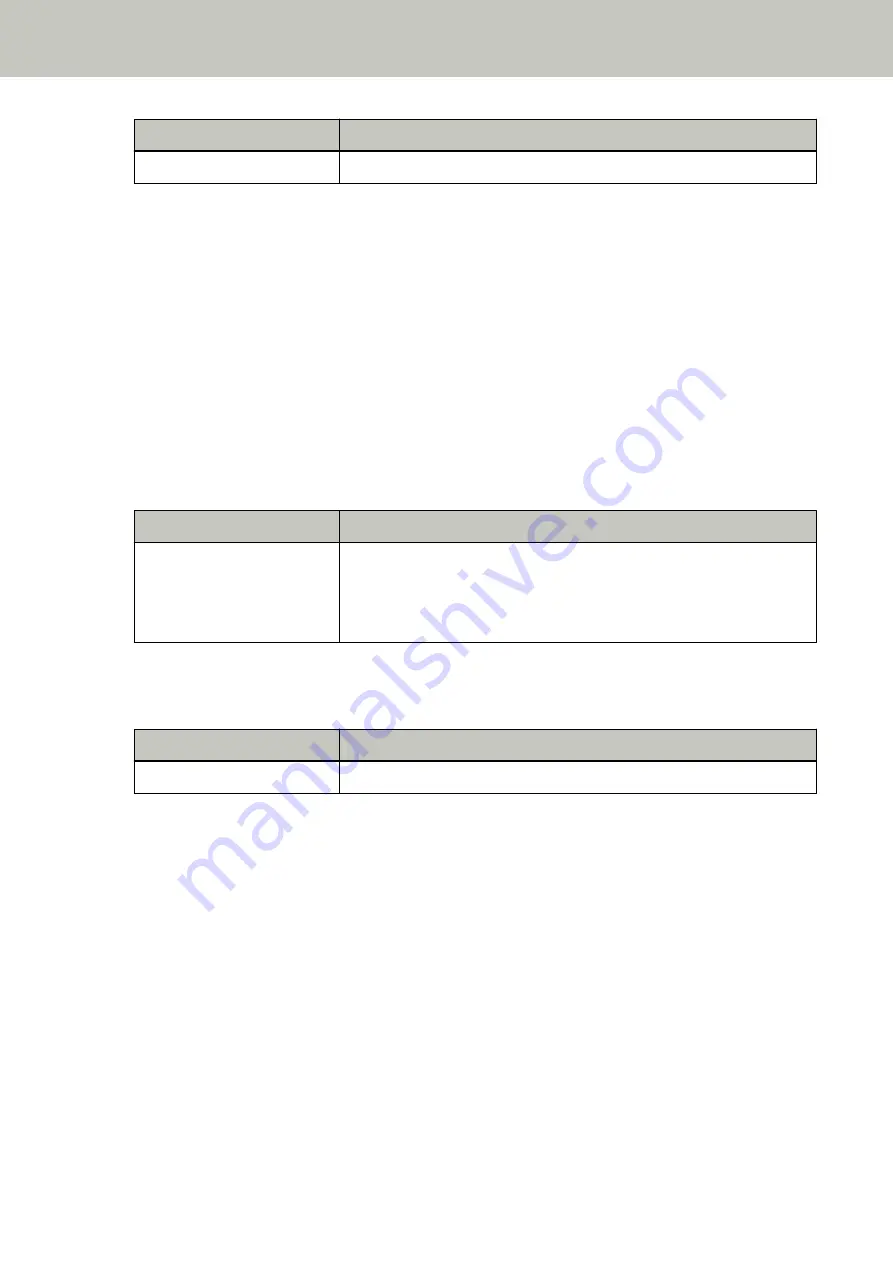
Error Code
Error Details (displayed in the Error Recovery Guide window)
E0
Flatbed carrier error
Check that the transport lock switch is not locked.
If the the transport lock switch is locked, unlock the transport lock switch.
For details, refer to
Transport Lock Error [fi-8290/fi-8270/fi-8250/fi-8250U] (page 274)
If the problem still persists, write down the error code, check each item in
Before You Contact the Scanner
and then contact the distributor/dealer where you purchased this product. Refer to
the contact information in the Contact List if supplied with this product, or refer to the contact information in
the Contact for Inquiries section if provided in Safety Precautions supplied with this product, and then make an
inquiry.
Optical Error (Flatbed) [fi-8290/fi-8270/fi-8250/fi-8250U]
If an optical error occurs in the flatbed, the following is displayed on the operator panel.
●
For the LCD
An error code, error details, and a solution for the problem are displayed on the LCD.
Error Code
Error Details and the Solution
E1:7E
E1:7E Error
Optical error (flatbed)
Turn the power back on. If the problem persists, refer to the Operator's
Guide and take measures accordingly.
●
For the Function Number Display
An alphabetical character and a number for the error code are displayed alternately on the Function Number
Display.
Error Code
Error Details (displayed in the Error Recovery Guide window)
E1
Optical error (flatbed)
Take the following measures.
●
Check that the transport lock switch is not locked.
If the the transport lock switch is locked, unlock the transport lock switch.
For details, refer to
Transport Lock Error [fi-8290/fi-8270/fi-8250/fi-8250U] (page 274)
●
Refer to
Cleaning the Inside of the Scanner (Flatbed) [fi-8290/fi-8270/fi-8250/fi-8250U] (page 229)
and
clean the document bed (glass section).
●
Turn the scanner off then back on.
If the problem still persists, write down the error code, check each item in
Before You Contact the Scanner
and then contact the distributor/dealer where you purchased this product. Refer to
the contact information in the Contact List if supplied with this product, or refer to the contact information in
the Contact for Inquiries section if provided in Safety Precautions supplied with this product, and then make an
inquiry.
Troubleshooting
257
Summary of Contents for fi-8150
Page 36: ...Parts and Functions Common Parts for All Models Inside ADF Scanner Overview 36 ...
Page 80: ...How to Close the Document Cover 1 Gently close the document cover Basic Operations 80 ...
Page 218: ... For fi 8290 fi 8270 fi 8250 fi 8250U Daily Care 218 ...
Page 235: ...5 Attach the shaft Replacing the Consumables 235 ...
Page 239: ...a Open the sheet guide by lifting the tab Replacing the Consumables 239 ...
Page 342: ...4 Click the OK button The password is set Scanner Settings Software Operation Panel 342 ...
Page 344: ...The password is cleared Scanner Settings Software Operation Panel 344 ...
Page 346: ...4 Click the OK button The password is set Scanner Settings Software Operation Panel 346 ...
Page 426: ...Outer Dimensions fi 8290 fi 8270 fi 8250 fi 8250U Unit mm in Appendix 426 ...






























