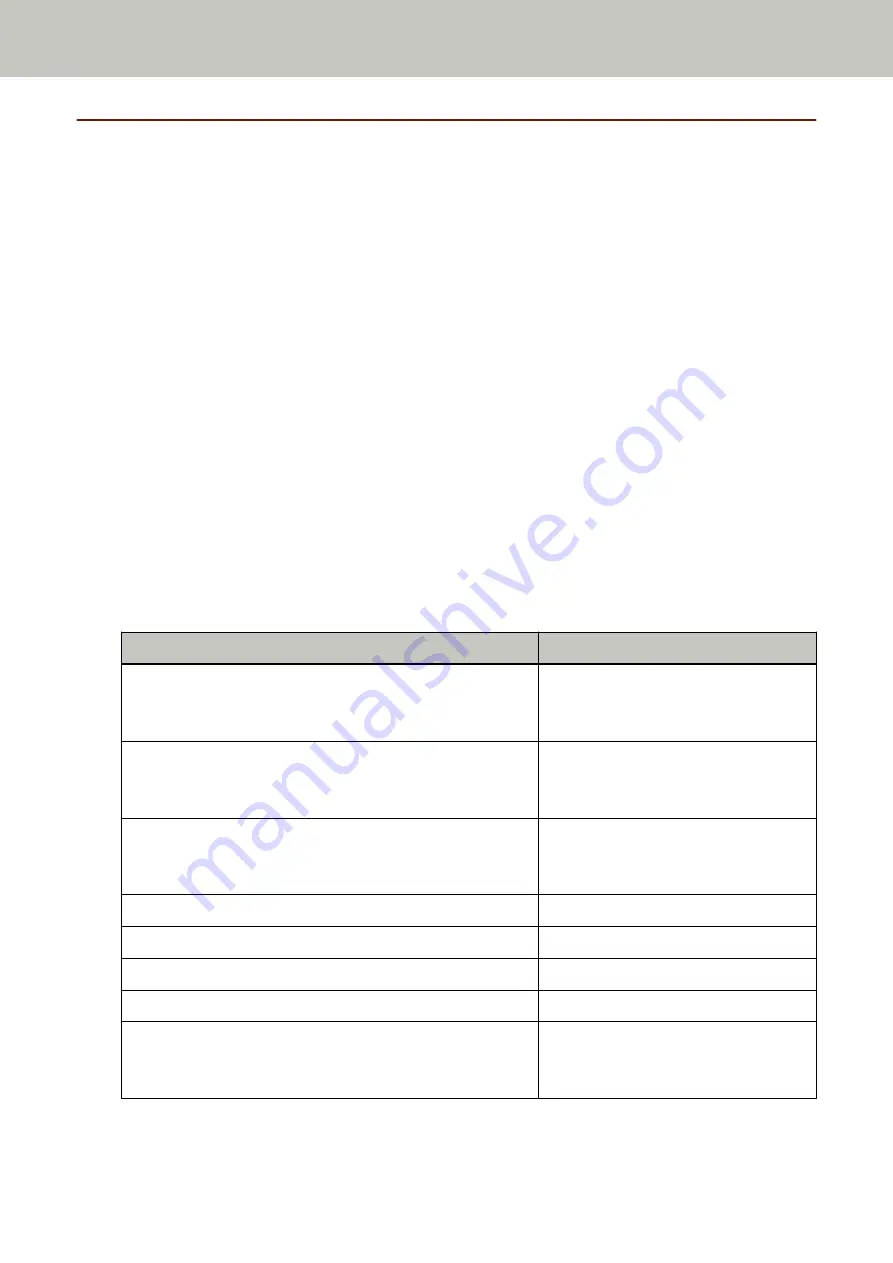
Before You Contact the Scanner Service Provider
This section explain about actions to take and items to check before contacting the distributor/dealer where
you purchased this product.
Actions to Take Before You Contact the Scanner Service Provider
If you encounter any errors or troubles while using the scanner, take the following measures before you contact
the scanner service provider:
●
Make sure that sufficient power is supplied. Do not use an extension cable.
●
Use the AC cable and AC adapter that are supplied.
●
Refer to
to clean the inside of the scanner.
●
Turn the scanner off then back on.
If the problem still persists, check each item in
Items to Check Before You Contact the Scanner Service Provider
first, then contact the distributor/dealer where you purchased this product. Refer to the contact
information in the Contact List if supplied with this product, or refer to the contact information in the Contact
for Inquiries section if provided in Safety Precautions supplied with this product, and then make an inquiry.
Items to Check Before You Contact the Scanner Service Provider
●
General
Item
Findings
Scanner name
Example: fi-8190
For details, refer to
Serial No.
Example: XXXX000001
For details, refer to
Date of manufacture
Example: 20XX-01 (January 20XX)
For details, refer to
Date of purchase
Symptom
Frequency of trouble
Warranty
Options used
Example: fi-819PRB
For details, refer to
Troubleshooting
330
Summary of Contents for fi-8150
Page 36: ...Parts and Functions Common Parts for All Models Inside ADF Scanner Overview 36 ...
Page 80: ...How to Close the Document Cover 1 Gently close the document cover Basic Operations 80 ...
Page 218: ... For fi 8290 fi 8270 fi 8250 fi 8250U Daily Care 218 ...
Page 235: ...5 Attach the shaft Replacing the Consumables 235 ...
Page 239: ...a Open the sheet guide by lifting the tab Replacing the Consumables 239 ...
Page 342: ...4 Click the OK button The password is set Scanner Settings Software Operation Panel 342 ...
Page 344: ...The password is cleared Scanner Settings Software Operation Panel 344 ...
Page 346: ...4 Click the OK button The password is set Scanner Settings Software Operation Panel 346 ...
Page 426: ...Outer Dimensions fi 8290 fi 8270 fi 8250 fi 8250U Unit mm in Appendix 426 ...






























