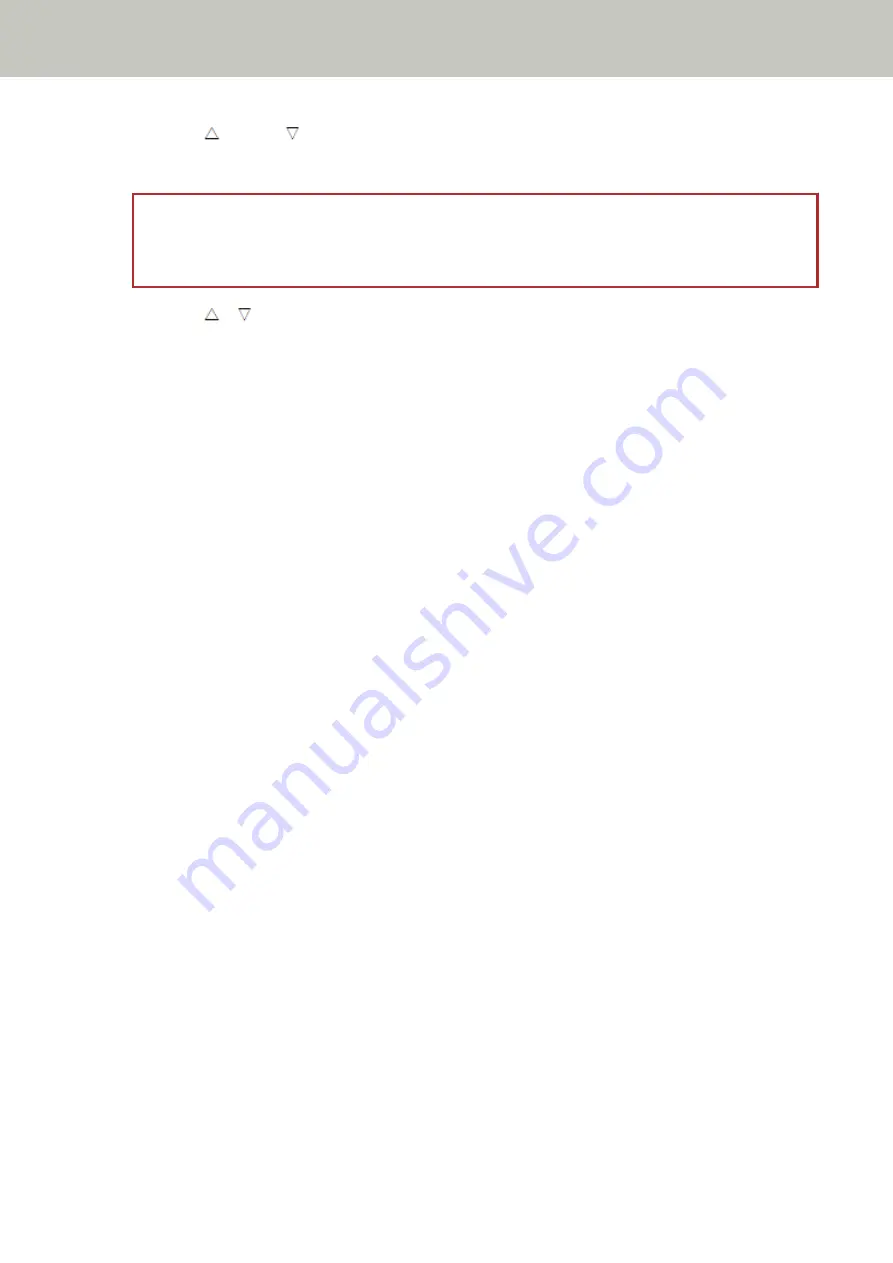
3
Press the [ ] button/[ ] button to select [Information], and then press the [Scan/Enter] button.
The [Information] screen is displayed on the LCD.
ATTENTION
[Information] can be selected only when there is a message for replacing consumables/cleaning/glass
cleaning/regular maintenance.
4
Press the [ ]/[ ] button and check the contents of the information.
You can check messages for consumable replacement/cleaning/glass cleaning/maintenance.
When the message prompts replacing consumables/cleaning, the corresponding counter that requires
consumable replacement/cleaning is highlighted.
Counters will appear highlighted when:
●
The page count after the consumable is replaced reaches 95% of the value configured in
Cycle to Replace Consumables [Life Counter Alarm Setting] (page 358)
in the Software Operation Panel.
(For the brake roller/pick roller counters)
●
The page count after cleaning reaches the value configured in
Scanner Cleaning Cycle [Cleaning Cycle]
in the Software Operation Panel. (For the cleaning counter)
●
The amount of remaining ink is below 33%. This is only displayed when the imprinter is installed. (For the
ink counter)
5
Take measures according to the contents of [Information].
Follow the instructions in the message if it prompts consumable replacement/cleaning/glass cleaning.
For details about replacing consumables, refer to the following:
●
Replacing the Pick Roller (page 238)
●
Replacing the Brake Roller (page 233)
For details about cleaning, refer to
.
If the message prompts regular maintenance, please have the scanner checked by a service engineer for
regular maintenance/inspection.
For regular maintenance and inspection on the scanner by a service engineer, contact the distributor/dealer
where you purchased this product. Refer to the contact information in the Contact List if supplied with this
product, or refer to the contact information in the Contact for Inquiries section if provided in Safety
Precautions supplied with this product, and then make an inquiry.
How to Use the Operator Panel [fi-8190/fi-8290/fi-8170/fi-8270]
152
Summary of Contents for fi-8150
Page 36: ...Parts and Functions Common Parts for All Models Inside ADF Scanner Overview 36 ...
Page 80: ...How to Close the Document Cover 1 Gently close the document cover Basic Operations 80 ...
Page 218: ... For fi 8290 fi 8270 fi 8250 fi 8250U Daily Care 218 ...
Page 235: ...5 Attach the shaft Replacing the Consumables 235 ...
Page 239: ...a Open the sheet guide by lifting the tab Replacing the Consumables 239 ...
Page 342: ...4 Click the OK button The password is set Scanner Settings Software Operation Panel 342 ...
Page 344: ...The password is cleared Scanner Settings Software Operation Panel 344 ...
Page 346: ...4 Click the OK button The password is set Scanner Settings Software Operation Panel 346 ...
Page 426: ...Outer Dimensions fi 8290 fi 8270 fi 8250 fi 8250U Unit mm in Appendix 426 ...






























