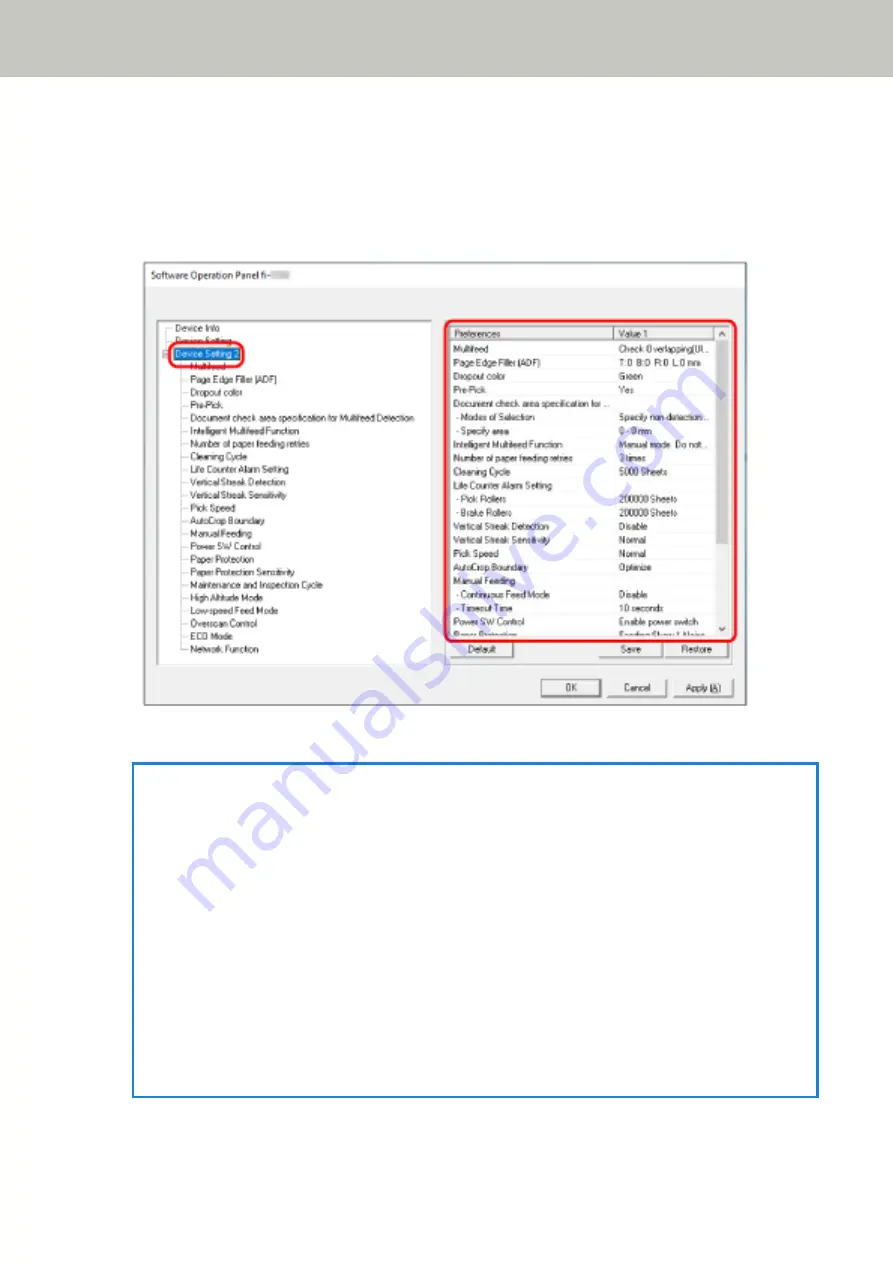
Device Setting 2
1
Start up the Software Operation Panel.
For details, refer to
Starting Up the Software Operation Panel (page 333)
2
From the list on the left, select [Device Setting 2].
The settings that are currently configured in [Device Setting 2] are listed on the right of the window.
HINT
●
The Software Operation Panel settings can be restored to the factory default.
To restore the settings to the factory default, click the [Default] button. After a message is displayed,
click the [OK] button.
Note that the settings you have configured will be cleared.
●
The Software Operation Panel settings can be backed up.
To back up the settings, click the [Save] button, then specify the file name and click the [Save] button in
the displayed window.
●
You can use a backup file of the Software Operation Panel settings to restore the settings on other
scanners only if the scanner type is the same.
To restore the settings, click the [Restore] button, then specify the backup file and click the [Open]
button in the displayed window. After a message is displayed, click the [OK] button.
Note that restoration cannot be performed for other types of scanners.
Items that can be configured in [Device Setting 2] are as follows:
Scanner Settings (Software Operation Panel)
349
Summary of Contents for fi-8150
Page 36: ...Parts and Functions Common Parts for All Models Inside ADF Scanner Overview 36 ...
Page 80: ...How to Close the Document Cover 1 Gently close the document cover Basic Operations 80 ...
Page 218: ... For fi 8290 fi 8270 fi 8250 fi 8250U Daily Care 218 ...
Page 235: ...5 Attach the shaft Replacing the Consumables 235 ...
Page 239: ...a Open the sheet guide by lifting the tab Replacing the Consumables 239 ...
Page 342: ...4 Click the OK button The password is set Scanner Settings Software Operation Panel 342 ...
Page 344: ...The password is cleared Scanner Settings Software Operation Panel 344 ...
Page 346: ...4 Click the OK button The password is set Scanner Settings Software Operation Panel 346 ...
Page 426: ...Outer Dimensions fi 8290 fi 8270 fi 8250 fi 8250U Unit mm in Appendix 426 ...






























