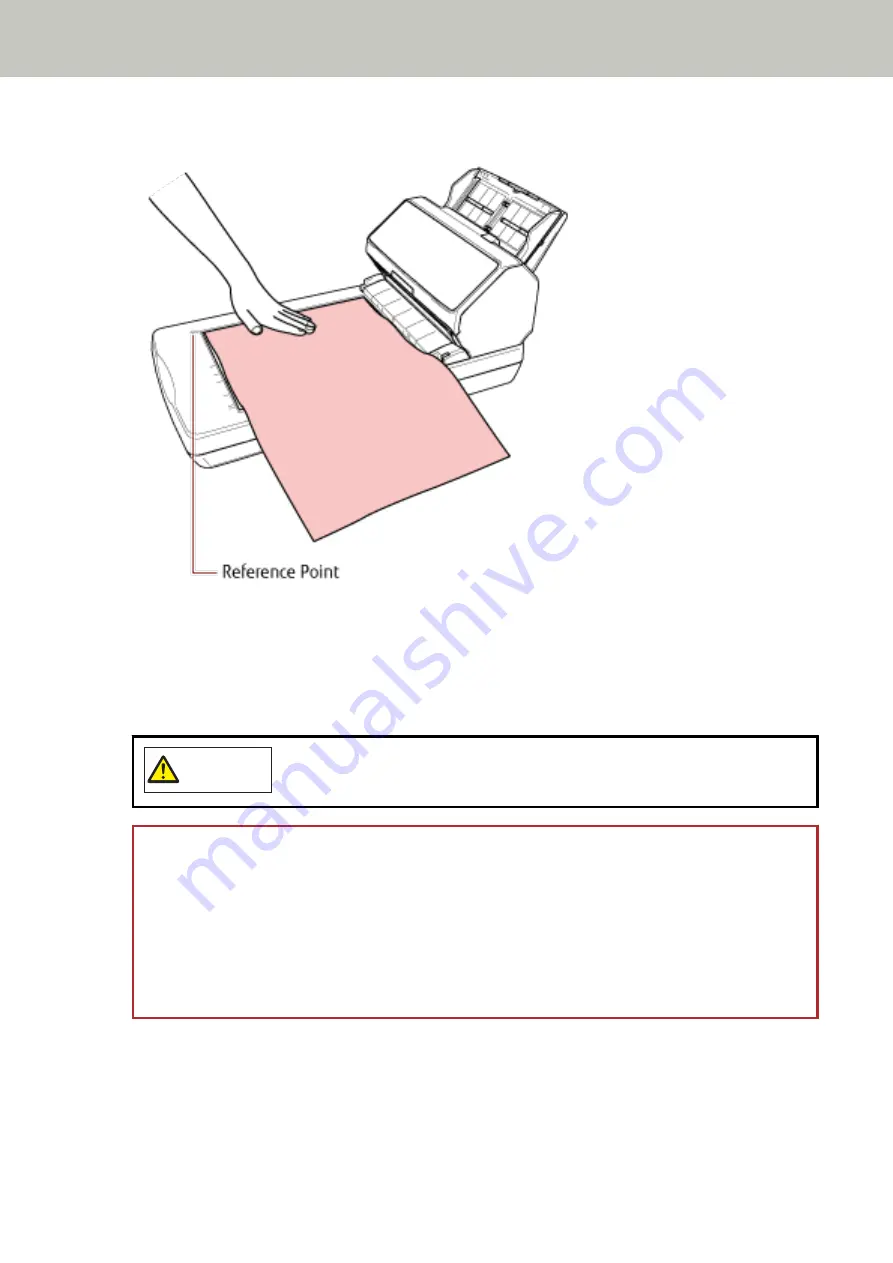
Place the document face-down to align its top left-hand corner with the reference point.
4
In the scanner driver, configure the scan settings for the flatbed.
For details, refer to the help for the scanner driver.
5
Scan the document with the image scanning application.
For details, refer to the manual/help of the image scanning application.
CAUTION
Do not look at the light source directly during scanning.
ATTENTION
●
Do not move the document during scanning.
●
If glare from interior light gets caught in a scanned image, it may not be output in the actual size it was
scanned in.
Place your scanner in a place where it is not affected by interior light.
In the scanner driver, you can configure the settings for removing ambient light.
For details, refer to the help for the scanner driver.
6
Attach the document cover.
7
Close the document cover.
For details, refer to
How to Close the Document Cover (page 80)
Various Ways to Scan
201
Summary of Contents for fi-8150
Page 36: ...Parts and Functions Common Parts for All Models Inside ADF Scanner Overview 36 ...
Page 80: ...How to Close the Document Cover 1 Gently close the document cover Basic Operations 80 ...
Page 218: ... For fi 8290 fi 8270 fi 8250 fi 8250U Daily Care 218 ...
Page 235: ...5 Attach the shaft Replacing the Consumables 235 ...
Page 239: ...a Open the sheet guide by lifting the tab Replacing the Consumables 239 ...
Page 342: ...4 Click the OK button The password is set Scanner Settings Software Operation Panel 342 ...
Page 344: ...The password is cleared Scanner Settings Software Operation Panel 344 ...
Page 346: ...4 Click the OK button The password is set Scanner Settings Software Operation Panel 346 ...
Page 426: ...Outer Dimensions fi 8290 fi 8270 fi 8250 fi 8250U Unit mm in Appendix 426 ...






























