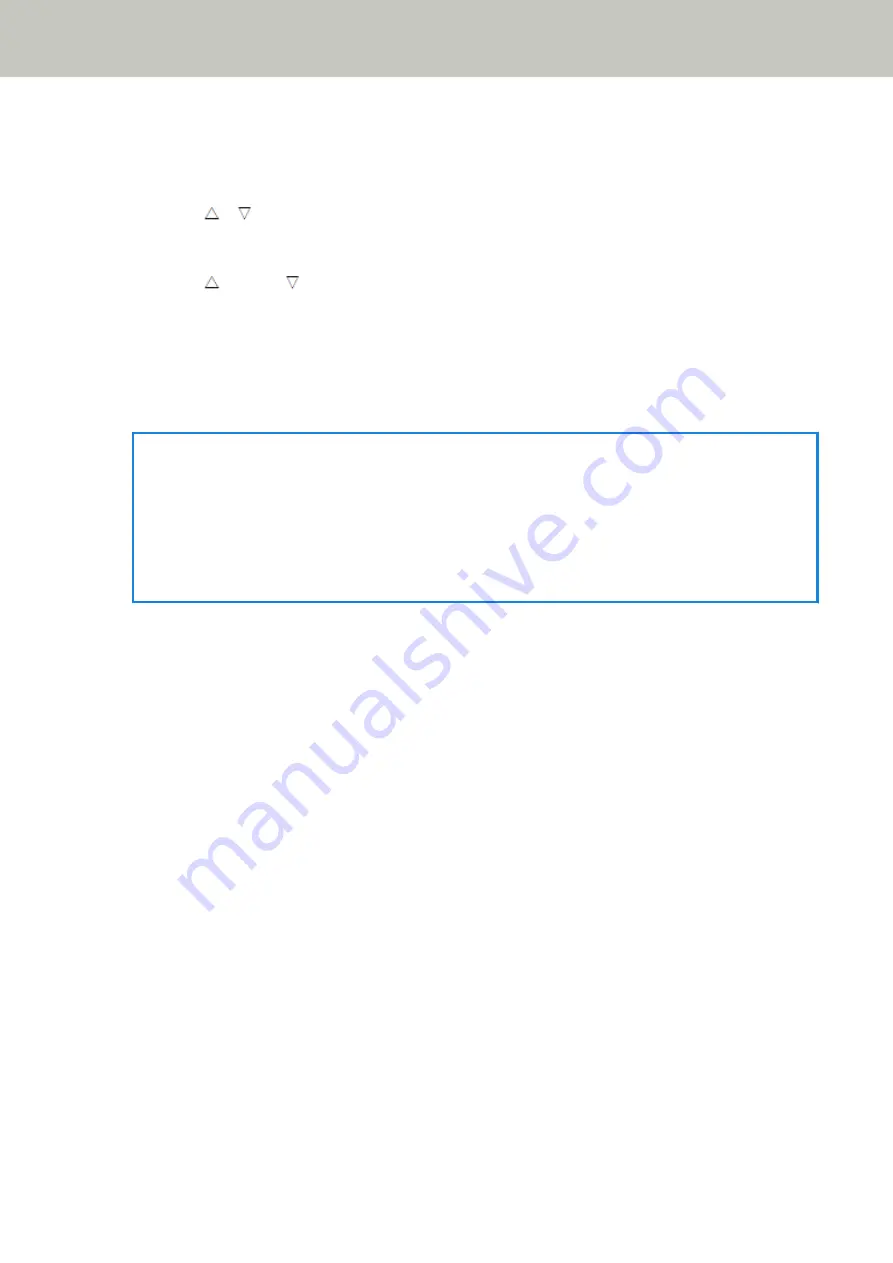
1
Press the [Power] button on the scanner.
The [Ready] screen is displayed on the LCD.
The indicator displays [F00] when the power has just been turned on.
2
Press the [ ]/[ ] button.
The [Function Selection] screen is displayed on the LCD.
3
Press the [ ] button/[ ] button to select a number that has been configured to start up a desired
image scanning application, and then press the [Stop/Clear] button.
For more details about the setting parameters, refer to
Item Configurable in Function Selection (page 171)
.
The setup is completed when the LCD displays the [Ready] screen.
The indicator displays the number selected in the [Function Selection] screen.
In this example, the indicator displays [F02] because [No.02] is selected.
HINT
●
If you select a number from [No.00] to [No.50], a number from [F00] to [F50] that corresponds to the
one you selected is displayed on the indicator.
●
If you select [SOP], the indicator displays [SOP].
The Software Operation Panel has been specified for [SOP] to start up by factory default and cannot be
changed.
How to Use the Operator Panel [fi-8190/fi-8290/fi-8170/fi-8270]
170
Summary of Contents for fi-8150
Page 36: ...Parts and Functions Common Parts for All Models Inside ADF Scanner Overview 36 ...
Page 80: ...How to Close the Document Cover 1 Gently close the document cover Basic Operations 80 ...
Page 218: ... For fi 8290 fi 8270 fi 8250 fi 8250U Daily Care 218 ...
Page 235: ...5 Attach the shaft Replacing the Consumables 235 ...
Page 239: ...a Open the sheet guide by lifting the tab Replacing the Consumables 239 ...
Page 342: ...4 Click the OK button The password is set Scanner Settings Software Operation Panel 342 ...
Page 344: ...The password is cleared Scanner Settings Software Operation Panel 344 ...
Page 346: ...4 Click the OK button The password is set Scanner Settings Software Operation Panel 346 ...
Page 426: ...Outer Dimensions fi 8290 fi 8270 fi 8250 fi 8250U Unit mm in Appendix 426 ...






























