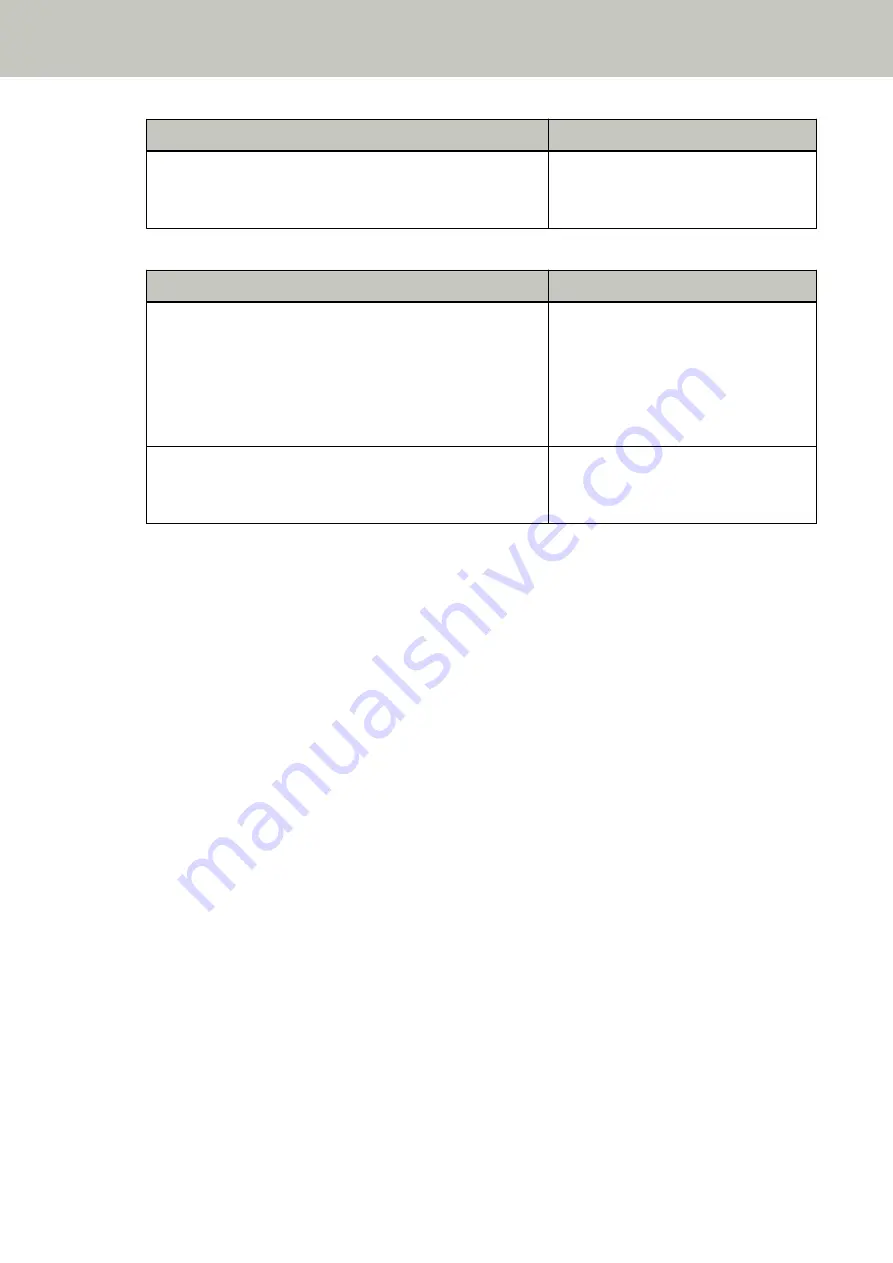
When Overlapped Documents Are Detected
When Documents Are Ejected
Multifeed detected (Length)
Press the [Scan/Enter] button. If there is a document that is
being fed, it will be ejected.
[Ready] screen
●
Auto mode 1/Auto mode 2
When Overlapped Documents Are Detected
When Documents Are Ejected
Multifeed detected (Overlap)
Press the [Scan/Enter] button. If there is a document that is
being fed, it will be ejected.
The function to memorize a overlap
pattern is disabled.
––––––––––––––––
Pressing the [Menu] button enables/
disables the function. Pressing the [Scan/
Enter] button resumes scanning.
Multifeed detected (Length)
Press the [Scan/Enter] button. If there is a document that is
being fed, it will be ejected.
[Ready] screen
4
Operate the scanner as follows, and restart scanning.
The indication on the LCD switches between [Detecting a multifeed for the next document is enabled.] and
[Detecting a multifeed for the next document is disabled.] or between [The function to memorize a overlap
pattern is enabled.] and [The function to memorize a overlap pattern is disabled.] every time the [Menu]
button is pressed.
Make sure that [Detecting a multifeed for the next document is disabled.] or [The function to memorize a
overlap pattern is enabled.] is displayed on the LCD, and then press the [Scan/Enter] button or start scanning
from the computer.
If documents are scanned while [Detecting a multifeed for the next document is disabled.] or [The function
to memorize a overlap pattern is enabled.] is displayed, the scanner operates in each mode as follows.
●
Standard mode/Manual mode (Bypass by front panel button)
The scanner scans the next sheet without detecting overlapped documents, and from the second sheet
onwards, detects overlapped documents based on the setting configured in the scanner driver or on the
Software Operation Panel.
●
Auto mode 1 (Bypass by combination of length and position)
The scanner memorizes the length and location of the paper attachment that was detected as overlapped
documents, and continues scanning.
When a paper attachment of a similar pattern is detected, the scanner does not detect overlapped
documents automatically. (*1)(*2)
●
Auto mode 2 (Bypass by length)
The scanner memorizes the length of the longest paper attachment that was detected as overlapped
documents, and continues scanning.
When a paper attachment of the same length or shorter is detected, the scanner does not detect
overlapped documents automatically. (*2)(*3)
Various Ways to Scan
208
Summary of Contents for fi-8150
Page 36: ...Parts and Functions Common Parts for All Models Inside ADF Scanner Overview 36 ...
Page 80: ...How to Close the Document Cover 1 Gently close the document cover Basic Operations 80 ...
Page 218: ... For fi 8290 fi 8270 fi 8250 fi 8250U Daily Care 218 ...
Page 235: ...5 Attach the shaft Replacing the Consumables 235 ...
Page 239: ...a Open the sheet guide by lifting the tab Replacing the Consumables 239 ...
Page 342: ...4 Click the OK button The password is set Scanner Settings Software Operation Panel 342 ...
Page 344: ...The password is cleared Scanner Settings Software Operation Panel 344 ...
Page 346: ...4 Click the OK button The password is set Scanner Settings Software Operation Panel 346 ...
Page 426: ...Outer Dimensions fi 8290 fi 8270 fi 8250 fi 8250U Unit mm in Appendix 426 ...






























