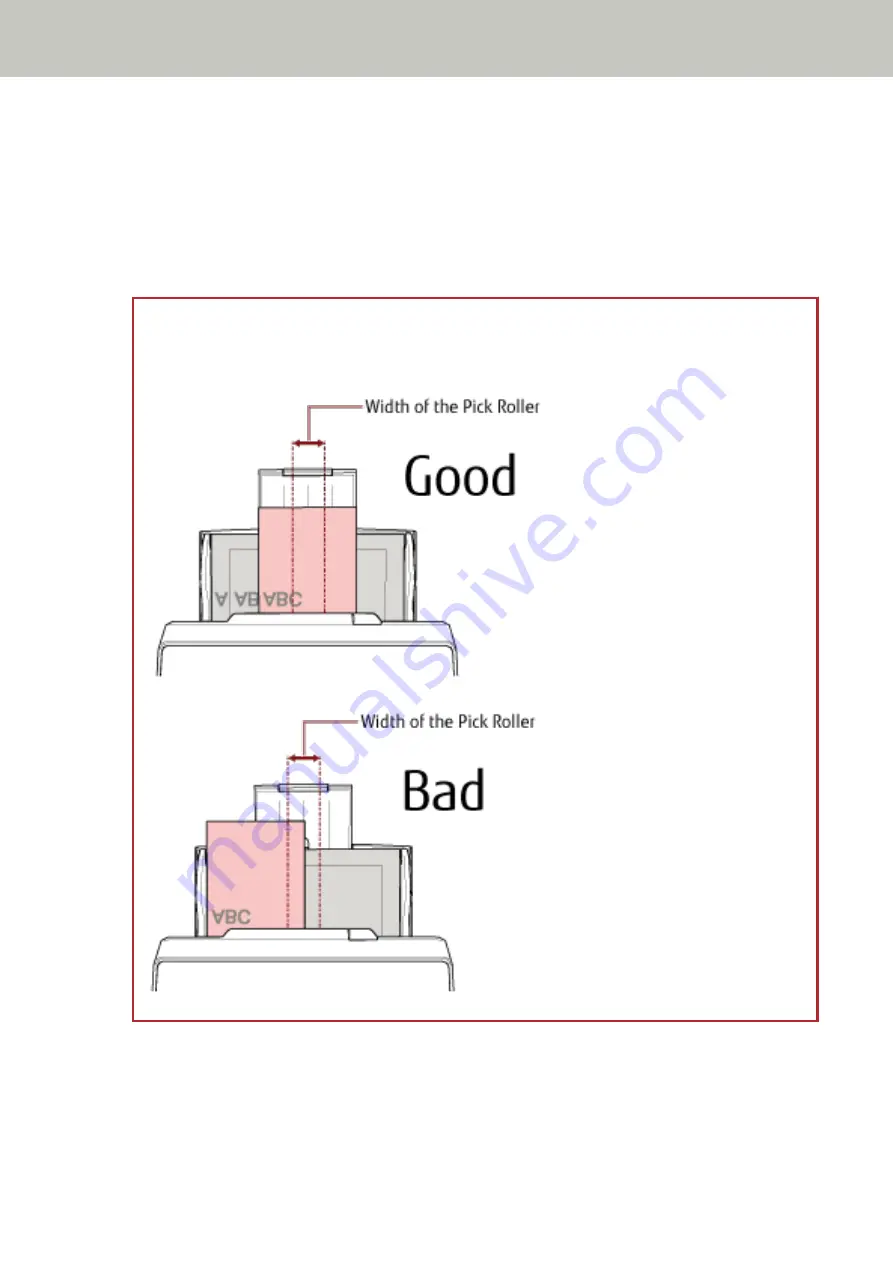
For details, refer to
Setting Up the ADF Paper Chute (Feeder) (page 81)
.
3
Adjust the stacker to fit the longest document.
For details, refer to
Setting Up the Stacker [fi-8190/fi-8170/fi-8150/fi-8150U] (page 82)
or
Stacker [fi-8290/fi-8270/fi-8250/fi-8250U] (page 87)
.
4
Place the documents at the center of the ADF paper chute (feeder), and adjust the side guides to the
widest document in the batch.
ATTENTION
Load all documents above the center of the pick roller. If documents are loaded outside of the pick roller
width, they may be fed skewed or not fed into the ADF.
5
In the scanner driver, configure the scan settings to detect the paper size automatically.
For details, refer to the help for the scanner driver.
6
Scan documents with the image scanning application.
For details, refer to the manual/help of the image scanning application.
Various Ways to Scan
177
Summary of Contents for fi-8150
Page 36: ...Parts and Functions Common Parts for All Models Inside ADF Scanner Overview 36 ...
Page 80: ...How to Close the Document Cover 1 Gently close the document cover Basic Operations 80 ...
Page 218: ... For fi 8290 fi 8270 fi 8250 fi 8250U Daily Care 218 ...
Page 235: ...5 Attach the shaft Replacing the Consumables 235 ...
Page 239: ...a Open the sheet guide by lifting the tab Replacing the Consumables 239 ...
Page 342: ...4 Click the OK button The password is set Scanner Settings Software Operation Panel 342 ...
Page 344: ...The password is cleared Scanner Settings Software Operation Panel 344 ...
Page 346: ...4 Click the OK button The password is set Scanner Settings Software Operation Panel 346 ...
Page 426: ...Outer Dimensions fi 8290 fi 8270 fi 8250 fi 8250U Unit mm in Appendix 426 ...






























