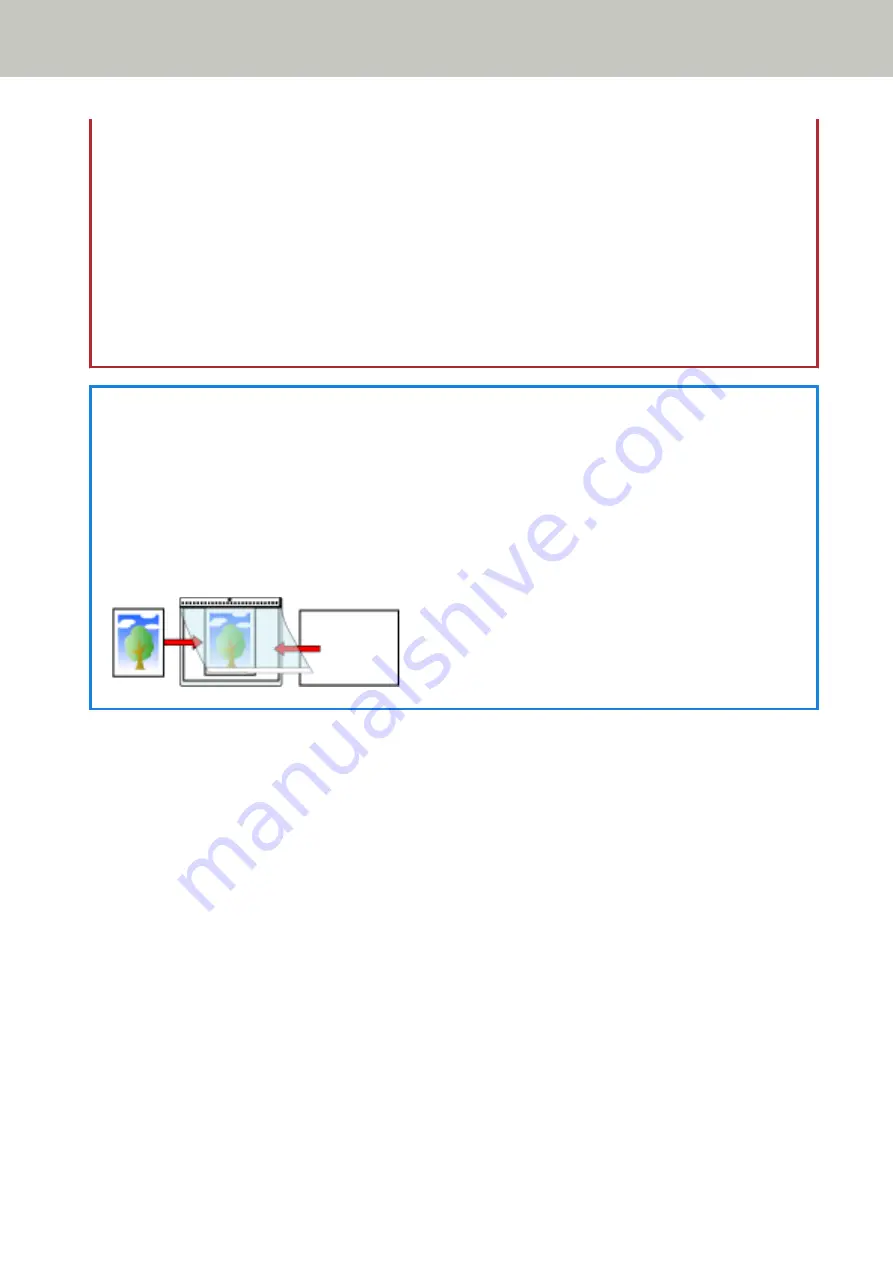
Example
When an image the size of a business card is printed on an A6 size document and [A6] is specified for
[Paper Size] in the scanner driver.
→An image the size of a business card is pasted in the center of an A6 size blank image.
●
An image printed on a document is cropped and output as it is when [Automatic] is specified for [Paper size] in
the scanner driver.
Example
When a business card size image is printed in the center of an A6 size document
→The image is output in A6 size.
HINT
In the following cases, place a blank (white) sheet of paper behind the document when scanning.
●
The scanned image is not output in the actual size of the document when [Automatic] is specified for [Paper
size] in the scanner driver.
●
Shadows appear around the edges of the scanned image.
●
Black lines appear around the edges of a uniquely shaped cutting.
●
Image outside the document appears on the scanned image.
Various Ways to Scan
194
Summary of Contents for fi-8150
Page 36: ...Parts and Functions Common Parts for All Models Inside ADF Scanner Overview 36 ...
Page 80: ...How to Close the Document Cover 1 Gently close the document cover Basic Operations 80 ...
Page 218: ... For fi 8290 fi 8270 fi 8250 fi 8250U Daily Care 218 ...
Page 235: ...5 Attach the shaft Replacing the Consumables 235 ...
Page 239: ...a Open the sheet guide by lifting the tab Replacing the Consumables 239 ...
Page 342: ...4 Click the OK button The password is set Scanner Settings Software Operation Panel 342 ...
Page 344: ...The password is cleared Scanner Settings Software Operation Panel 344 ...
Page 346: ...4 Click the OK button The password is set Scanner Settings Software Operation Panel 346 ...
Page 426: ...Outer Dimensions fi 8290 fi 8270 fi 8250 fi 8250U Unit mm in Appendix 426 ...






























