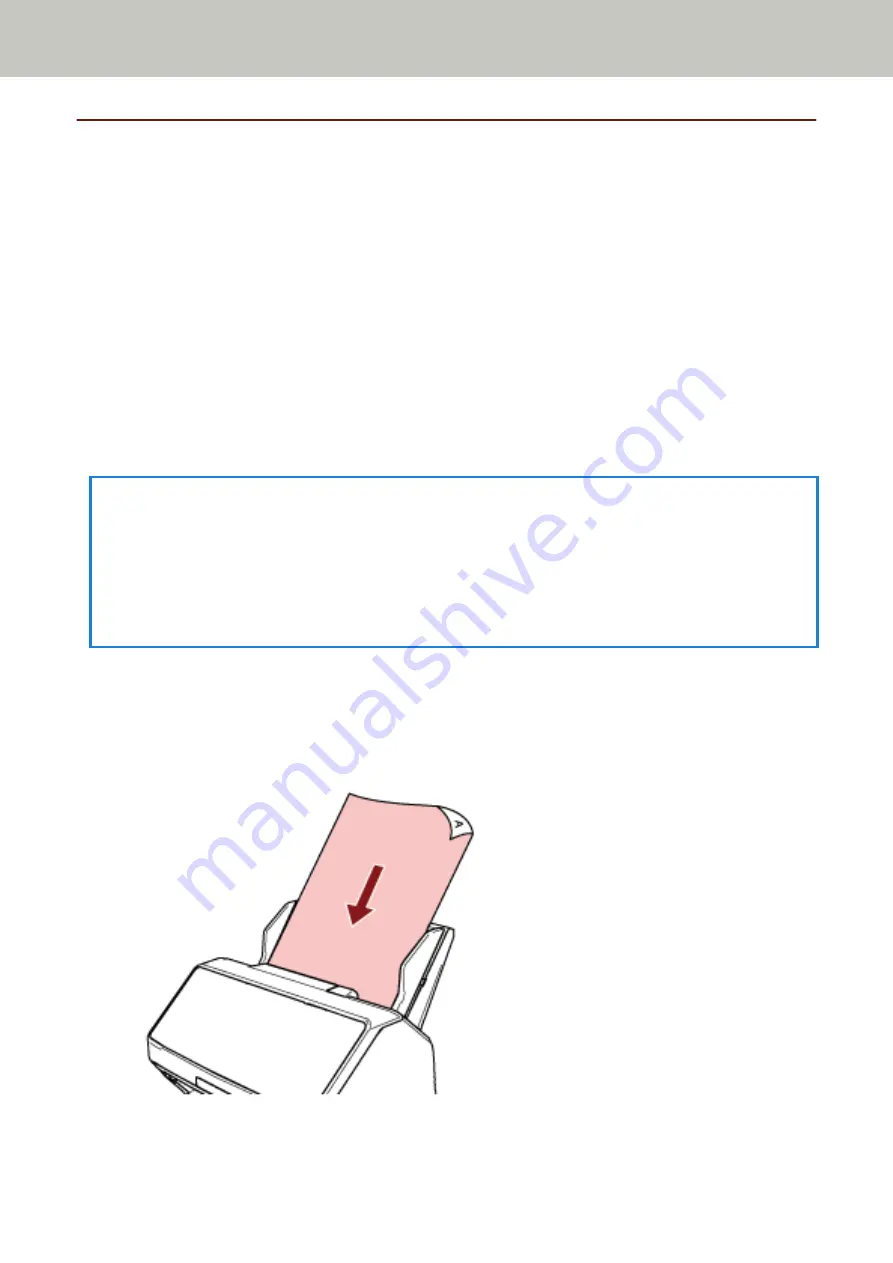
Performing a Scan with an Image Scanning Application
This section explains about the basic flow of performing a scan using an image scanning application on the
computer.
In this case, a scanner driver and an image scanning application that supports the scanner driver must be installed
on the computer.
The following scanner driver and image scanning applications are bundled with the scanner:
●
Scanner driver
-
PaperStream IP driver
●
Image scanning application
-
PaperStream ClickScan
-
PaperStream Capture
-
PaperStream Capture Pro (EVALUATION)
HINT
●
For details about the scanner driver and image scanning applications, refer to
●
Scanning procedures, operations, and scan setting items slightly vary depending on the scanner driver and the
image scanning application.
For details, refer to the help for your scanner driver and the manual/help for your image scanning application.
1
Turn on the scanner.
For details, refer to
How to Turn the Power ON (page 72)
.
2
Load a document in the ADF paper chute (feeder).
Load the document face-down in the ADF paper chute (feeder).
For details, refer to
How to Load a Document in the ADF Paper Chute (Feeder) (page 113)
How to Perform a Basic Scan
95
Summary of Contents for fi-8150
Page 36: ...Parts and Functions Common Parts for All Models Inside ADF Scanner Overview 36 ...
Page 80: ...How to Close the Document Cover 1 Gently close the document cover Basic Operations 80 ...
Page 218: ... For fi 8290 fi 8270 fi 8250 fi 8250U Daily Care 218 ...
Page 235: ...5 Attach the shaft Replacing the Consumables 235 ...
Page 239: ...a Open the sheet guide by lifting the tab Replacing the Consumables 239 ...
Page 342: ...4 Click the OK button The password is set Scanner Settings Software Operation Panel 342 ...
Page 344: ...The password is cleared Scanner Settings Software Operation Panel 344 ...
Page 346: ...4 Click the OK button The password is set Scanner Settings Software Operation Panel 346 ...
Page 426: ...Outer Dimensions fi 8290 fi 8270 fi 8250 fi 8250U Unit mm in Appendix 426 ...






























