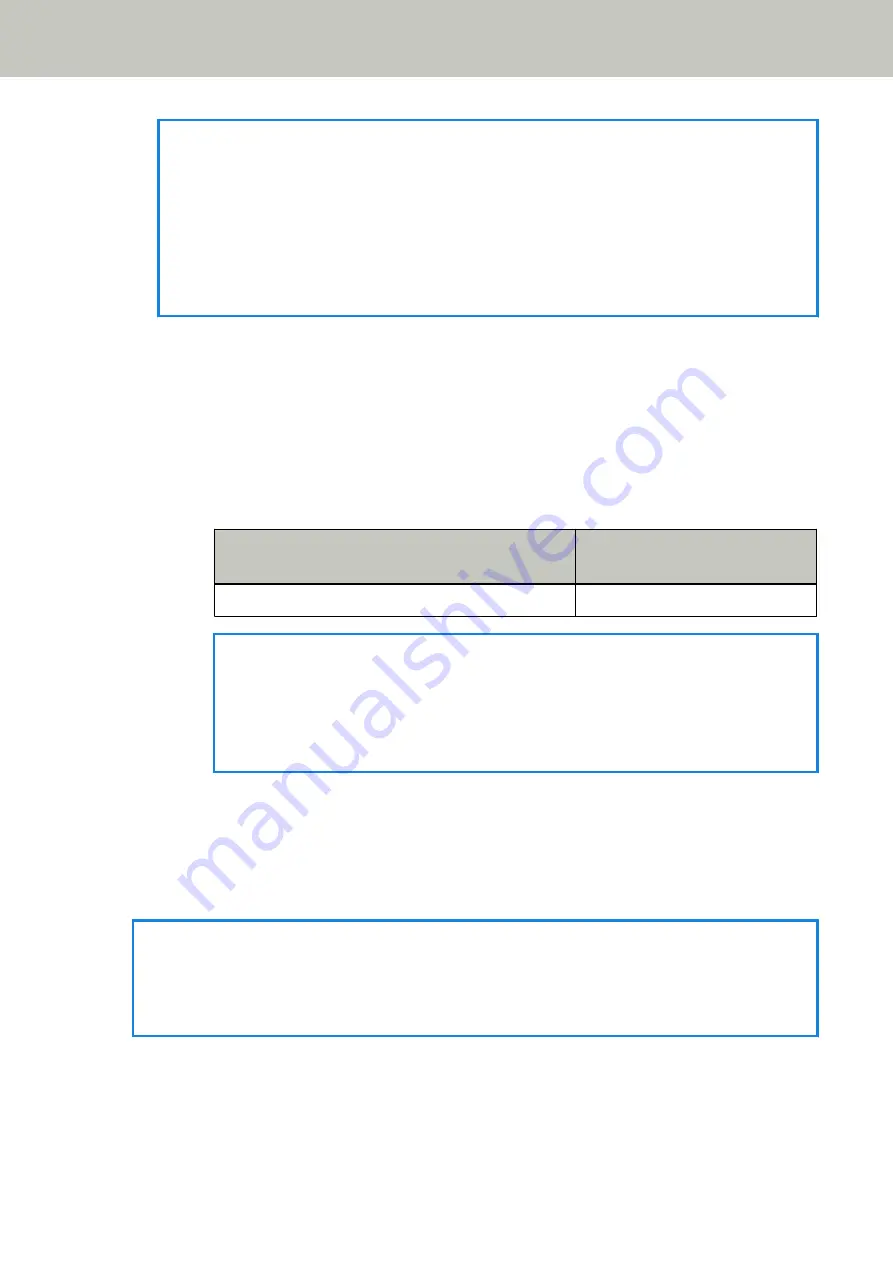
HINT
The image scanning application that is started up when the [Scan/Stop] button is pressed differs
depending on whether PaperStream ClickScan resides in the taskbar or not.
●
When it resides in the taskbar
PaperStream ClickScan will be started up.
●
When it does not reside in the taskbar
PaperStream Capture will be started up.
-
To start up one of the image scanning applications specified for the buttons from [Send to 1] to [Send to
9] on the computer
a
For the [Send to] button, select a number that corresponds to a button which has been specified
to start up a desired image scanning application.
Press the [Function] button to switch the number which is displayed on the Function Number
Display.
The number displayed on the Function Number Display corresponds to a button configured on
the computer as follows.
Number on Function Number Display
Button Configured on the
Computer
1 to 9
[Send to 1] to [Send to 9]
HINT
Besides the numbers, [C] is also displayed on the Function Number Display by pressing the
[Function] button to switch the number.
The Software Operation Panel has been specified for [C] to start up by factory default and
cannot be changed.
The procedure below shows an example of selecting a number (that corresponds to [Send to 02]
configured on the computer) for the [Send to] button on the scanner.
Press the [Function] button until [2] is displayed on the Function Number Display.
b
Press the [Send to] button.
The image scanning application specified for [Send to 02] starts up.
HINT
For more details about the operator panel, refer to
How to Use the Operator Panel [fi-8190/fi-8290/
How to Use the Operator Panel [fi-8150/fi-8250/fi-8150U/fi-8250U] (page
.
5
If necessary, scan documents with the image scanning application.
How to Perform a Basic Scan
101
Summary of Contents for fi-8150
Page 36: ...Parts and Functions Common Parts for All Models Inside ADF Scanner Overview 36 ...
Page 80: ...How to Close the Document Cover 1 Gently close the document cover Basic Operations 80 ...
Page 218: ... For fi 8290 fi 8270 fi 8250 fi 8250U Daily Care 218 ...
Page 235: ...5 Attach the shaft Replacing the Consumables 235 ...
Page 239: ...a Open the sheet guide by lifting the tab Replacing the Consumables 239 ...
Page 342: ...4 Click the OK button The password is set Scanner Settings Software Operation Panel 342 ...
Page 344: ...The password is cleared Scanner Settings Software Operation Panel 344 ...
Page 346: ...4 Click the OK button The password is set Scanner Settings Software Operation Panel 346 ...
Page 426: ...Outer Dimensions fi 8290 fi 8270 fi 8250 fi 8250U Unit mm in Appendix 426 ...






























