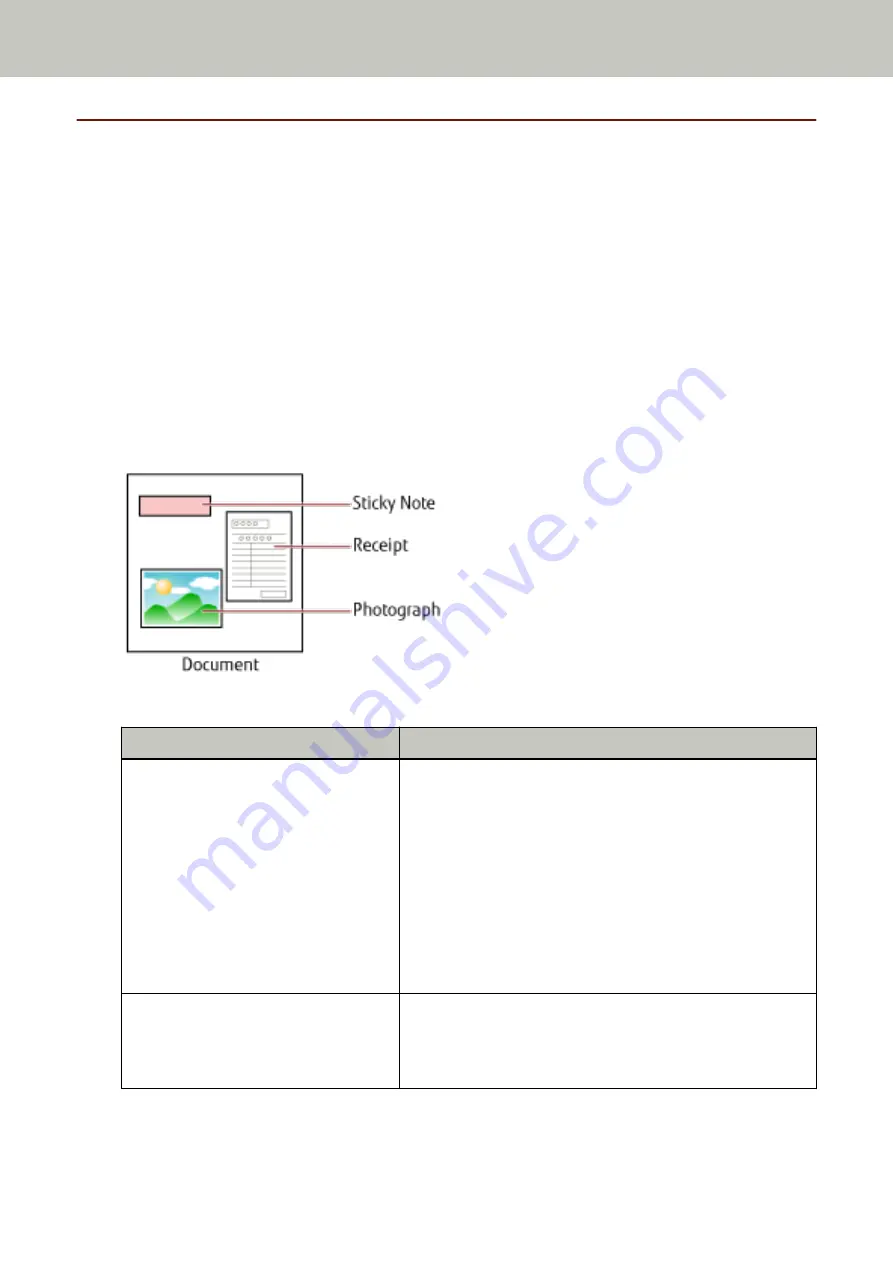
Configuring Not to Detect Certain Overlap Patterns
If detecting overlapped documents during a scan is set, when you scan a document with a paper attachment
such as a sticky note, receipt, or photo, it is detected as overlapped documents, and the scan may stop. Use the
intelligent multifeed detection function not to detect these types of documents.
This function has two modes, a mode that is used to configure the settings manually by a user every time the
scanner detects overlapped documents, and a mode that is used to configure the settings automatically by the
scanner based on the overlap patterns (length and location) for paper attachments such as sticky notes,
receipts, or photos that the scanner has memorized.
To use this setting, detecting overlapped documents needs to be set in advance.
●
[Multifeed Detection] in the scanner driver
For details, refer to the help for the scanner driver.
●
[Multifeed] in the Software Operation Panel
For details, refer to
Specifying a Method to Detect Overlapped Documents [Multifeed] (page 378)
.
The following four operation modes are available.
Operation Mode
Description
Standard mode
Specify whether or not to detect overlapped documents every
time they are detected.
Overlapping is not detected for a piece of paper (80 mm or less
in the feeding direction) attached on a document (such as sticky
notes).
Scanning will stop immediately if overlapped documents are
detected.
Note that if the setting for stopping the scan to check images is
set to on in the scanner driver, scanning will stop after
overlapped documents are ejected.
Manual mode
Specify whether or not to detect overlapped documents every
time they are detected.
Scanning will stop immediately if overlapped documents are
detected.
Various Ways to Scan
205
Summary of Contents for fi-8150
Page 36: ...Parts and Functions Common Parts for All Models Inside ADF Scanner Overview 36 ...
Page 80: ...How to Close the Document Cover 1 Gently close the document cover Basic Operations 80 ...
Page 218: ... For fi 8290 fi 8270 fi 8250 fi 8250U Daily Care 218 ...
Page 235: ...5 Attach the shaft Replacing the Consumables 235 ...
Page 239: ...a Open the sheet guide by lifting the tab Replacing the Consumables 239 ...
Page 342: ...4 Click the OK button The password is set Scanner Settings Software Operation Panel 342 ...
Page 344: ...The password is cleared Scanner Settings Software Operation Panel 344 ...
Page 346: ...4 Click the OK button The password is set Scanner Settings Software Operation Panel 346 ...
Page 426: ...Outer Dimensions fi 8290 fi 8270 fi 8250 fi 8250U Unit mm in Appendix 426 ...






























