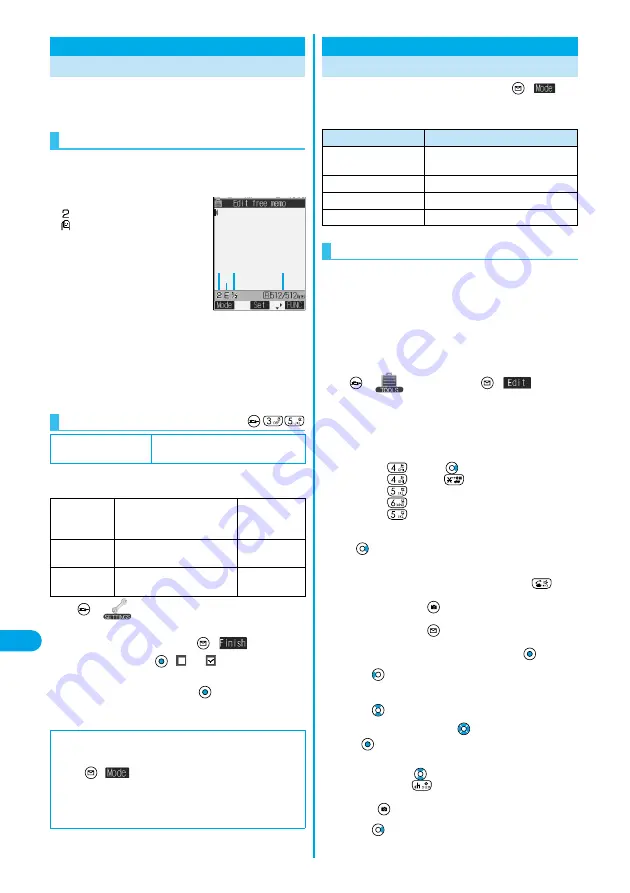
356
Entering Characte
rs
Characte
r Entry
The FOMA phone is provided with many functions that
require to enter characters such as when creating the
Phonebook or composing messages.
On the Character Entry (Edit) display, the information of
character input method, input mode, and the remaining
number of characters and others are displayed.
Input method
:
Mode 2 (2-touch)
:
Mode 3 (NIKO-touch)
p
Not displayed in Mode 1 (5-touch).
Input mode
E
:
Alphabet input mode
123
:
Numeral input mode
漢:
Kanji/Hiragana input mode
カナ:
Katakana input mode
Full/Half-pitch
1
/
1
:
Full-pitch input mode
1
/
2
:
Half-pitch input mode
Remaining/Maximum bytes that can be entered
p
“Number of entered characters” might be displayed depending on the
function you are running such as entering SMS text.
Three types of input methods are available as shown
below:
1
Other settings
Character input
method
Input mode
Put a check mark for
the modes to be used
(
)
p
Each time you press
,
and
switch.
p
Select at least two modes.
2
Select a priority mode
p
Select a mode you use preferentially from modes selected in step 1.
Character Entry
Entering Characters
Character Entry Display
<
>
Selecting Input Method
Setting at purchase
Input mode: All checked
Priority input method: Mode 1 (5-touch)
Mode 1
(5-touch)
Multiple characters are assigned
to a single key. Each time you
press the key, characters switch.
See page 356
Mode 2
(2-touch)
Enter characters by pairs of
numerals.
See page 362
Mode 3
(NIKO-touch)
As with Mode 2 (2-touch), enter
characters by pairs of numerals.
See page 363
■
Switching modes in the Character Entry (Edit) display
On the Character Entry (Edit) display, you can switch between modes by
the two methods described below:
p
Press
(
) for at least one second.
Each time you press, the mode switches among the mode selected in
step 1 in the order of Mode 1
→
Mode 2
→
Mode 3 sequentially.
p
Select “Change input mode” on the Function menu in the Character
Entry (Edit) display, and select the mode. (See page 359)
In the step for entering characters, press
(
) to
switch among modes. Some input modes might not be
displayed depending on the function you enter.
You can enter characters by using Prediction Conversion
which converts the entered few words into the predicted
ones and Context Forecast which displays the next
conversion candidates inferred from the relation between
words.
p
The FOMA phone increases prediction conversion candidates and
context forecast candidates by learning characters.
<Example> Enter “
タダの花
” into a free memo.
1
Free memo
(
)
The Character Entry (Edit) display appears in prediction conversion
mode.
2
Enter Hiragana characters in Kanji/Hiragana
input mode.
た→
Press
once and
once.
だ→
Press
once and
once.
の→
Press
five times.
は→
Press
once.
な→
Press
once.
p
You can enter up to 24 characters at a time.
p
When a character on the same key comes after a character, press
to move the cursor, and enter the next character.
If you set “Character set time” (see page 359), you can omit the
operation to move the cursor.
p
To switch between uppercase and lowercase, press
after
you have entered characters.
p
Each time you press
, characters are displayed in reverse
order.
p
Each time you press
, ordinary conversion mode and
prediction conversion mode switch.
p
Not to convert and fix the character as it is, press
.
3
Use
to move the cursor over “
の
”.
4
Use
to move the cursor over the
conversion list
Use
to select “
タダの
”
p
When “Candid. auto-disp.” is set to “OFF”, the candidate list is not
displayed. Press
to convert the character.
p
When you press
while you are selecting conversion
candidates, the Character Entry (Edit) display returns.
p
Press
to convert all the paragraphs.
5
Use
to move the cursor over “
な
”.
Mode 1 (5-touch)
Entering Characters in Mode 1 (5-touch)
<
>
Input mode
Characters that can be entered
Kanji/Hiragana input
mode
Hiragana/Character conversion (Kanji/
Katakana, etc.)/Symbol
Katakana input mode
Katakana/Symbol
Alphabet input mode
Alphabet/Numeral/Symbol
Numeral input mode
Numerals/“#” “
:
”/Symbol
Entering Kanji/Hiragana/Katakana
Summary of Contents for P702i
Page 55: ...52 ...
Page 201: ...198 ...
Page 227: ...224 ...
Page 269: ...266 ...
Page 285: ...282 ...
Page 367: ...364 ...
Page 430: ...427 Index Quick Manual Index Numerics 184 50 186 50 3gp 319 64K data communication 352 ...






























