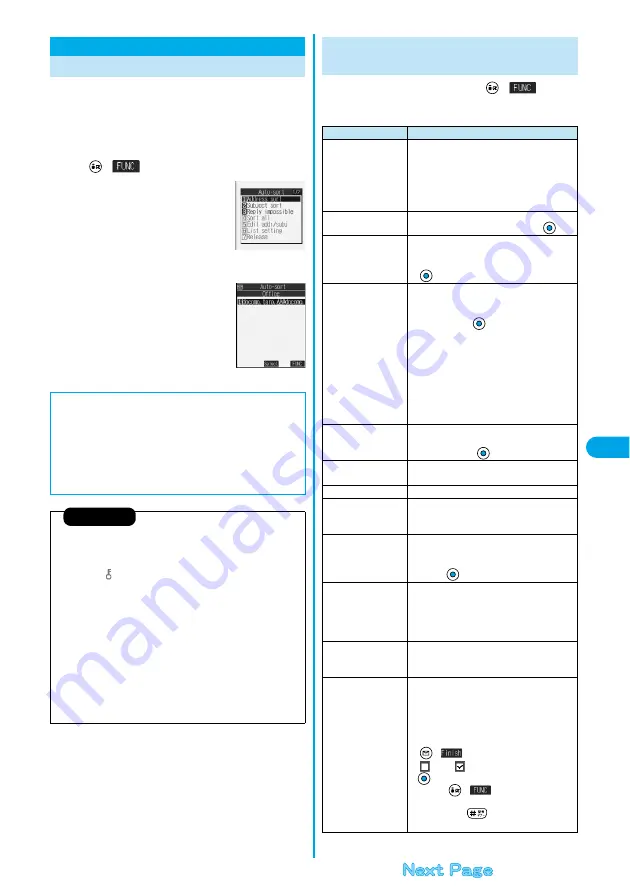
255
Ma
il
Au
to
-S
o
rt
You can automatically save the messages that satisfy
the set conditions to the specified folder. This function
applies to only the added folders and i-
α
ppli mail
folders.
1
Outbox Folder List/Inbox Folder List
(
)
Auto-sort
Follow the operation of the Function
menu list on page 255 to set “Auto-sort”.
If you select a folder for which Auto-sort
conditions have been set, the Auto-sort
Setting display (Address sort) comes up.
Auto-Sort
Sorting Mail Automatically to Each Folder
<
>
<Auto-sort Menu display>
<Auto-sort Setting
display>
■
To change the condition
The confirmation display appears asking whether to replace.
Select “YES” to replace the set condition with the new one.
■
When the same condition is set for another folder
The confirmation display appears asking whether to change.
Select “YES” to release the condition set for another folder and set for the
selected folder.
p
You cannot change the setting for a Mail-Security-activated folder.
Information
p
You can store up to 700 addresses per folder. Also, you can store a
total of 700 addresses in all folders.
p
If security is activated for the Inbox and Outbox in the Mail menu (see
page 164), “
” will be displayed for “Inbox” and “Outbox” of the Mail
menu. In this case, you will need to enter your Terminal Security Code.
p
When the folder to be sorted is set with Mail Security (see page 248),
you need to enter your Terminal Security Code after step 1.
p
When multiple conditions match, sorting is done in the priority below.
Sort all
Subject sort
Reply impossible/Send impossible
Address sort (Look-up address/Enter address)
Address sort (Look-up member)
Address sort (Look-up group)
p
Mail messages sent simultaneously to multiple members cannot be
sorted by “Address sort” or “Send impossible”.
1
Auto-sort Setting display
(
)
Do the following operations.
Function Menu of the Auto-sort Setting
Display
Function menu
Operations
Address sort
(Look-up address)
You can look up a mail address or phone number
in the Phonebook or Sent/Received Address and
set it to the folder for sorting.
Look-up address
Phonebook, Sent address, Received address.
. . . . . . . . . . . . . . . . . Go to step 2 on page 230.
Address sort
(Look-up group)
You can set a group to be sorted into the folder.
Look-up group
Select a group
Address sort
(Look-up member)
You can set a Mail member to be sorted into the
folder.
Look-up member
Select a Mail member
Address sort
(Enter address)
You can directly enter a mail address or phone
number to be sorted into the folder.
Enter address
Enter a mail address or
phone number
p
You can enter up to 50 half-pitch characters for
the mail address or phone number.
p
Enter correctly the mail address including the
domain name (after @). However, when the mail
address is “phone [email protected]”,
enter the phone number only. You can sort SMS
messages as well if you enter the phone number
only.
Subject sort
You can enter a title of i-mode mail messages to
be sorted into the folder.
Enter the title
Reply impossible
You can set the reply-disabled mail to be sorted
into the folder.
Send impossible
You can set the failed-to-send mail to be sorted.
Sort all
You can sort all mail messages into the i-
α
ppli
mail folder.
YES
Edit addr/subj
You can edit and store the mail address, phone
number, and subject set for the folder.
Edit the mail address, phone number or
subject
List setting
You can switch whether to display the
destinations by the name stored in the
Phonebook or by the mail address or phone
number.
Name or Address
Release
You can release the sort condition. (The item is
deleted from the “Auto-sort Setting display”.)
YES
Release selected
You can select mail addresses and phone
numbers, and release the sort condition for them.
(The items are deleted from the “Auto-sort
Setting display”.)
Put a check mark for the mail addresses
and phone numbers to be released
(
)
YES
p
“
” and “
” switch each time you press
. You can check or uncheck all items by
pressing
(
) and selecting “Select
all/Release all”.
p
You can press
to switch between the
name and mail address (phone number).
Summary of Contents for P702i
Page 55: ...52 ...
Page 201: ...198 ...
Page 227: ...224 ...
Page 269: ...266 ...
Page 285: ...282 ...
Page 367: ...364 ...
Page 430: ...427 Index Quick Manual Index Numerics 184 50 186 50 3gp 319 64K data communication 352 ...






























