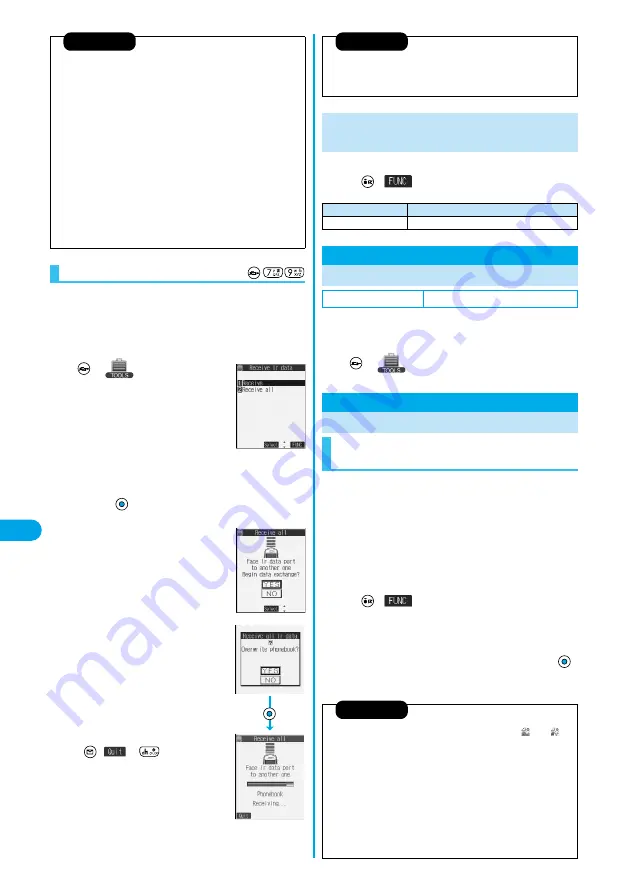
322
Da
ta Display/Edit/M
a
n
ageme
n
t
Forwardin
g I
m
age
To receive all data files, you need to enter the same
session number as that of sending end. Note that all
data files including protected data are overwritten by the
received data if you have received all. The data stored in
“Secret mode” is deleted as well.
1
Receive Ir data
2
Receive all
Enter your Terminal Security
Code
Enter the same session number
as that entered at the sending end
YES
3
YES
Stored data is deleted, then reception
starts.
p
To cancel the communication, press
(
) or
.
Information
p
You cannot send the Phonebook entries and SMS messages in the
UIM.
p
Note that the schedule events at the receiving end are all deleted if you
send all ToDo items to the phone that does not support ToDo.
p
If you send all mail messages, the mail containing the information of the
JPEG image in excess of 10,000 bytes, or the mail containing link
information for launching i-
α
ppli is sent with the information deleted.
p
When sending mail messages, the files attached to them are sent as
well, however, some attached files may not be sent depending on the
file format.
p
If transmission is interrupted and the confirmation display appears
asking whether to continue the communication, select “YES”; then you
can resume the transmission.
p
All data files you selected are sent regardless of Secret Mode.
p
When sending all Phonebook entries, PushTalk Phonebook entries are
also sent. Information in the Voice Dial list is not sent.
Receiving All Data Files
<Ir Data Receiving
Selection display>
.
1
Ir Data Receiving Selection display
(
)
Do the following operation.
For when you transfer the Phonebook entries using
infrared rays, SD-PIM, or data link software, you can
specify whether to transfer stored still images together.
1
Forwarding image
ON or OFF
DPOF is the format for recording the print information
about the still image you shot with a digital camera. You
can input the information into the still image inside the
miniSD memory card about whether to print it out and
how many copies you print out. You can take the card to
DPE service shops or use a DPOF compatible printer for
printing.
1
Still image in play/Still image List
(
)
DPOF setting
p
To cancel printing a still image, select “Print OFF”. To cancel
printing all still images, select “All print OFF”. Then the setting is
finished.
2
Enter the number of copies to be printed out
p
Enter “01” through “99” in two digits.
Information
p
When you receive a still image set for a Phonebook entry or a file
attached to mail, and the same still image or file is already stored, only
one image or file remains in the Data Box.
Function Menu of the Ir Data Receiving
Selection Display
Function menu
Operation
Add desktop icon
You can paste to the desktop. (See page 148)
Forwarding Image
Communication Setting
Setting at purchase
ON
<
>
Printing Saved Images
Selecting a Method to Print the Images
Saved in the miniSD Memory Card
Information
p
The file format icon of the images set DPOF setting is “
” or “
”.
p
You can set DPOF Setting for up to 999 image files.
p
You cannot set DPOF Setting for the image in excess of 700 Kbytes.
p
You cannot set DPOF Setting for the image in excess of 1632 x 1224
dots.
p
DPOF Setting by other devices such as personal computers is disabled
except the information about the number of copies to be printed out.
p
If unused space in the miniSD memory card is not enough, DPOF
Setting might not be set. (The icon and Picture Information, however,
indicate DPOF is set.) Delete unnecessary files, make memory space,
and then try again.
*
You need to obtain a miniSD memory card separately to use the functions related to the miniSD memory card. (See page 312)
Summary of Contents for P702i
Page 55: ...52 ...
Page 201: ...198 ...
Page 227: ...224 ...
Page 269: ...266 ...
Page 285: ...282 ...
Page 367: ...364 ...
Page 430: ...427 Index Quick Manual Index Numerics 184 50 186 50 3gp 319 64K data communication 352 ...






























