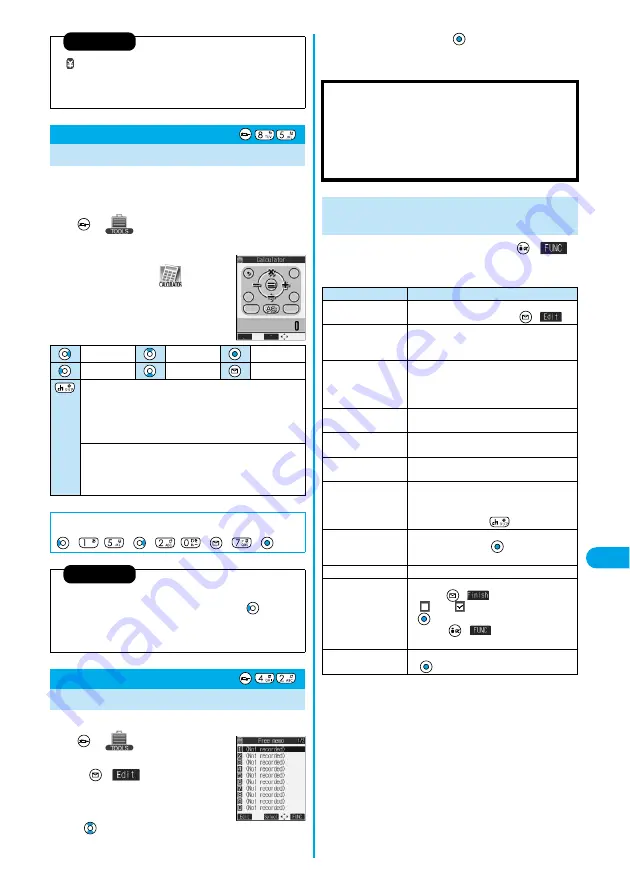
337
Other Useful
Functio
ns
Calculator
You can display Calculator to perform the four rules of
calculation (
+
,
−
,
×
,
÷
).
You can display up to 10 digits.
1
Calculator
Follow the
operation below to perform calculation.
p
You can bring up the display on the
right also by selecting
from
the Shortcut menu.
You can store up to 20 free memos.
1
Free memo
Select <Not recorded>
(
)
p
Select a stored free memo to check the
store content. You can view a long free
memo by scrolling the display with
.
Information
p
“
” is cleared also by executing Reset Total Cost, Reset Settings, or
Initialize or by changing the setting of “Notice call cost”.
p
To be re-notified of the set limit after the maximum cost is exceeded,
reset Total Calls.
Calculator
Using Calculator
<
>
+
×
=
−
÷
Decimal point
C (Clear)
Clears the numeral you have entered immediately before if you
enter a wrong numeral.
You can continue calculation entering numerals and the four
rules of calculation.
AC (All clear)
Numerals and the four rules of calculation are all cleared.
Press “AC” (All clear) after clearing or clearing all to return to the
display for selecting a tool function.
■
Calculation example (Calculate “
−
15
+
20.7”.)
−
1
5
+
2
0
.
7
=
5.7
Information
p
You cannot enter a minus sign while you are performing calculation. To
perform calculation starting with the minus sign, press
to enter
“
−
” before entering numerals.
p
When the calculated result exceeds 10 digits or invalid calculation like
“divided by 0” is performed, “.E” is displayed.
Free Memo
Making Free Memos
<
>
2
Enter a free memo
p
You can enter up to 256 full-pitch or 512 half-pitch characters.
1
While a free memo is displayed
(
)
Do the following operations.
■
Important
■
The stored contents may be lost due to a malfunction, repair, or other
mishandling of the FOMA phone. We cannot be held responsible for the
loss of the stored contents. For just in case, you are well advised to take
notes of the contents stored in the FOMA phone, or save them to the
miniSD memory card (see page 312). If you have a personal computer,
you can save them also to the personal computer by using the FOMA
USB Cable (option) and the Data Link Software (see page 391).
Function Menu while Free Memo is
Displayed
Function menu
Operations
Edit
Go to step 2 on page 337.
p
You can edit also by pressing
(
).
Compose message
You can compose an i-mode mail containing the
contents of the free memo.
Go to step 2 on page 229.
Edit schedule
You can create a schedule event containing the
contents of the free memo.
Schedule
Go to step 2 on page 328.
Send Ir data
You can send the free memo using infrared rays.
(See page 320)
Send all Ir data
You can send all free memos using infrared rays.
(See page 321)
Export this
You can copy the free memo to the miniSD
memory card. (See page 317)
Free memo info
You can display the date and time when the free
memo was created, the date and time of the
latest update, and the category.
p
After checking, press
.
Category
You can classify free memos by category.
Select a category
p
If you do not set, the category is set to “None”.
Delete this
YES
Delete selected
Put a check mark for the free memos to be
deleted
(
)
YES
p
“
” and “
” switch each time you press
. You can check or uncheck all items by
pressing
(
) and selecting “Select
all/Release all”.
Delete all
Enter your Terminal Security Code
YES
Summary of Contents for P702i
Page 55: ...52 ...
Page 201: ...198 ...
Page 227: ...224 ...
Page 269: ...266 ...
Page 285: ...282 ...
Page 367: ...364 ...
Page 430: ...427 Index Quick Manual Index Numerics 184 50 186 50 3gp 319 64K data communication 352 ...






























