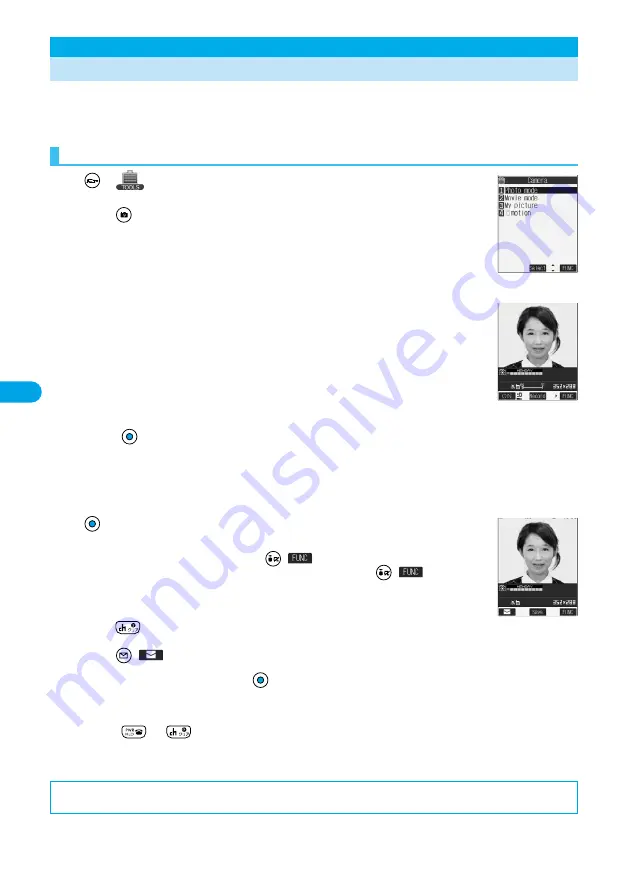
174
Camer
a
Stil
l I
m
age Shoo
t
You can take still images by using a camera. The taken still images are saved to a folder within the “My
picture” folder in the FOMA phone or to the miniSD memory card.
See “Store in” and “Select storage” for selecting the storage location.
1
Camera
The Camera menu is displayed.
p
Press
from the Stand-by display to start up the camera in the “Photo mode”. Go to step 3.
2
Photo mode
3
Press .
A still image is taken.
p
The image appears horizontally reversed (mirrored) when you take a shot with the inside camera; however the image is correctly
displayed when played back.
p
When “Auto save set” is set to “ON”, the Post View display does not appear; the still image is automatically saved. Go to step 6.
4
YES
The still image you took is saved.
p
You can save the still image also by pressing
(
) and selecting “Save”.
To save the still image as an mirrored image (horizontally reversed), press
(
) and select
“Mirror save”.
p
When “Store in” is set to “miniSD”, the still image is saved to the folder selected by “Select storage”. Go
to step 6.
p
Press
and the confirmation display appears asking whether to cancel the shot still image. Select
“YES” to return to the Finder display.
p
Press
(
) to attach the shot still image to i-mode mail with ease. (See page 177)
5
Select a destination folder
6
Press
or
to end the camera.
p
See page 284 for how to display saved still images.
Still Image Shoot
Shooting Still Images
Taking a Still Image
<
>
<Camera menu>
<Finder display>
<Post View display>
■
Post View display
“Post View display” enables you to check still or moving images you shot before they are saved.
*
You need to obtain a miniSD memory card separately to use the functions related to the miniSD memory card. (See page 312)
Summary of Contents for P702i
Page 55: ...52 ...
Page 201: ...198 ...
Page 227: ...224 ...
Page 269: ...266 ...
Page 285: ...282 ...
Page 367: ...364 ...
Page 430: ...427 Index Quick Manual Index Numerics 184 50 186 50 3gp 319 64K data communication 352 ...






























