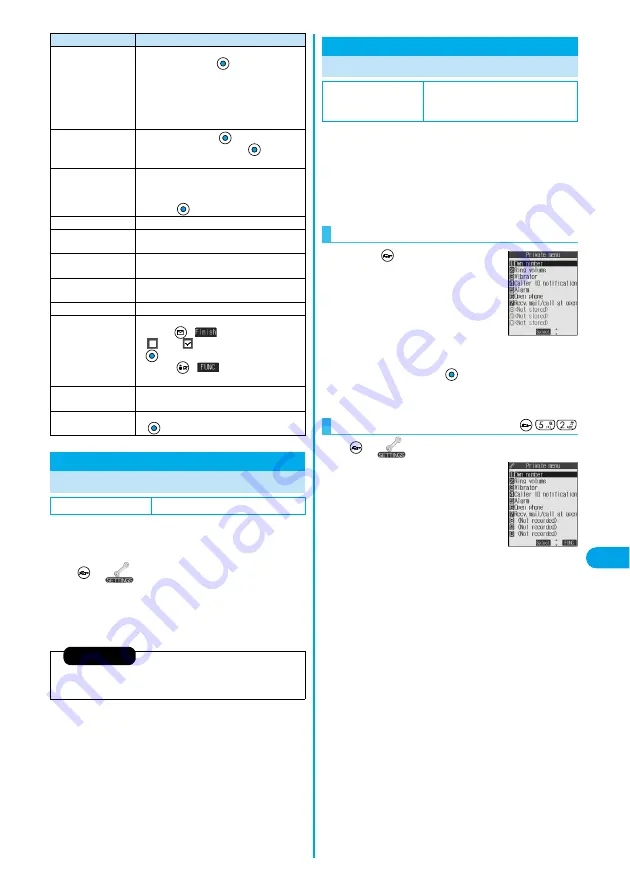
333
Other Useful
Functio
ns
Alarm Sett
ing
You can set whether to make an alarm notification of
“Alarm”, “Schedule” and “ToDo”, for when operating
another function.
1
Clock
Alarm setting
Operation preferred. . . Alerts you only during the Stand-by
display.
Alarm preferred . . . . . . Alerts you even when you are operating
the FOMA phone or during a call.
Change status
The status icons are displayed on the ToDo List.
Select the status
p
The status icons switch from blue to red after
the due date.
p
If you select “Completion”, perform the same
operation as in “Due date” of step 2 on page
332.
Category display
Select a category
p
Select a ToDo item and press
; then the
details are displayed.
Sort/Filter
You can sort ToDo items for display. You can
also list them up by the specified status.
Select the order or state you want to
display
Add desktop icon
You can paste to the desktop. (See page 148)
Send Ir data
You can send the data item using infrared rays.
(See page 320)
Send all Ir data
You can send all data using infrared rays.
(See page 321)
Export this
You can copy the data item to the miniSD
memory card. (See page 317)
Delete this
YES
Delete select
Put a check mark for the ToDo items to be
deleted
(
)
YES
p
“
” and “
” switch each time you press
. You can check or uncheck all items by
pressing
(
) and selecting “Select
all/Release all”.
Delete completed
You can delete the “Completion” ToDo items.
YES
Delete all
Enter your Terminal Security Code
YES
Alarm Setting
Setting Operating Conditions of Alarm
Setting at purchase
Alarm preferred
Function menu
Operations
<
>
Information
p
When you could not be alerted, the “Missed alarm” icon appears on the
desktop.
You can store frequently used functions in “Private
menu”.
You can store a total of 10 functions selected from the
PHONEBOOK, SETTINGS, DATA BOX, TOOLS,
OWNDATA, SERVICE, i-mode, MAIL, and i-
α
ppli (see
page 366) function.
1
Press
twice.
Private menu is displayed.
p
If you have not touched any key for at
least 15 seconds, the Stand-by display
returns.
p
When no private menu is stored, the
confirmation display appears asking
whether to store a new private menu.
Select “YES”. Go to “Add to menu” on page 334.
2
Select a function
The display for the selected function is displayed.
1
Display
Private menu
Private Menu
Using Your Original Menu
Setting at purchase
Own number Ring volume Vibrator
Caller ID notification Alarm Open phone
Recv. mail/call at open
Select a Function from Private Menu
<
>
<Private menu>
Display Private Menu List
<Private Menu List>
Summary of Contents for P702i
Page 55: ...52 ...
Page 201: ...198 ...
Page 227: ...224 ...
Page 269: ...266 ...
Page 285: ...282 ...
Page 367: ...364 ...
Page 430: ...427 Index Quick Manual Index Numerics 184 50 186 50 3gp 319 64K data communication 352 ...






























