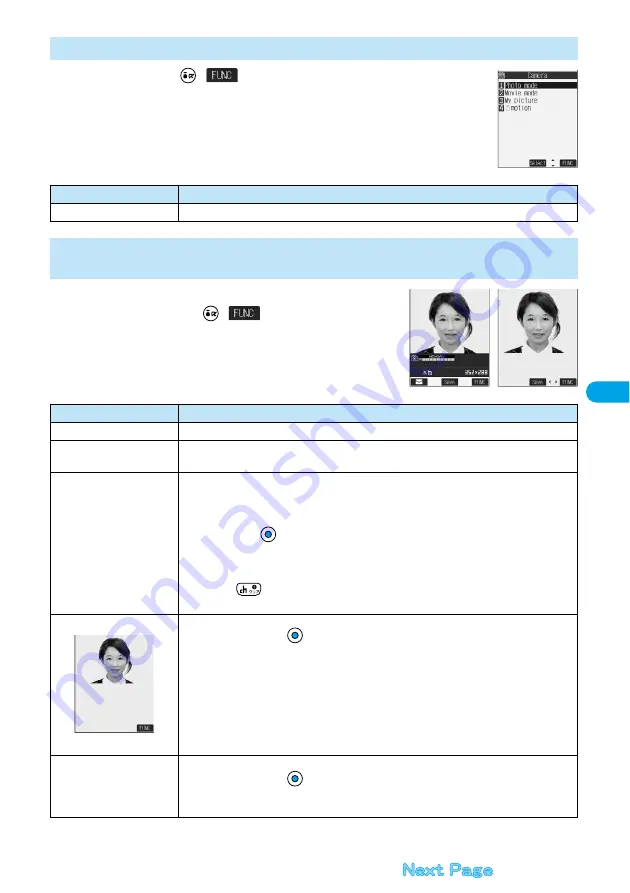
177
Camera
Stil
l I
m
age Shoo
t
1
Camera menu
(
)
Do the following operation.
1
Post View display in Photo Mode/Detailed display in
Continuous Mode
(
)
Do the following
operations.
Function Menu of the Camera Menu
<Camera menu>
Function menu
Operation
Add desktop icon
You can paste to the desktop. (See page 148)
Function Menu of the Post View Display in Photo Mode/Detailed Display in
Continuous Mode
<Post View display>
<Detailed display>
Function menu
Operations
Save
You can save the still image you took. (See page 174 and page 175)
Mirror save
You can save the still image you took without frame as the mirrored image (horizontally reversed).
(See
page 174 and page 175)
Compose message
You can save the still image you shot and attach it to i-mode mail.
Attach to mail . . . . . . . . . . . The image size is not changed.
QVGA scale down. . . . . . . . The still image is shrunk to QVGA (320 x 240) size or less with its
proportional ratio retained.
Select a folder
Go to step 2 on page 229.
p
When the image size is smaller than QVGA (320 x 240), “Attach to mail” or “QVGA scale down” is not
displayed.
p
If you press
, the confirmation display asking whether to save the unsaved still image appears.
Select “YES” or “NO”.
Effector
You can edit the still image you shot. This is available only in Photo Mode.
YES
Select a folder
p
To edit the still image without saving, select “NO”.
p
See page 178 for the Function menu on the Effector display.
Set display
You can paste to the Stand-by display. This is available only in Photo Mode.
YES
Select a folder
Go to step 1 on page 288.
p
Even when “Store in” is set to “miniSD”, the still image is saved to the FOMA phone.
<Effector display>
Summary of Contents for P702i
Page 55: ...52 ...
Page 201: ...198 ...
Page 227: ...224 ...
Page 269: ...266 ...
Page 285: ...282 ...
Page 367: ...364 ...
Page 430: ...427 Index Quick Manual Index Numerics 184 50 186 50 3gp 319 64K data communication 352 ...






























