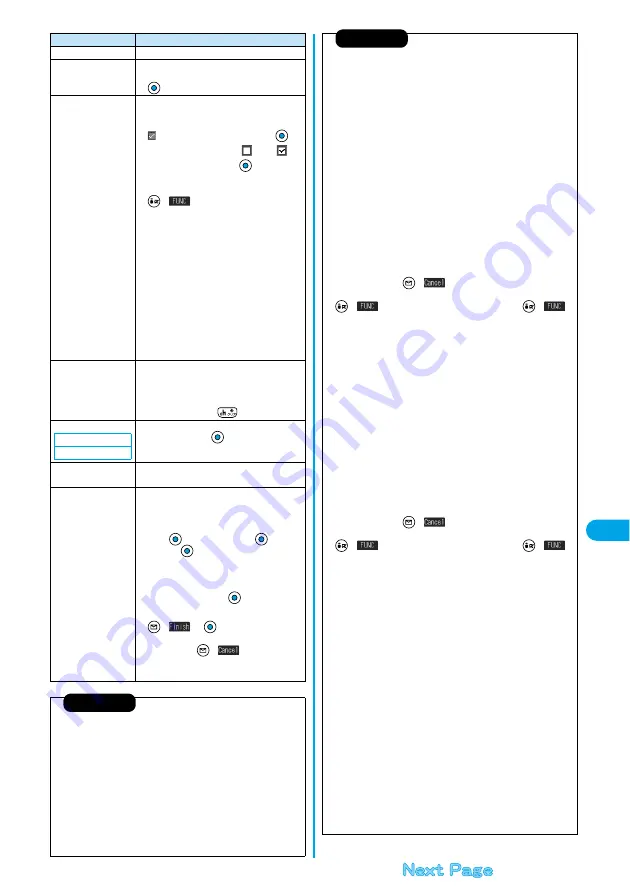
287
Da
ta Display/Edit/Ma
nageme
n
t
P
ict
ure View
er
Delete this
YES
Delete all
You can delete all files in the folder.
Enter your Terminal Security Code
YES
Multiple-choice
You can select multiple files and operate them.
Put a check mark for the files to be
selected.
p
“
” is displayed each time you press
on
the Picture List/Image List. “
” and “
”
switch each time you press
on the Title
Name List.
(
)
Picture/Title name/Listing
. . . . . . . . . . . . . . .See page 291 and page 298.
Delete . . . . . . . . .See “Delete this” on page
287.
DPOF setting . . .See page 322.
Copy . . . . . . . . . .See page 286.
Move . . . . . . . . . .See page 286.
Import . . . . . . . . .See page 289.
Export to Picture/Export to ImageBox/Export
. . . . . . . . . . . . . . .See page 289.
Send Ir data. . . . .See page 320.
Select all . . . . . . .Selects all files.
Release all. . . . . .Releases all selected files.
Memory info
You can display the used and unused memory
space (reference) for still and moving images
stored in the FOMA phone and miniSD memory
card.
p
After checking, press
.
Sort
You can change displayed order.
Select an order
Picture/
Title name
You can switch the lists of still images.
(See page 291)
Composite image
You can create a single image by compounding
four images.
Select an image location, <Upper left>,
<Upper right>, <Lower left>, or <Lower
right>
Select a folder
Select
an image
Repeat the above procedure and position four
images.
p
To release the located image, select the
positioned image, press
and select
“Release this”.
(
)
p
To return to the steps to select the image
location, press
(
).
p
See page 214 for when images are stored to
the maximum.
Information
<Edit title>
p
You may not be able to edit the title when the unused space inside the
miniSD memory card is short.
p
You may not be able to edit the title depending on the file.
p
You cannot edit the titles of the pre-installed images inside the
“Decomail-picture”, “Frame”, “Stamp”, and “Pre-installed” folders.
<Display picture>
p
You may not be able to execute Display Picture depending on the file.
p
Flash movies are played back at the volume set for “Phone” of “Ring
volume”. When “Phone” of “Ring volume” is set to “Step”, they are
played back at “Level 2”.
Function menu
Operations
Setting at purchase
Chronological
↑
<Compose message>
p
If you send a JPEG image in excess of 10,000 bytes to an i-mode
phone, the image is converted to “the size fit to the i-mode phone” at
the i-shot Center.
p
QVGA (320 x 240) size is the most suited file size to send to an i-mode
phone.
p
When a screen size is larger than QVGA (320 x 240) size, the
confirmation display appears asking whether to convert the image size.
The converted still image is saved as a separate new file.
Select “Attach to mail”; then the screen size does not change.
Select “QVGA scale down”; then the screen size is scaled down to
QVGA (320 x 240) size or less with the proportional ratio retained.
Select “QVGA trim away”; then the screen size is scaled down or cut
out to QVGA (320 x 240) size or less with the proportional ratio
retained.
If the file size exceeds 500 Kbytes, its size is converted to 500 Kbytes
or less. You cannot select “Attach to mail” for a still image in excess of
500 Kbytes even after converted.
p
Even if you scale down or cut out the still image to QVGA (320 x 240)
size, you can press
(
) to scale down or cut out that image
again. You can scale down or cut it out again also by pressing
(
) and selecting “Cancel”. When you press
(
)
and select “Set”, the Message Composition display appears.
p
See page 214 when the images are stored to the maximum.
p
You may not be able to compose i-mode mail depending on the image.
p
See page 188 for attaching a file set with the file restriction to mail.
<Decorate mail>
p
When a screen size is larger than Sub-QCIF (128 x 96) size, the
display for selecting how to convert the image size appears. The
converted still image is saved as a separate new file.
Select “Attach to mail”; then the screen size does not change.
Select “Sub-QCIF scale down”; then the screen size is scaled down to
within Sub-QCIF (128 x 96) size or less with the proportional ratio
retained. Select “Sub-QCIF trim away”; then the screen size is cut out
or scaled down to Sub-QCIF (128 x 96) size or less with the
proportional ratio retained.
If the file size exceeds the maximum size to create Deco mail, its size is
converted to the maximum size to create Deco mail or less.
p
Even if you scale down or cut out the still image to Sub-QCIF (128 x 96)
size, you can press
(
) to scale down or cut out that image
again. You can scale down or cut it out again also by pressing
(
) and selecting “Cancel”. When you press
(
)
and select “Set”, the Message Composition display appears.
p
See page 214 when images are stored to the maximum.
p
You may not be able to create Deco mail depending on the image.
<Size for mail>
p
The file name, title, storage location, and acquired source of the saved
file are as follows:
・
File name: “YYYYMMDDhhmmnnn”
(Y: year, M: month, D: date, h: hour, m: minute, n:number)
image (when date and time are not set)
・
Title: “YYYY/MM/DD hh:mm”
(Y: year, M: month, D: date, h: hour, m: minute)
image (when date and time are not set)
・
Storage location: Folder the source file is saved to
(however, “i-mode” for “miniSD”)
・
Acquired source: The same as source file
p
You may not be able to change the file size for mail depending on the
image.
<Positioning>
p
You cannot set “Positioning” for Flash movies.
p
The set display position is valid for the Stand-by, Wake-up, Dialing, Call
Receiving, Video-phone Dialing, VP Call Receiving, Mail Sending, Mail
Receiving, and Check New Message displays. But the still image may
not be positioned in the specified place depending on its size.
Information
Summary of Contents for P702i
Page 55: ...52 ...
Page 201: ...198 ...
Page 227: ...224 ...
Page 269: ...266 ...
Page 285: ...282 ...
Page 367: ...364 ...
Page 430: ...427 Index Quick Manual Index Numerics 184 50 186 50 3gp 319 64K data communication 352 ...
















































