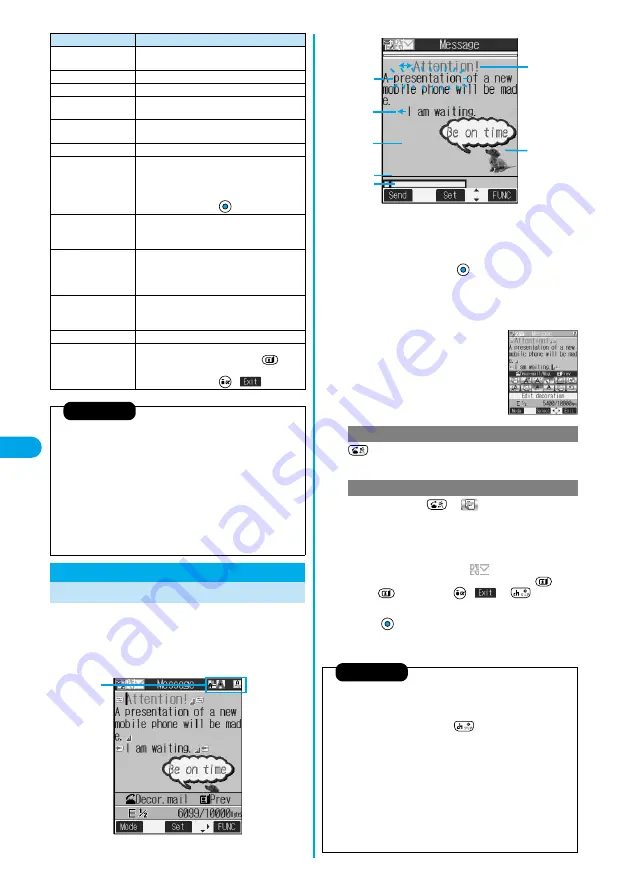
232
Composing
Deco Mail
to Send
When editing an i-mode mail message, you can change
the size of the font and the color of the background as
well as inserting images, thus composing your own
original mail. You can compose Deco mail also using
the templates (patterns). (See page 235)
Paste
You can paste the cut or copied characters. (See
page 361)
Common phrases
You can enter a common phrase. (See page 358)
Space
You can enter a space. (See page 358)
Kuten code
You can enter characters by referring to Kuten
Code. (See page 358)
Quote phonebook
You can quote data in a Phonebook entry. (See
page 359)
Quote own number
You can quote your personal data. (See page 359)
Property
You can display the file name and file size of the
image inserted in Deco mail.
p
You need to move the cursor just before the
image in advance.
p
After checking, press
.
Undo
After entering or deleting characters, pasting
data, or operating on a decoration, you can undo
your most recent operation.
Full/Separate disp
You can select whether to show the Message
Entry display fully or to show the detailed
Received Mail display at the lower part of the
display when replying with reference.
Switch messages
You can switch between operations for the
Message Entry display and the detailed Received
Mail display when replying with reference.
Jump
You can jump the cursor. (See page 359)
Preview
You can view the contents of the text before sending.
p
You can preview also by pressing
from
the Message Entry display.
p
After checking, press
(
).
Information
<Decorate all reset>
p
You cannot delete any line feed that is inserted automatically when a
decoration is set.
p
Using “Undo”, you can return the decorations you have released by
“Decorate all reset”.
<Undo>
p
Once you use “Undo” to return to the previous status, you cannot
cancel this by using “Undo” again.
p
If you close the Message Entry display, you cannot return to the
previous status by using “Undo” when you re-open it. (However, after
you have used “Preview”, you can return to the previous status.)
Function menu
Operations
Composing Deco Mail to Send
Entering characters
Installed
decoration
1
Perform the operations in step 1 through step
3 on page 229.
2
Select the text field
3
Decorate the text using Palette.
p
See page 233 for how to use Palette.
Select one of decorations
Enter text
p
See page 233 about detailed operations of each decoration.
Enter the text
Go to “Edit decoration” on page 233.
p
You can enter up to 5,000 full-pitch or 10,000 half-pitch
characters.(The number of characters you can enter decreases
depending on of the decoration.)
p
Once you decorate the mail text, “
” appears.
p
You can preview the contents of the text by pressing
.
Press
again, or press
(
) or
to finish
previewing and return to the previous display.
4
Press .
The Message Composition display is displayed.
Go to step 5 on page 230.
Being previewed
Font Color
Font Size
Swing
Moving Font
Effect
Word
Alignment
Insert Line
Blink
Ticker
Background
color
Insert Image
To enter the text after selecting decorations
To set decorations after entering the text
Information
p
Even if you delete the decorated characters, only the decoration data
remain and the number of characters you can enter might decrease.
Clear the decoration and then delete the characters. If you delete the
characters by pressing and holding
for at least one second, the
characters as well as the decoration data are deleted.
p
When you reply with quote to the received Deco mail or you forward it,
the decorations or inserted images are displayed at the replying
destination or forwarding destination.
p
If you use a template containing an image unable to attach to mail for
sending, the image is deleted.
p
Decorations might not be correctly displayed if you send or receive
Deco mail to and from devices other than Deco mail compatible i-mode
phones such as personal computers.
p
Ticker/Swing stops playing or blinking, or animated image stops playing
when a certain period has passed.
Summary of Contents for P702i
Page 55: ...52 ...
Page 201: ...198 ...
Page 227: ...224 ...
Page 269: ...266 ...
Page 285: ...282 ...
Page 367: ...364 ...
Page 430: ...427 Index Quick Manual Index Numerics 184 50 186 50 3gp 319 64K data communication 352 ...






























