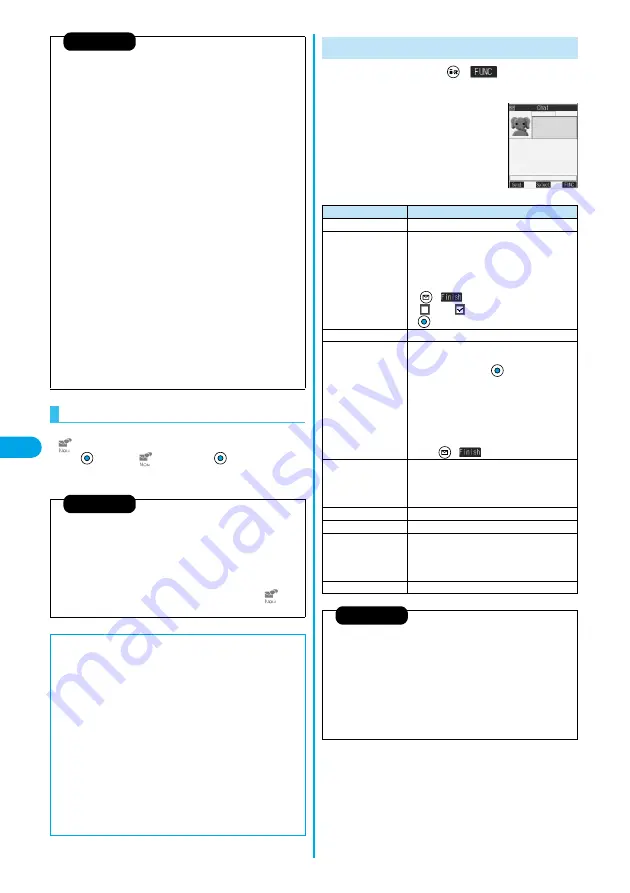
260
C
h
a
t M
a
il
If you receive a chat mail message during standby,
“
” appears on the desktop.
Press
, select “
”, and press
; then Chat Mail
starts up.
Information
p
The communication charge for when you send chat mail messages to
multiple chat members is the same as for sending a chat mail message
to one member. (However, the data for the added address fields will
involve a higher charge.)
p
When “Mail security” is set for the “Inbox” folder, “Outbox” folder, or
“Chat” folder, or for folders chat mail is stored in, the display for
entering your Terminal Security Code appears.
p
When “Receive option setting” is set to “ON”, you cannot execute Chat
Mail.
p
When received messages are full of unread or protected messages,
you cannot execute Chat Mail. Delete unnecessary messages or read
unread messages, or release the protection and then operate.
p
Attached files or pasted data are not displayed.
p
Sent or received chat mail messages are saved to the “Chat” folder. To
re-send, send messages from the “Chat” folder. (You can also change
the setting from “Auto-sort”.)
p
The subject of a sent chat mail message is “
チャットメール
(chat mail)”
(half-pitch characters).
p
The chat mail message received on the Chat Mail display is stored in
the “Chat” folder as the read message.
p
If you try to send a message without entering text, the confirmation
display appears. Select “YES”; then you can send the chat mail
message without text.
p
Even when the chat mail text on the Chat Mail display contains the
phone number, mail address, or URL, the Phone To/AV Phone To, Mail
To, and Web To functions are not available. However, those functions
will be available when Chat Mail is finished and chat mail message is
brought up from the “Inbox” or “Outbox”.
If You Receive Chat Mail during Standby
Information
p
Messages are recognized as chat mail messages in the following cases:
・
When the sender’s address or destination address is stored in Chat
Member or in a chat group
・
When the subject contains “
チャットメール
(chat mail)” (all full-pitch or all
half-pitch characters)
p
Even when you receive a chat mail message from a member of a chat
group other than Chat Member while Chat Mail is running, “
”
appears.
■
If you start Chat Mail from the desktop, received mail, or Chat
Group
If you start Chat Mail from a mail address or from a chat group that is not
stored in Chat Member, the confirmation display appears asking whether
to delete stored member and start Chat Mail.
Select “YES”; then the current chat members are deleted and the
sender’s mail address or chat group members are stored in Chat
Member.
<If you start Chat Mail from the desktop or received mail>
The sender’s mail address is stored in Chat Member. When the sender’s
mail address has been stored in a chat group, the members in that chat
group are stored in Chat Member. However, the mail address selected as
the destination is only the mail address of the sender.
<If you start Chat Mail from Chat Group>
The chat group members are stored in Chat Member. All members of the
group are selected as the destination.
1
Chat Mail display
(
)
Do the following operations.
Function Menu of the Chat Mail Display
<Chat Mail display>
Function menu
Operations
Send
You can send the chat mail message.
Select receiver
From among chat members, you can select
destination addresses to send the chat mail
messages to.
Put a check mark for the destination
addresses to send the messages to
(
)
p
“
” and “
” switch each time you press
.
Chat member
You can store chat members. (See page 261)
Broadcast address
You can check the destination addresses you
have simultaneously sent a chat mail message to.
p
After checking, press
.
p
When there are destination addresses that are
not stored in Chat Member, the confirmation
display appears asking whether to store them
in Chat Member. If you store them in Chat
Member, select “YES” and put a check mark for
the destination addresses to be stored and
press (
).
Reload
You can receive chat mail messages that you
could not automatically receive. If you receive a
new chat mail message, the Chat Mail display is
updated.
View first line
You can display the latest chat mail message.
View last line
You can display the oldest chat mail message.
Delete read
You can delete all the received and read chat
mail messages and sent chat mail messages
including secret mail.
YES
Quit
You can end Chat Mail. (See page 259)
Information
<Broadcast address>
p
You can store up to six members (including yourself) in Chat Member.
<Reload>
p
If you receive mail messages other than chat mail messages, the Chat
Mail display is not updated.
<Delete read>
p
The chat mail messages failed to send are also deleted.
p
You cannot delete protected chat mail messages.
Summary of Contents for P702i
Page 55: ...52 ...
Page 201: ...198 ...
Page 227: ...224 ...
Page 269: ...266 ...
Page 285: ...282 ...
Page 367: ...364 ...
Page 430: ...427 Index Quick Manual Index Numerics 184 50 186 50 3gp 319 64K data communication 352 ...






























