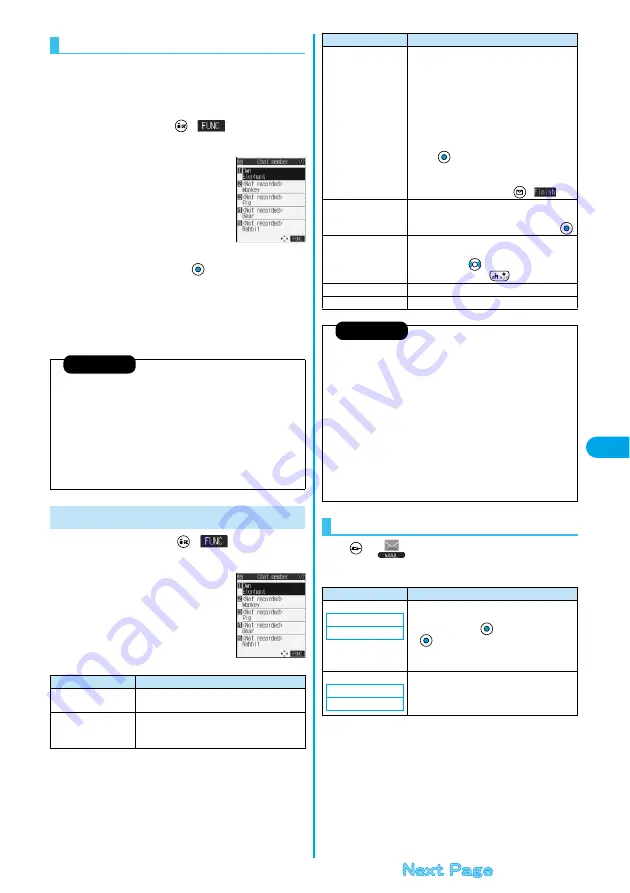
261
Ma
il
Ch
at
M
a
il
You can store chat members to exchange chat mail
messages.
You can store up to six chat members including the user
(yourself).
1
Chat Mail display
(
)
Chat member
<Not recorded>
p
To edit a stored member, select the
member.
2
Enter a mail address
p
When you store an i-mode mail address for a chat member, store
it correctly including its domain (the part after @ mark).
For the address “phone [email protected]”, however, store
the phone number only.
p
You can enter up to 50 half-pitch characters.
1
Chat Member List
(
)
Do the following operations.
Chat Member
<Chat Member List>
Information
p
You cannot store the same mail address as that of the stored member.
p
When the stored mail address is stored in a chat group, the member’s
name is displayed. When the mail address is not stored in any chat
group, up to eight half-pitch characters from the beginning of the name
are displayed. When the mail address is stored in the Phonebook, up to
four full-pitch or eight half-pitch characters from the beginning of the
name are displayed.
p
If you edit the mail address of the stored member, the member’s name
and image are changed.
Function Menu of the Chat Member List
<Chat Member List>
Function menu
Operations
Edit
You can edit the mail address.
Go to step 2 on page 261.
Refer address
You can look up a phone number or mail address
in the Phonebook, Received Address, or Sent
Address to enter it. (See page 230)
1
Mail settings
Chat
Do the following operations.
Change member
(Chat group)
You can store the members stored in a chat
group as chat members.
Chat group
Group list . . . . . . You can select members by
chat group.
Member list . . . . . You can select members
from all the members stored
in chat groups.
p
If you select “Group list”, select a chat group and
press
. The members from the selected
group are stored.
p
If you select “Member list”, check the members
you want to store and press
(
).
Change member
(Mail member)
You can store the members stored in Mail
Member as chat members.
Mail member
Select a Mail member
Display setting
You can check the chat member’s name, image,
background color, and mail address.
p
You can press
to switch members.
p
After checking, press
.
Delete
YES
Delete all
YES
Information
<Change member>
p
When chat members have already been stored, the confirmation
display appears asking whether to replace all chat members. Select
“YES”.
p
When a chat mail message comes in from a member deleted from Chat
Member, the confirmation display appears asking whether to delete
that chat mail message. Select “YES” or “NO”.
<Display setting>
p
If you display “Display setting” for the user (yourself), the mail address
is not displayed.
<Delete> <Delete all>
p
You cannot delete the user (yourself).
Chat
Function menu
Operations
Item
Operations
Sound setting
You can set a sound for when you send/receive a
chat mail message on the Chat Mail display.
Select a folder
Select a sound
p
Not to sound the sound, select “OFF”. The
setting is completed.
Chat image
You can set whether to display images on the
Chat Mail display.
ON or OFF
Setting at purchase
Pattern 1
Setting at purchase
ON
Summary of Contents for P702i
Page 55: ...52 ...
Page 201: ...198 ...
Page 227: ...224 ...
Page 269: ...266 ...
Page 285: ...282 ...
Page 367: ...364 ...
Page 430: ...427 Index Quick Manual Index Numerics 184 50 186 50 3gp 319 64K data communication 352 ...






























