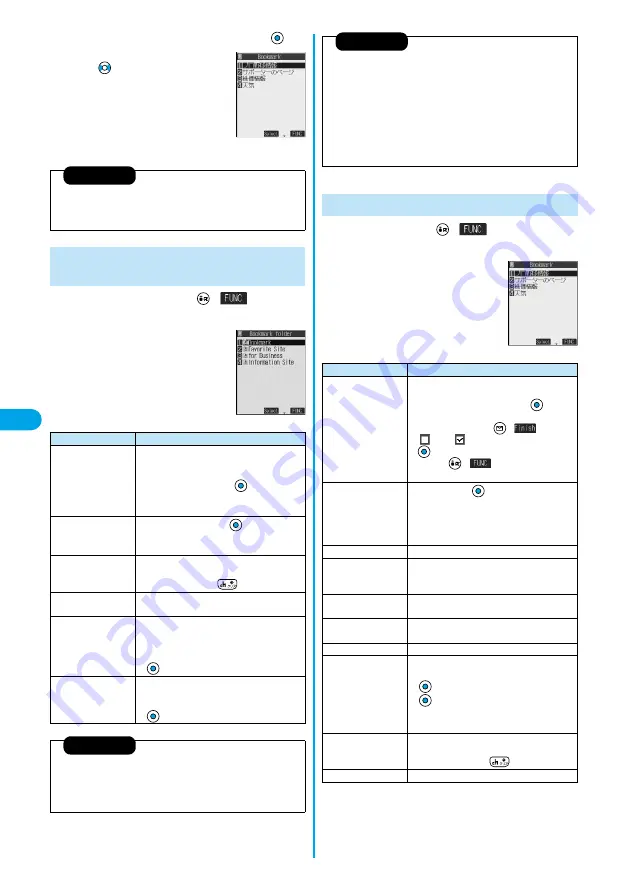
210
i-mode/i
-motion
Bookmark
2
Select the bookmark to be displayed
p
When there are 11 bookmarks or more,
use
to move to the next or
previous 10 bookmarks.
1
Bookmark Folder List
(
)
Do the following operations.
p
In EASY Mode, sorting bookmarks is
disabled.
<Bookmark List>
Information
p
After you use a bookmark to display a page, that bookmark will be
displayed at the top of the Bookmark List.
p
Information might not be updated automatically; if so, perform “Reload”.
Function Menu of the Bookmark Folder
List
<Bookmark Folder List>
Function menu
Operations
Add folder
You can add a new folder.
You can add up to nine folders in addition to
“Bookmark” folder/“Screen memo” folder.
Enter the folder name
p
You can enter up to 10 full-pitch or 20 half-pitch
characters.
Edit folder name
Edit the folder name
p
You can enter up to 10 full-pitch or 20 half-pitch
characters.
No. of bookmarks
You can check the number of bookmarks stored
in all folders.
p
After checking, press
.
Send all Ir data
You can send all data items using infrared rays.
(See page 321)
Delete folder
You can delete the folder and all bookmarks and
screen memos in the folder. You cannot delete
the “Bookmark” folder/“Screen memo” folder.
Enter your Terminal Security Code
YES
Delete all
You can delete all bookmarks. The folders will
not be deleted.
Enter your Terminal Security Code
YES
Information
<Add folder>
p
A new folder is added to the lowest of the Bookmark Folder List/Screen
Memo Folder List.
p
If you do not enter a folder name, you cannot add a new folder.
1
Bookmark List
(
)
Do the following operations.
Information
<Edit folder name>
p
You cannot edit the name of the “Bookmark” folder/“Screen memo”
folder.
p
You can add folders with identical names.
<Delete folder>
p
You cannot delete the folder when the screen memo inside the folder is
protected.
<Delete all>
p
Even when no bookmark is stored, you can operate.
Function Menu of the Bookmark List
<Bookmark List>
Function menu
Operations
Move
You can move bookmarks or screen memos to
another folder.
Select the destination folder
Put a
check mark for the bookmarks or screen
memos to be moved
(
)
YES
p
“
” and “
” switch each time you press
. You can check or uncheck all items by
pressing
(
) and selecting “Select
all/Release all”.
Edit title
Edit the title
p
You can enter up to 12 full-pitch or 24 half-pitch
characters for a bookmark.
p
You can enter up to 11 full-pitch or 22 half-pitch
characters for a screen memo.
Add desktop icon
You can paste to the desktop. (See page 148)
Compose message
You can paste the selected URL to the text of
i-mode mail and send it.
Go to step 2 on page 229.
Send Ir data
You can send the data item using infrared rays.
(See page 320)
Export
You can copy the data item to the miniSD
memory card. (See page 317)
Set as home URL
You can register as Home URL. (See page 209)
Copy URL
You can copy the URL of the bookmark.
Select the start point for copying
Select the end point for copying
p
See page 361 for how to paste copied
characters.
No. of bookmarks
You can display the number of bookmarks
registered in the displayed folder.
p
After checking, press
.
Delete
YES
*
You need to obtain a miniSD memory card separately to use the functions related to the miniSD memory card. (See page 312)
Summary of Contents for P702i
Page 55: ...52 ...
Page 201: ...198 ...
Page 227: ...224 ...
Page 269: ...266 ...
Page 285: ...282 ...
Page 367: ...364 ...
Page 430: ...427 Index Quick Manual Index Numerics 184 50 186 50 3gp 319 64K data communication 352 ...






























