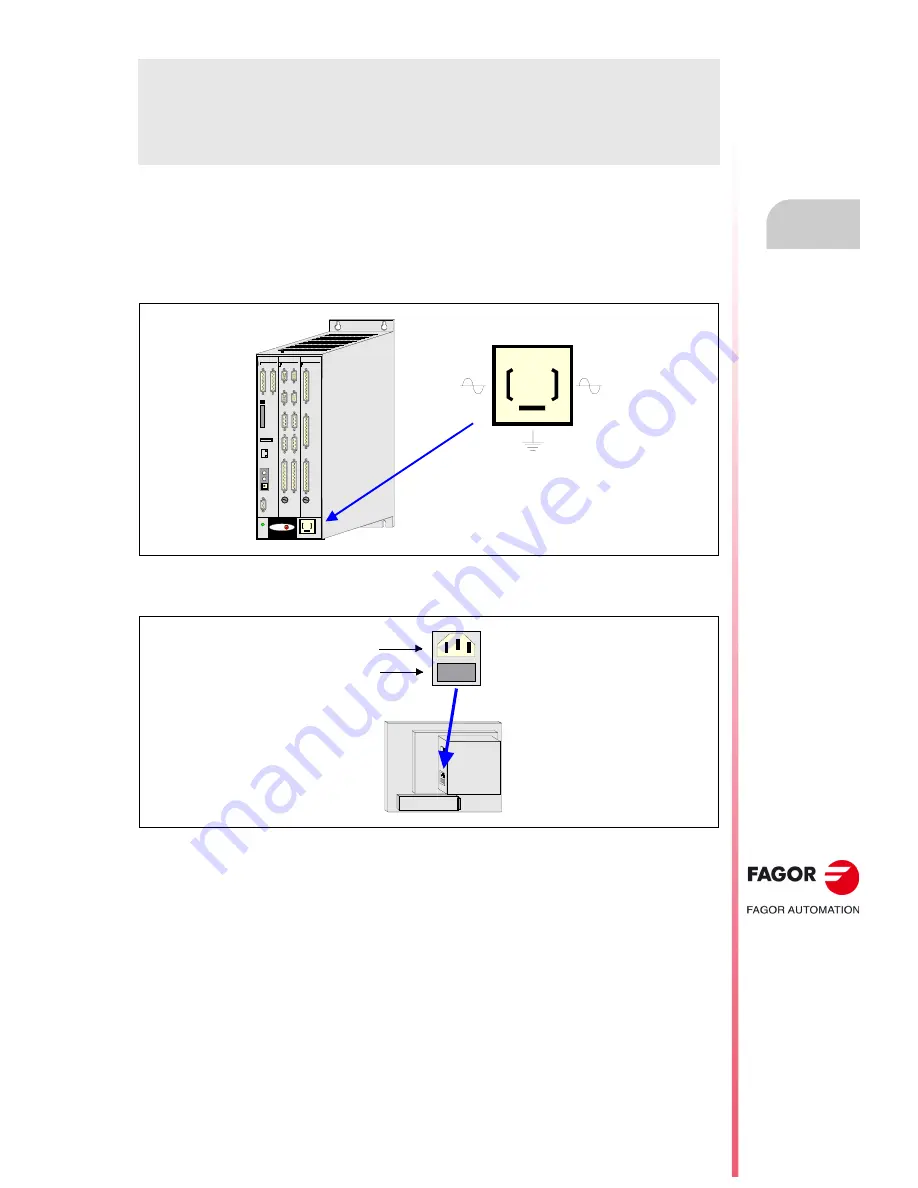
CNC 8055
CNC 8055i
·19·
ADDITIONAL NOTES
Mount the CNC away from coolants, chemical products, blows, etc. which could damage it. Before turning
the unit on, verify that the ground connections have been made properly.
To prevent electrical shock at the central unit of the 8055 CNC, use the proper mains AC connector at the
power supply module. Use 3-wire power cables (one for ground connection).
To prevent electrical shock at the monitor of the 8055 CNC, use the proper mains AC connector (A) with
3-wire power cables (one of them for ground connection).
Before turning on the monitor of the 8055 CNC and verifying that the external AC line (B) fuse of each unit
is the right one. See identification label of the unit itself.
In case of a malfunction or failure, disconnect it and call the technical service. Do not get into the inside
of the unit.
FAGOR
I/O
X1
X2
X3
AXES
X1
X2
X3
X4
X5
X6
X7
X8
X9
X10
CPU
X1
X2
CMPCT
FLASH
ETH
COM1
X3
CDEF
0
B
A
9
8
1
7
2
6
3
5 4
I N
OUT
NODE
USB
(A)
(B)
X1
W1
Summary of Contents for 8055i FL EN
Page 1: ...CNC 8055 MC Operating manual Ref 1705 Soft V02 2x...
Page 10: ...10 CNC 8055 CNC 8055i Version history...
Page 16: ...16 CNC 8055 CNC 8055i Returning conditions...
Page 18: ...18 CNC 8055 CNC 8055i Declaration of conformity and Warranty conditions...
Page 20: ...20 CNC 8055 CNC 8055i Additional notes...
Page 22: ...22 CNC 8055 CNC 8055i Fagor documentation...
Page 157: ...Operating manual CNC 8055 CNC 8055i 6 SOFT V02 2X 157...
Page 158: ...158 Operating manual CNC 8055 CNC 8055i 6 SOFT V02 2X...
Page 159: ......
















































