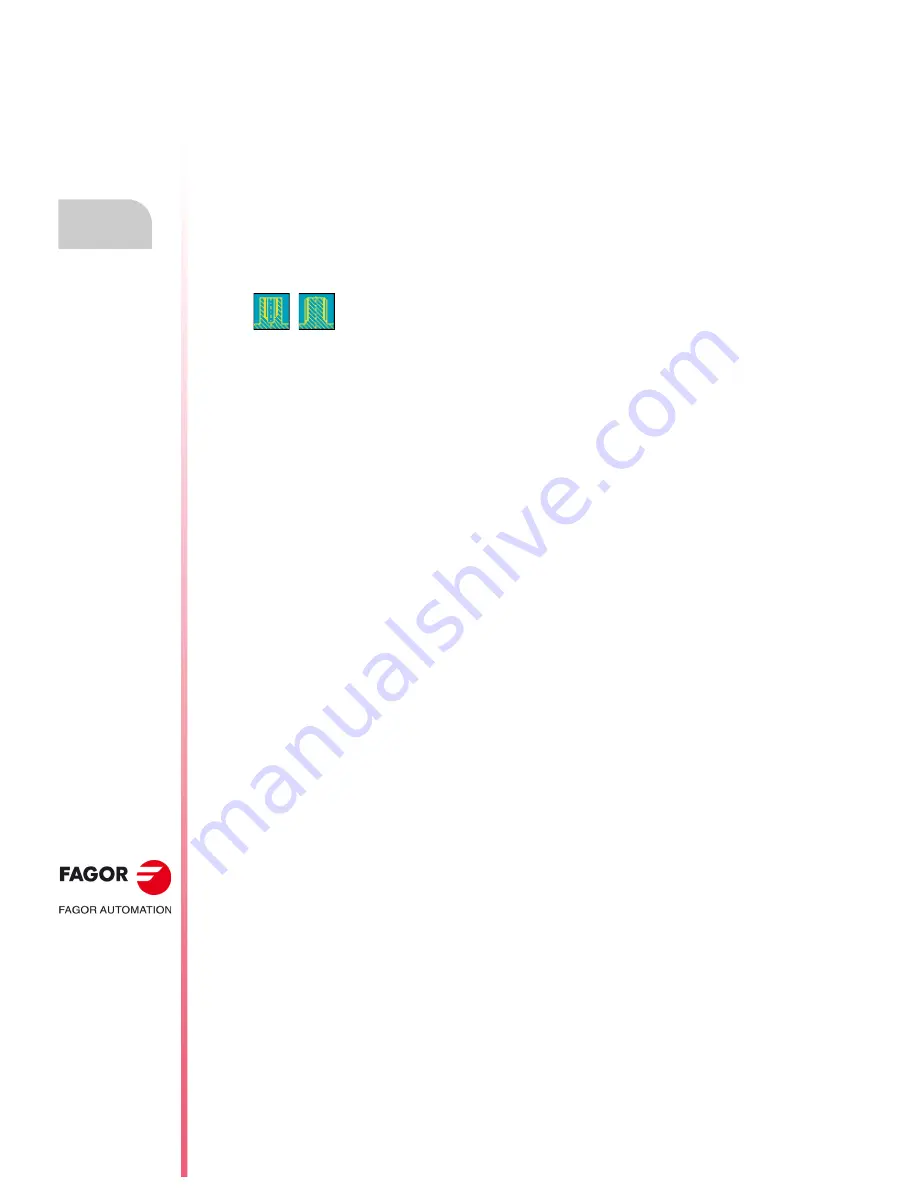
·112·
Operating manual
CNC 8055
CNC 8055i
3.
WORKING
WITH OPERATIONS OR
CYCLES
·MC· O
PTION
S
OFT
: V02.2
X
Ta
pp
in
g op
e
ra
ti
o
n
3.11.2
Definition of data (thread milling)
Coordinates of the machining point.
The coordinates are defined one by one. After placing the cursor on the coordinates of the axes to
be defined, the value is entered in one of the following ways.
• Entering the value manually. Key in the desired value and press [ENTER].
• Assign the current machine position.
Jog the axis with the handwheel or the JOG keys up to the desired point. Press [RECALL] so
the selected data assumes the value shown in the top right window and press [ENTER].
The top right window shows the tool position at all times.
Type of threading
[ Zs ] Safety coordinate
Defines the safety plane coordinate along the Z axis.
[ Z ] Part surface
Defines the Z coordinate of the part surface.
[ P ] Machining depth
Defines the total milling depth. If programmed with a 0 value, the CNC will display the corresponding
error message.
[
] Thread diameter
Defines the nominal diameter of the thread If not programmed or programmed with a 0 value, the
CNC will display the corresponding error message.
[ K ] Thread depth
It defines the distance between the crest and the root of the thread. If not programmed, the CNC
issues the corresponding error.
[ B ] Thread pitch
Defines the thread pitch. If not programmed or programmed with a 0 value, the CNC will display the
corresponding error message.
[ Ds ] Approach distance
Approach distance to the thread entry. If not programmed or programmed with a 0 value, it will enter
the thread from the center of the hole.
Thread entry (start) angle
Angle (in degrees) of the segment formed by the center of the hole and the thread entry point with
respect to the abscissa axis. If not programmed, a value of 0 is assumed.
Defines the type of threading to be carried out (inside or outside).
Summary of Contents for 8055i FL EN
Page 1: ...CNC 8055 MC Operating manual Ref 1705 Soft V02 2x...
Page 10: ...10 CNC 8055 CNC 8055i Version history...
Page 16: ...16 CNC 8055 CNC 8055i Returning conditions...
Page 18: ...18 CNC 8055 CNC 8055i Declaration of conformity and Warranty conditions...
Page 20: ...20 CNC 8055 CNC 8055i Additional notes...
Page 22: ...22 CNC 8055 CNC 8055i Fagor documentation...
Page 157: ...Operating manual CNC 8055 CNC 8055i 6 SOFT V02 2X 157...
Page 158: ...158 Operating manual CNC 8055 CNC 8055i 6 SOFT V02 2X...
Page 159: ......






























