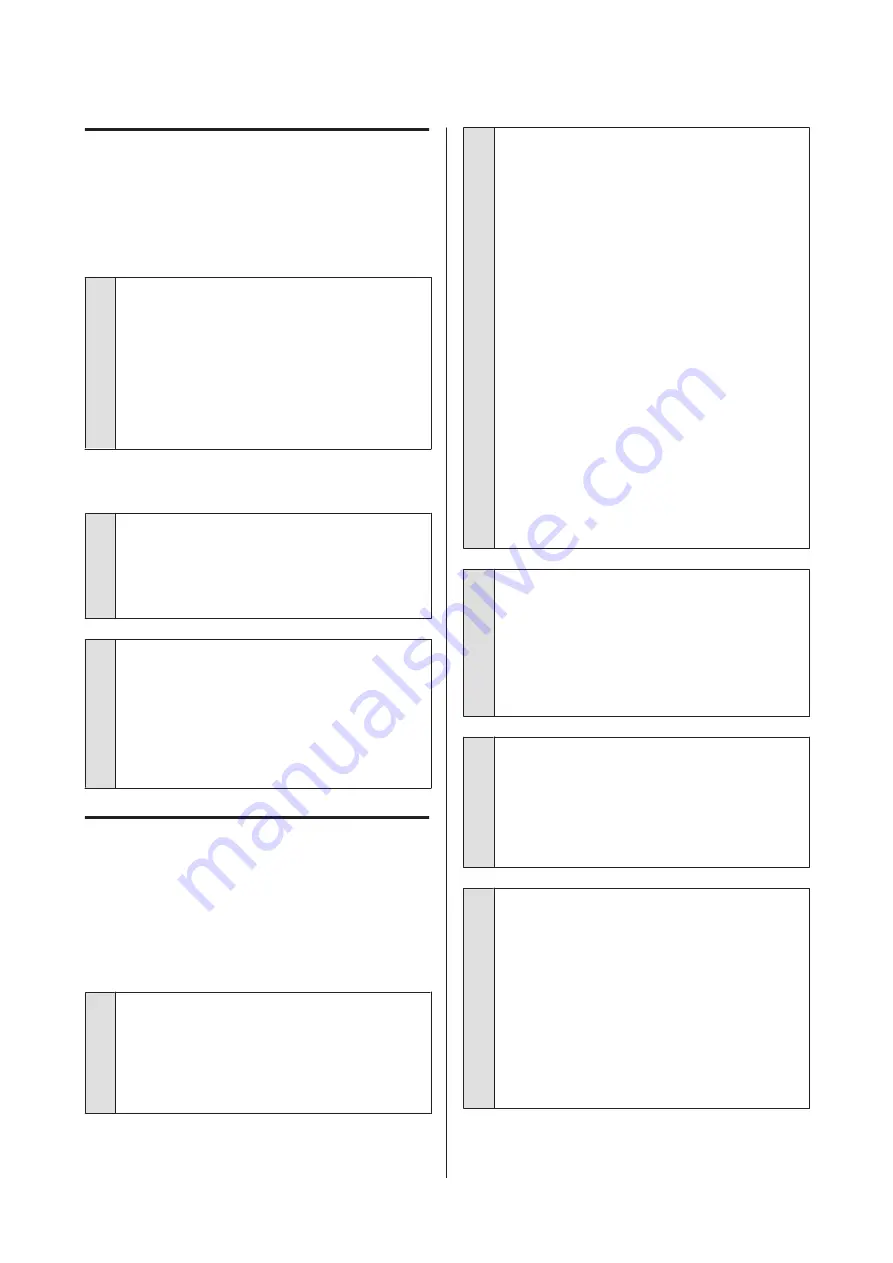
The printer sounds like it is
printing, but nothing prints
The print head moves, but nothing
prints.
o
Confirm the printer operation.
Print a test pattern. Test patterns can be printed
without connecting the printer to a computer and
hence can be used to check printer function and
status.
U
“Printing nozzle check patterns” on
Refer to the following section for information on what
to do if the pattern does not print correctly.
Test pattern does not print correctly.
o
Perform head cleaning.
The nozzles may be clogged. Print a test pattern again
after performing head cleaning.
U
“Print Head Cleaning” on page 138
o
Has the printer been left unused for a long
time?
If the printer has not been used for a long time, the
nozzles may have dried up and have been clogged.
Steps to take when the printer has not been used for a
long time
U
“Notes when not using the printer” on
The prints are not what you
expected
Print quality is poor, uneven, too
light, too dark, obvious graininess, or
the tone differs.
o
Are the print head nozzles clogged?
If the nozzles are clogged, specific nozzles do not fire
ink and the print quality declines. Try printing a test
pattern.
U
“Printing nozzle check patterns” on page 137
o
Perform Print Adjustments.
There is a slight gap between the print head and the
media, so the landing sites for the different colors of
ink may be displaced by the following causes.
❏
Difference in the direction the print head is
moving (right to left or left to right)
❏
Temperature and humidity
❏
Inertial force of movement of the print head
Displacement of the landing sites of the ink may cause
the print results to show obvious graininess or to
appear out-of-focus.
Also, large discrepancies in the feed amount cause
banding (horizontal banding, tint unevenness, or
stripes).
You can adjust discrepancies in ink landing sites and
the amount of media that is fed by doing Print
Adjustments. In Media Settings, do
Adjustments
-
Automatic Adjustment
, to do
adjustments for the media you are using.
U
“Print Adjustments” on page 93
o
Are you using a genuine Epson ink cartridge?
This printer is developed for use with Epson ink
cartridges. If you use non-Epson ink cartridges,
printouts may be faint, or the color of the printed
image may be changed because the remaining ink
level is not correctly detected. Be sure to use the
correct ink cartridge.
o
Are you using an old ink cartridge?
The print quality declines when an old ink cartridge is
used. Replace the old ink cartridge with a new one.
Use all the ink in the cartridge before the date printed
on the package or within six months of opening it,
whichever is sooner.
o
Are the heaters at the correct temperature?
Raise the temperature if the print results are blurred or
smudged or the ink clots. Note, however, that raising
the temperature too high can cause the media to
shrink, wrinkle, or deteriorate.
In addition, the heaters may require some time to
reach the desired temperature if the ambient
temperature is low. The heaters may also not have the
desired effect after reaching the selected
temperature if the media is too cold. Allow the media
to warm to room temperature before use.
SC-F10000H Series/SC-F10000 Series User's Guide
Problem Solver
174






























