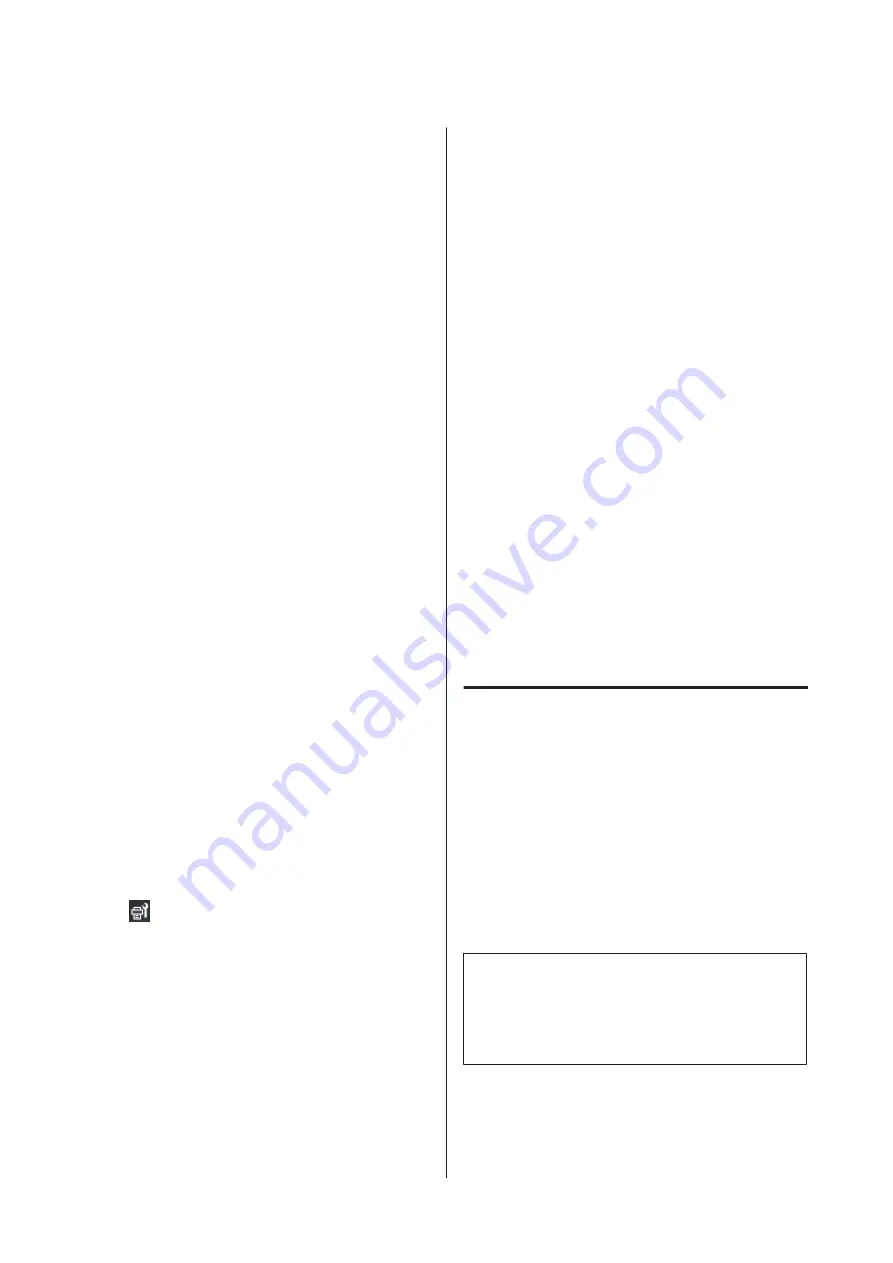
Set Maintenance Cleaning.
In Maintenance Setting, setting Maintenance Cleaning
to On cleans the print heads automatically, after a set
period of time has passed, to keep the print heads in
good condition.
U
“Maintenance menu” on page 167
Cleaning procedure
Print Head Cleaning has the following three types.
❏
Auto Cleaning
The level is automatically changed, according to the
condition of the clog detected in a nozzle, and then
cleaning is done.
❏
Cleaning(Light), Cleaning(Medium),
Cleaning(Heavy)
Cleaning is done at one of three selected levels.
❏
Print Head Refresh
Powerful cleaning is done with the ink suction
function of the suction caps.
Perform Auto Cleaning first. If the clogs are not cleared
by doing it, then do in the order of Cleaning(Light),
Cleaning(Medium), and Cleaning(Heavy) until the
clogs are cleared.
Execute Print Head Refresh if there are multiple large
clogs, even though you executed Cleaning(Heavy).
When you execute Print Head Refresh, the suction caps
need to be cleaned, because of this, the cleaning
operation takes a long time, so execute it if you have the
problem described above.
A
Check that the printer is ready, and then press
.
The Maintenance menu is displayed.
B
Press
Print Head Cleaning
.
C
Select a cleaning method.
Select
Auto Cleaning
first.
For the second and subsequent cleanings, select
in the order of
Cleaning(Light)
,
Cleaning(Medium)
and
Cleaning(Heavy)
.
D
Head cleaning starts.
A cleaning result message is displayed when head
cleaning is complete.
E
Check the message and click
OK
.
If clogging is cleared
Continue with normal operations.
If clogging is not cleared
Go back to Step 1 and do Cleaning(Light). After
executing Cleaning(Light), execute cleaning at
the next higher cleaning level.
If nozzles are still clogged even after
performing Cleaning(Heavy)
The print head or the areas around the
anti-drying caps may be soiled. Clean around the
print head and anti-drying caps. If there are
multiple large clogs, then do Print Head Refresh
at the same time.
U
“Cleaning Around the Print Head” on
U
“Cleaning anti-drying caps” on page 112
U
“Maintenance menu” on page 167
Checking the circuit breaker’s
performance
The circuit breaker automatically cuts off the electric
circuit when electric leakage has occurred in the printer.
Follow the procedure below to check the performance of
both circuit breakers about once a month.
The breaker may be changed or removed without
notice. The procedure for operation is the same, even
when slight changes are made to the Trip button or Test
button position or to the description of the breaker.
c
Important:
Do not turn off the power by using the circuit
breaker. Otherwise, the printer may not function as
expected.
SC-F10000H Series/SC-F10000 Series User's Guide
Maintenance
139






























