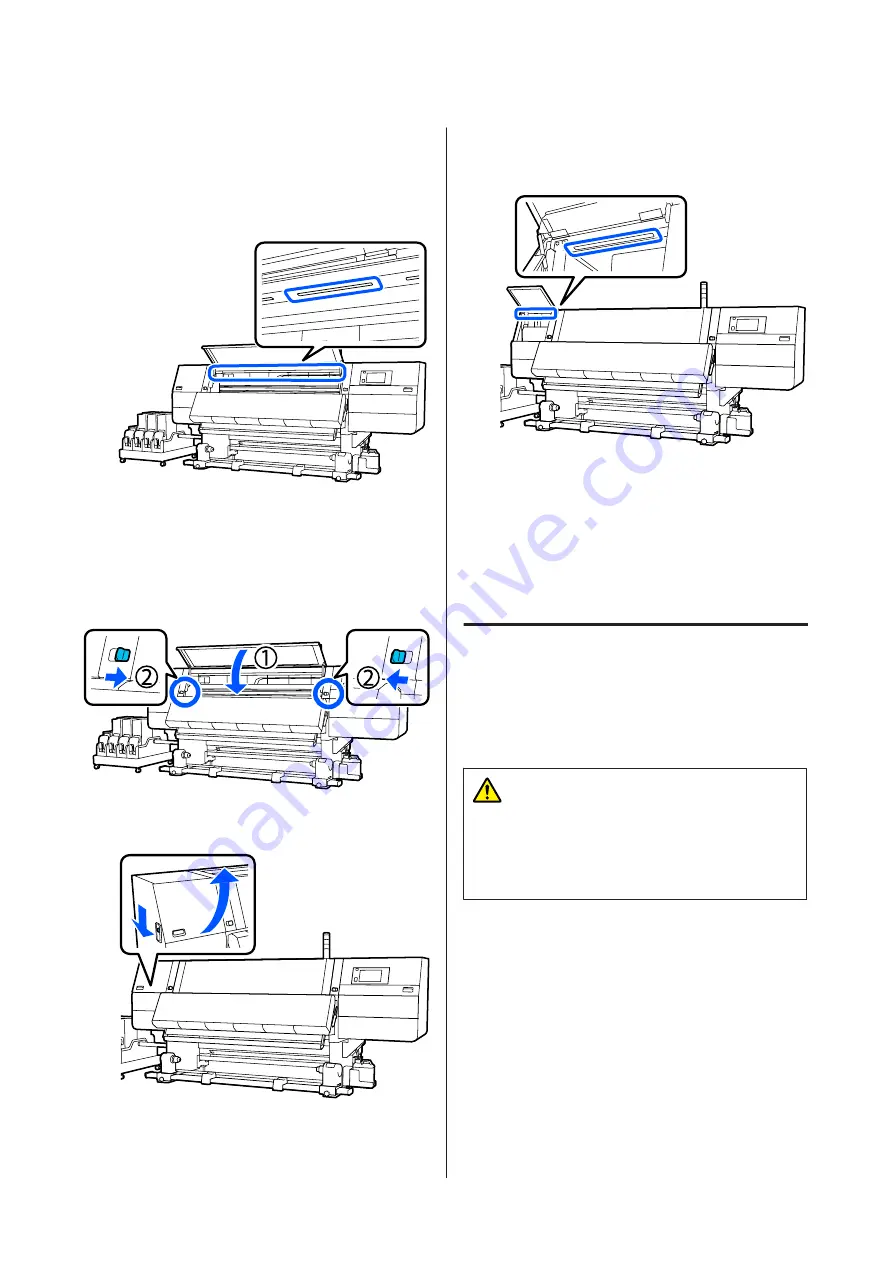
B
Soak a soft cloth in water, wring it out
thoroughly, and then wipe any dirt off of the
inside light surfaces shown in the illustration.
There are a total of 4 inside lights inside the front
cover. Wipe the dirt from all these surfaces.
For anything that cannot be removed with a
damp cloth, dip a cloth in neutral detergent,
squeeze it out, and then wipe the stubborn stain.
C
After wiping off stains, close the front cover and
move the left and right lock levers inwards.
D
Lower the lock release lever to open the left-side
maintenance cover.
E
Soak a soft cloth in water, wring it out
thoroughly, and then wipe any dirt off of the
inside light surfaces shown in the illustration.
For anything that cannot be removed with a
damp cloth, dip a cloth in neutral detergent,
squeeze it out, and then wipe the stubborn stain.
F
After wiping off the dirt, close the maintenance
cover.
Cleaning the front cover
The front cover becomes dirty from dust and ink mist,
etc., if you continue to use the printer in this condition,
the inside of the printer becomes difficult to see. If it is
dirty, follow the steps below to clean.
Caution:
Be careful not to trap your hands or fingers when
opening or closing the front cover or the
maintenance covers. Failure to observe these
precautions could result in injury.
A
Make sure the printer is turned off and the screen
has turned off, and then unplug the power cable
from the outlet.
Disconnect both of the 2 power cables.
SC-F10000H Series/SC-F10000 Series User's Guide
Maintenance
118






























