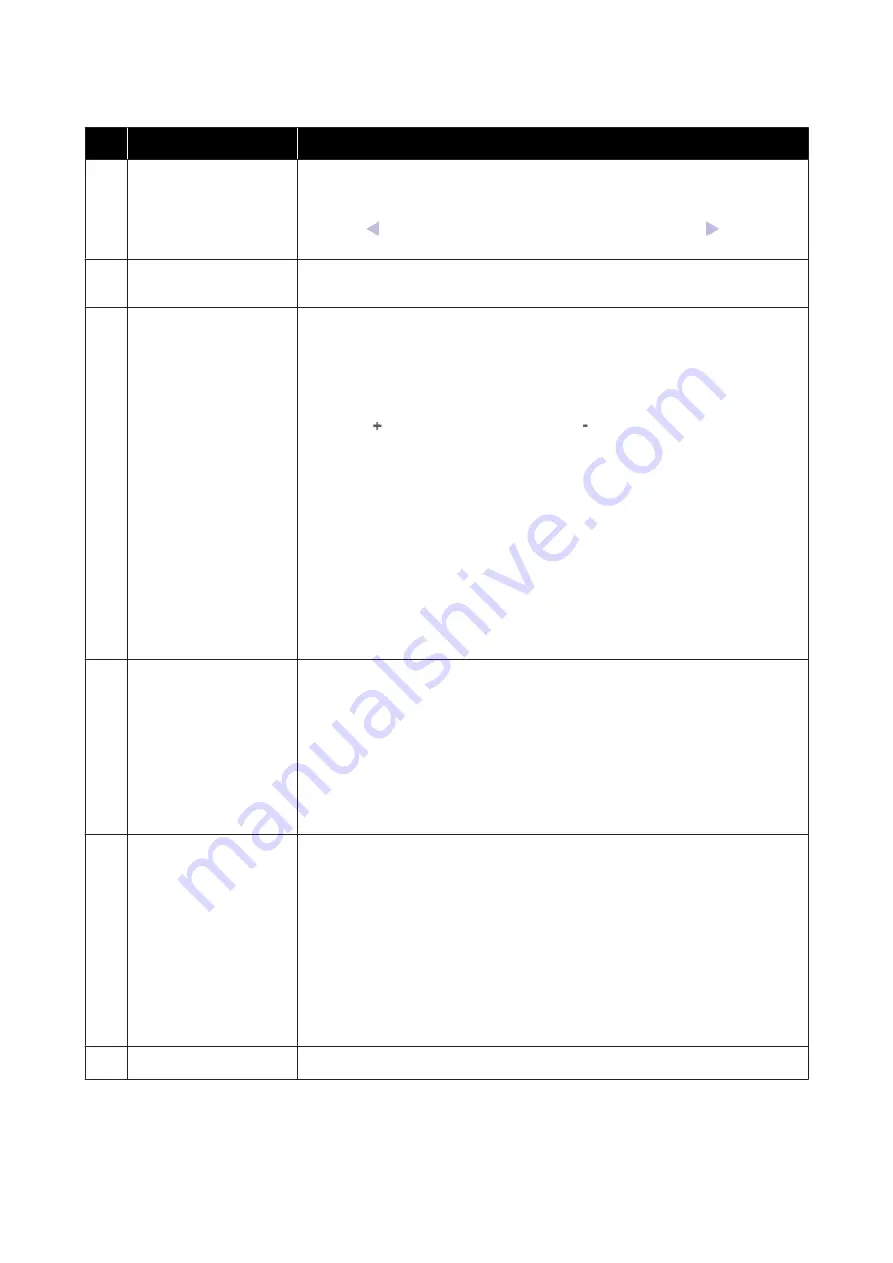
Name
Functions
B
List of Registered Printers
Register the printer to view it on this list.
❏
Select the printer to view its status on the printer status display area (
D
).
❏
Click
on the upper right corner of the list to collapse the list. Click
to expand the
list.
C
Page Controls
If the list of registered printers covers multiple pages, you can specify a page number to go
to, and go to the first page, previous page, next page, or last page by clicking the icons.
D
Printer Status Display Area
Select the printer to view the following information on the list of registered printers (
B
).
❏
Printer's current status
❏
Errors/Warnings
Notifies you of errors and warnings that are occurring with the printer. Click the item
you want to check to display more details.
Click
to expand the display area. Click
to collapse the display area.
❏
Status
The status is displayed here, described below, and is the same as that displayed on
the printer's control panel screen.
❏
Paper information
Click
Clear
button to reset Print Length value to 0.
Feed adjustment information for media being printed is not displayed.
❏
Information on ink and consumables
❏
Information on dryer fans and heaters
❏
Notice on when to clean the print head
❏
Version Information
E
Function buttons
Allow you to perform standard maintenance operations.
❏
Click each button to be able to run the function according to the same procedure as
when using the printer's control panel.
❏
If the printer is not available for maintenance operations, this button is grayed out.
You can perform maintenance when the button is available.
❏
If data is not printed according to its actual length, you can click
Advanced Media
Setting
to perform detailed feed adjustments. For details, see the help for Epson
Edge Dashboard.
F
Maintenance Menu Button
Click to display the menu.
The following items are available on the menu.
❏
Firmware Update
*1, *2
Updates printer firmware to the latest version. For details, see the help for Epson
Edge Dashboard.
❏
Acquire Status Sheet Information
Acquires information from the printer and stores it as a file on the computer. For
details, see the help for Epson Edge Dashboard.
❏
Export Printer Status Data
*1
Do this only when directed by the person in charge of Epson's support.
G
EPSON Manuals Button
Click to view your printer’s "Online Manual".
*1 This button is not displayed when accessing and using Epson Edge Dashboard on another computer on the network. For details,
see the help for Epson Edge Dashboard.
*2 This button is not displayed when using this software on a Linux machine.
SC-F10000H Series/SC-F10000 Series User's Guide
Introduction
41






























