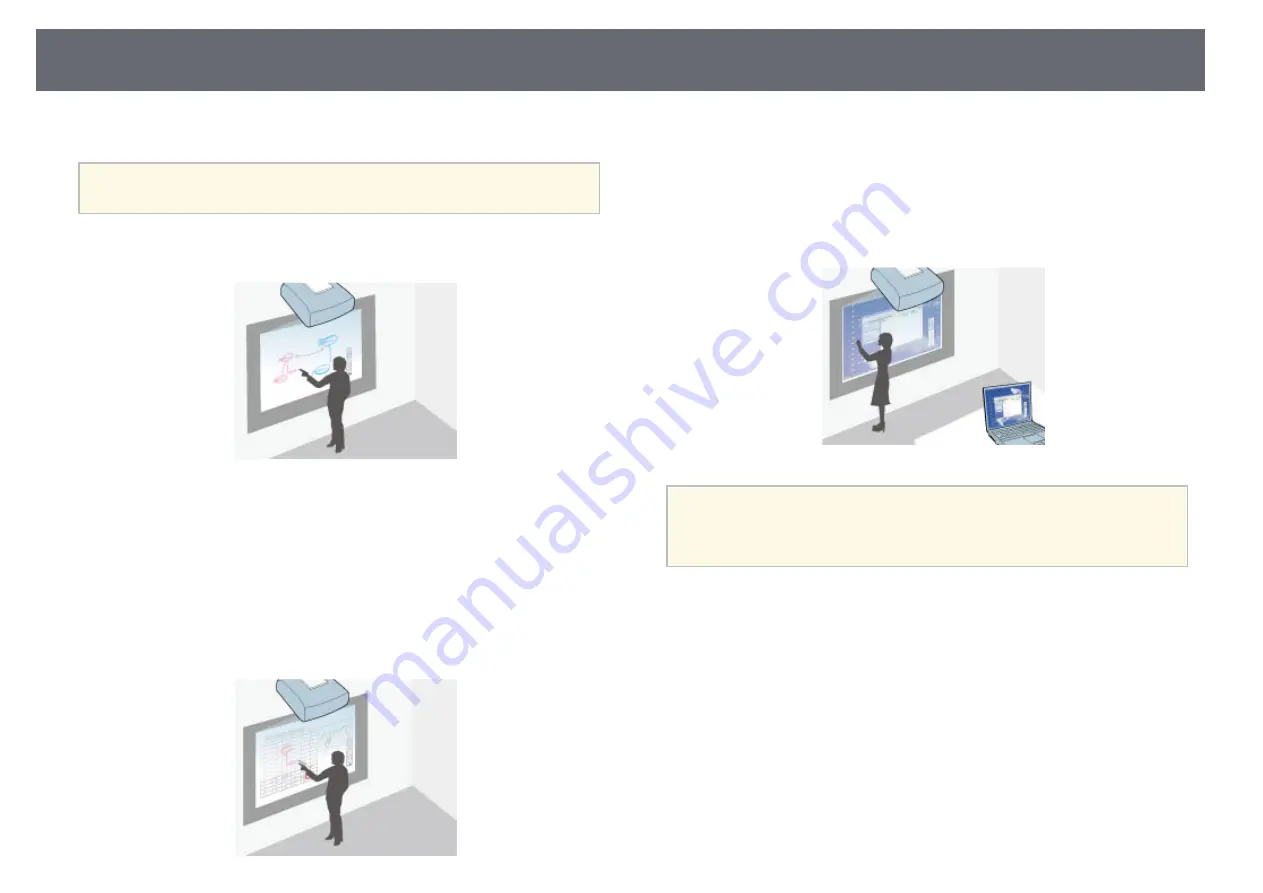
Interactive Feature Modes
79
You can perform the following operations with the interactive features.
a
• Touch operations with your finger are only available for EB-1450Ui.
• In whiteboard mode, you can use interactive pens or your finger to write on
the projected "whiteboard".
You do not need to use a computer or install any additional software to use
the built-in whiteboard drawing feature. This is useful in meetings as a
substitute for a whiteboard.
You can share the drawing contents you create with other projectors or
tablets, save it as a PDF or PNG file, and print it or send it as an email.
• In annotation mode, you can use interactive pens or your finger to add
notes to content projected from a computer, tablet, document camera, or
other source.
This helps you emphasize projected information or include additional notes
for more effective lessons or presentations.
You can capture your annotated pages, then save or print them.
• In computer interactive mode, you can use interactive pens or your finger as
you would use a mouse. This allows you to navigate, select, and scroll
through content projected from your computer.
a
You can also use the Easy Interactive Tools software to provide
additional interactive features, such as saving and printing your
annotations. See the
Easy Interactive Tools Operation Guide
built into
the software for instructions.
g
g
Related Links
• "Draw on the Projected Image Using Annotation Mode"
• "Whiteboard Screens (Whiteboard Mode)"
• "Control Computer Features from a Projected Screen (Computer Interactive
Summary of Contents for EB-1440Ui
Page 1: ...User s Guide ...
Page 286: ...External Dimensions 286 With feet ...
















































