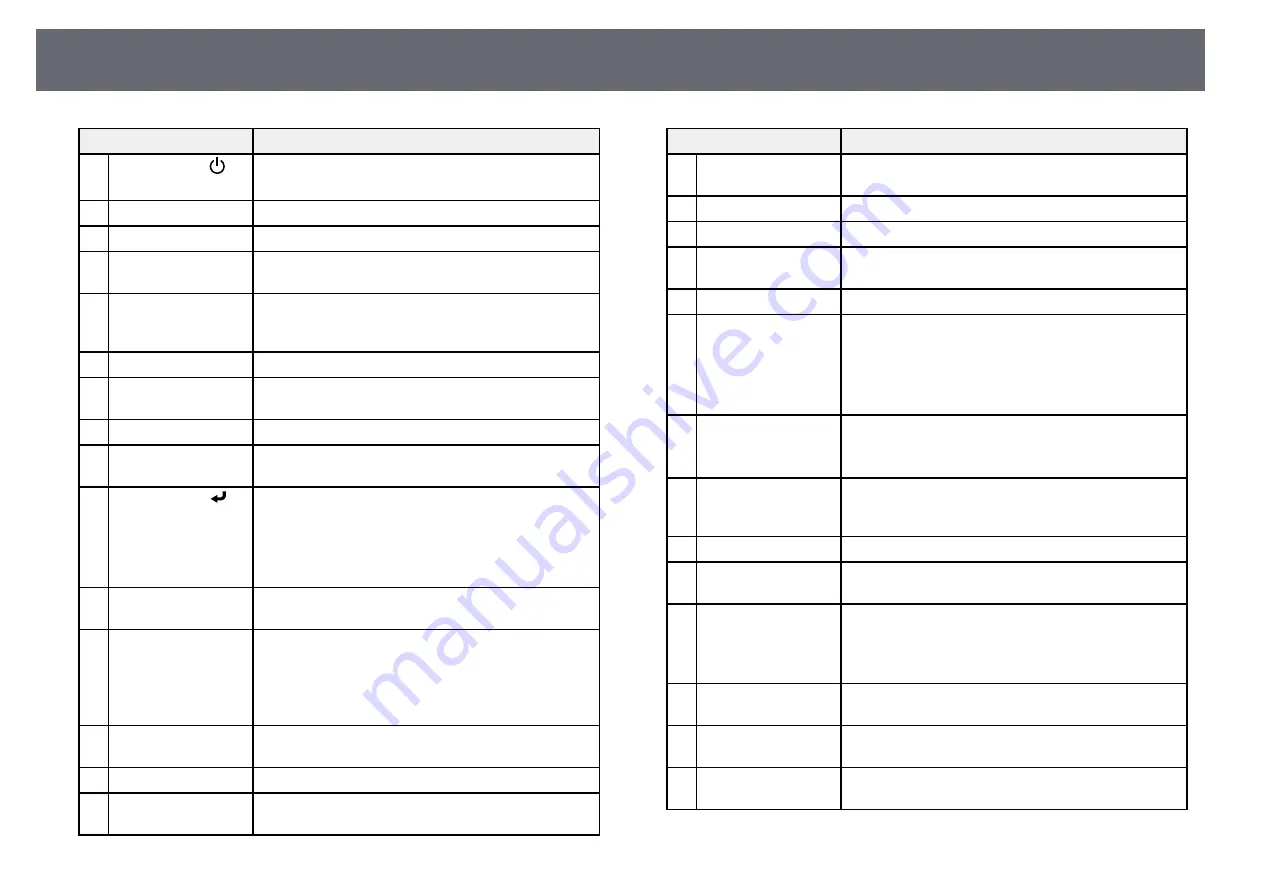
Projector Parts and Functions
19
Name
Function
A
Power button [
]
Turns the projector on or off.
From now on, referred to as the power button.
B
[HDMI] button
Switches the image source between the HDMI ports.
C
[Computer] button
Selects the Computer port as the image source.
D
Numeric buttons
Enters numbers in the projector's menu while holding
down the [Num] button.
E
[Auto] button
Optimizes
Tracking
,
Sync.
, and
Position
in the
projector's
Signal
menu while projecting an analog
RGB signal from the Computer port.
F
[Aspect] button
Changes the aspect mode.
G
[Num] button
Hold down this button to enter numbers using the
numeric buttons.
H
[Menu] button
Displays and closes the projector's menu.
I
Arrow buttons
Selects menu items while displaying the projector's
menu or help.
J
[Enter] button [ ]
Enters the current selection and moves to the next level
while displaying the projector's menu or help.
Acts as a mouse's left button when using the Wireless
Mouse function.
From now on, referred to as the [Enter] button.
K
[User] button
Performs settings assigned in the
User Button
setting
in the projector's
Settings
menu.
L
[Page] up/down
buttons
Controls page up and down on your computer when
you connect a projector and computer using a USB
cable or over a network.
Displays the previous or next screen while using the PC
Free feature.
M
[E-Zoom] +/–
buttons
Zooms in or zooms out the image area.
N
[A/V Mute] button
Turns the video and audio on or off temporarily.
O
[Split] button
Projects two images from different image sources
simultaneously by splitting the projected screen.
Name
Function
P
Strap attachment
point
Allows you to attach a commercially available strap to
the remote control.
Q
[Home] button
Displays and closes the Home screen.
R
[Freeze] button
Pauses or resumes images.
S
[Volume] up/down
buttons
Adjusts the speaker volume.
T
[Pointer] button
Displays the on-screen pointer.
U
[Esc] button
Stops the current function.
Moves back to the previous menu level while
displaying the projector's menu.
Acts as a mouse's right button when using the Wireless
Mouse function.
V
[Pen Mode] button
Changes between operating the computer or drawing
using the interactive pen.
(This button cannot be used in whiteboard mode.)
W
[ID] button
Hold down this button and press the numeric buttons
to select the ID for the projector you want to operate
using the remote control.
X
[Color Mode] button Changes the color mode.
Y
[Link Menu] button
Displays the settings menu for the device linked to the
projector's HDMI ports.
Z
[Whiteboard] button Turns the projector on (if necessary) and displays
whiteboard mode.
Switches to the previous input source during
whiteboard mode.
a
[LAN] button
Switches the image source between the network
connected devices.
b
[Source Search]
button
Changes to the next input source.
c
Remote control light
emitting area
Outputs remote control signals.
Summary of Contents for EB-1440Ui
Page 1: ...User s Guide ...
Page 286: ...External Dimensions 286 With feet ...
















































