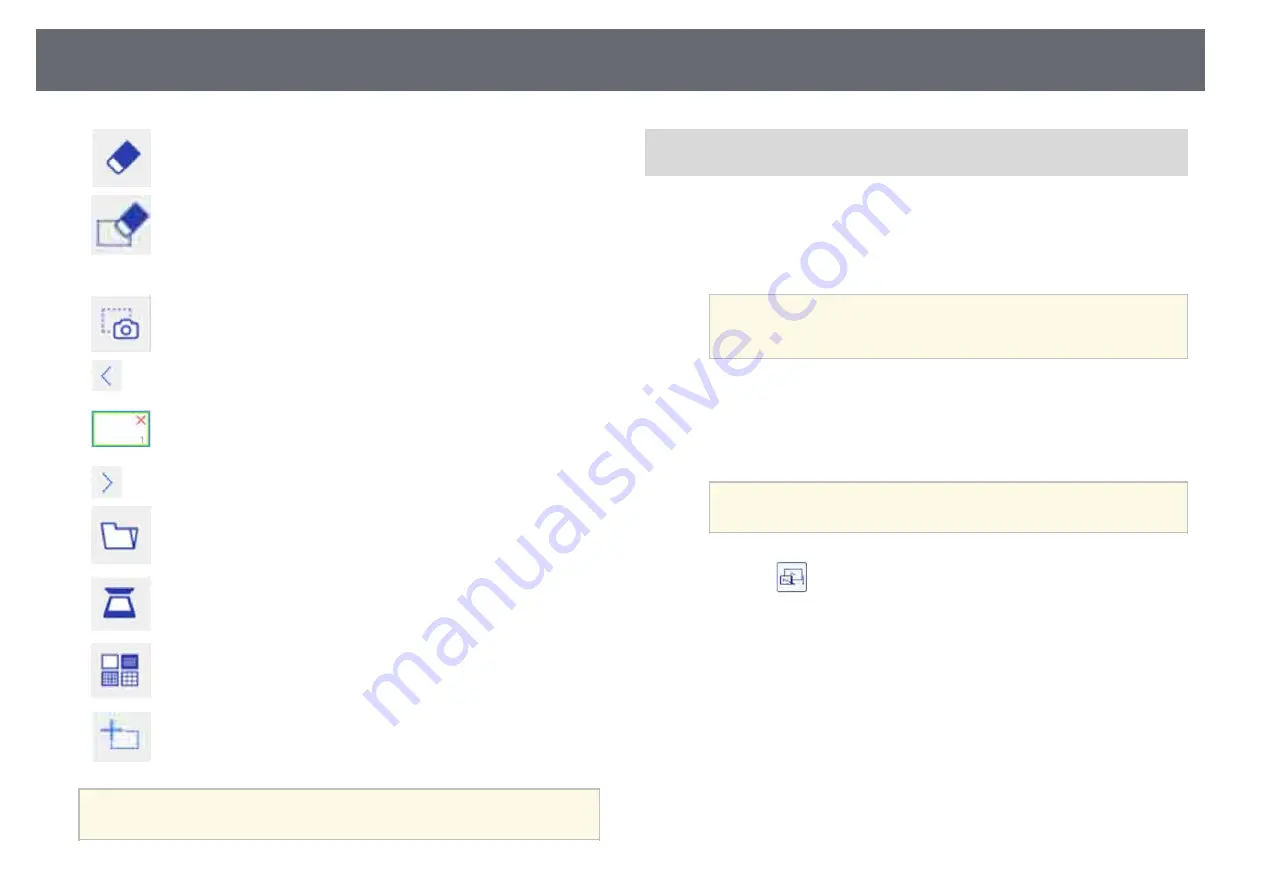
Whiteboard Screens (Whiteboard Mode)
111
•
: Eraser
•
: Clear Screen
Available features for Collaboration
•
: Capture Image
•
: Page Movement (previous)
•
: Page Thumbnails
•
: Page Movement (next)
•
: Paste File
•
: Read from Scanner
•
: Template
•
: New Page
a
You cannot use the features not described here.
Connecting to a Shared Whiteboard from a Computer or Other
Device via a Web Browser
You can connect to a shared whiteboard from a computer or device on the
same network using a Web browser.
a
Connect your device to the same network as the projector you want to
connect to.
a
The connection method differs depending on the device. See the
documentation supplied with the device. Check the Wi-Fi
settings when using a tablet device.
b
Start a Web browser on the device.
c
Enter the whiteboard IP address into a web browser in this format: for
example,
"192.168.1.100"
.
a
If available, you can also click the link in the invitation email sent
from the projector that is sharing its whiteboard.
d
Select the
icon.
You see a prompt to enter a PIN code.
e
Enter the PIN code for the projector you want to connect to, and then
select
Connect
.
You see the shared whiteboard content and toolbar on your computer
or device.
Summary of Contents for EB-1440Ui
Page 1: ...User s Guide ...
Page 286: ...External Dimensions 286 With feet ...
















































