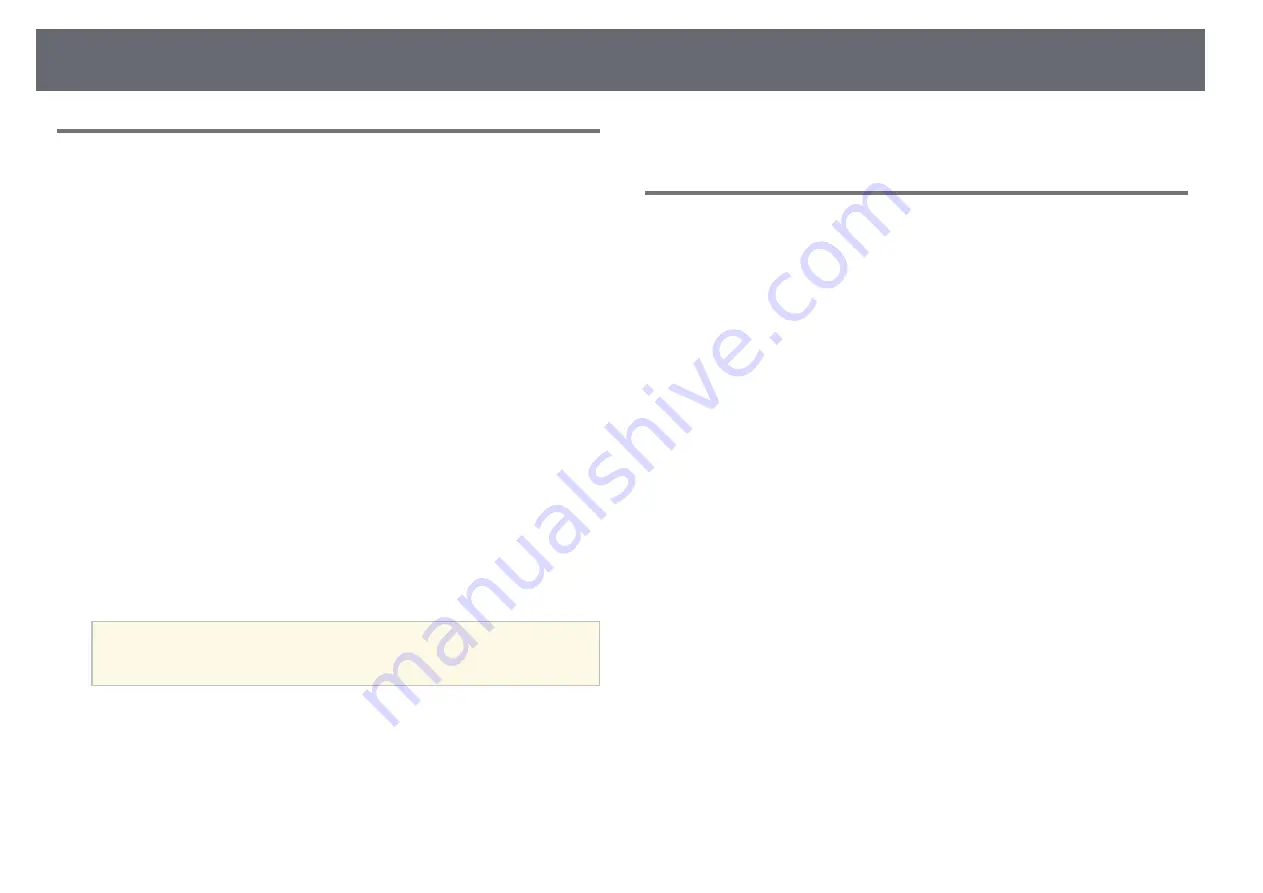
Solving Image or Sound Problems
267
Solutions When the Image Brightness or Colors are
Incorrect
If the projected image is too dark or light, or the colors are incorrect, try the
following solutions:
• Press the [Color Mode] button on the remote control to try different color
modes for the image and environment.
• Check your video source settings.
• Adjust the available settings on the projector's
Image
menu for the current
input source, such as
Brightness
,
Contrast
,
Tint
,
Color Temp.
, and/or
Color Saturation
.
• Make sure you selected the correct
Input Signal
or
Video Signal
setting in
the projector's
Signal
menu, if available for your image source.
s
Signal
>
Advanced
>
Input Signal
s
Signal
>
Advanced
>
Video Signal
• Make sure you selected the correct
Gamma
or
RGBCMY
setting in the
projector's
Image
menu.
s
Image
>
Advanced
• Make sure all the cables are securely connected to the projector and your
video device. If you connected long cables, try connecting shorter cables.
• If you are using
ECO
as
Power Consumption
, try selecting
Normal
.
s
ECO
>
Power Consumption
a
At high altitudes or locations subject to high temperatures, the image
may become darker and you may not be able to adjust the
Power
Consumption
setting.
• Position the projector close enough to the screen.
• If the image has been progressively darkening, you may need to replace the
projector lamp soon.
g
g
Related Links
• "Input Signal Settings - Signal Menu"
• "Image Quality Settings - Image Menu"
• "Projector Setup Settings - ECO Menu"
Solutions to Sound Problems
If there is no sound or the volume is too low or high, try the following
solutions:
• Adjust the projector's volume settings.
• Press the [A/V Mute] button on the remote control to resume video and
audio if they were temporarily stopped.
• Check your computer or video source to make sure the volume is turned up
and the audio output is set for the correct source.
• Disconnect the audio cable, and then reconnect it.
• Check the audio cable connections between the projector and your video
source.
• If you do not hear sound from an HDMI source, set the connected device to
PCM output.
• Make sure any connected audio cables are labeled "No Resistance".
• If you are using the USB Display function, turn on the
Output audio from
the projector
setting in the
Epson USB Display Settings
program on your
computer.
• Select the correct audio input in the
A/V Settings
setting in the projector's
Extended
menu.
• When you are connecting the projector to a Mac using an HDMI cable,
make sure your Mac supports audio through the HDMI port.
• If you want to use a connected audio source when the projector is off, set
the
Standby Mode
option to
Communication On
in the projector's
ECO
menu and make sure the
A/V Settings
options are set correctly in the
projector's
Extended
menu.
• If the volume for the computer is set to the minimum while the projector is
set to the maximum, the noise may be mixed. Turn up the computer's
volume and turn down the projector's volume. (When you use EasyMP
Multi PC Projection or USB Display.)
Summary of Contents for EB-1440Ui
Page 1: ...User s Guide ...
Page 286: ...External Dimensions 286 With feet ...






























