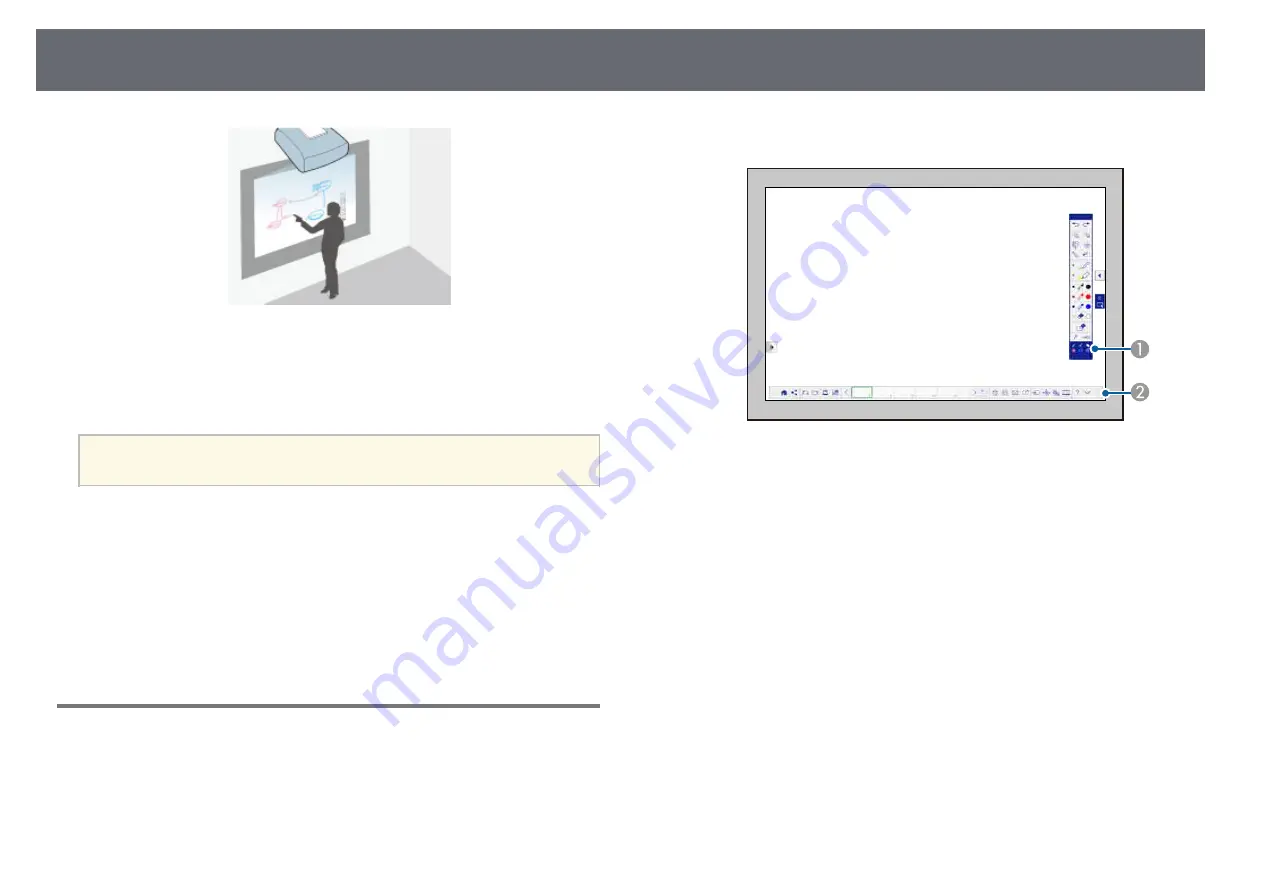
Whiteboard Screens (Whiteboard Mode)
91
You can use your projector to project a whiteboard image onto a plain
surface. You can then use the interactive pens or your finger (EB-1450Ui) to
draw letters and shapes on the image as if it were a whiteboard. This is useful
in locations that do not have a whiteboard.
a
In whiteboard mode, you can also use both pens, or both pens and
your finger, at the same time.
g
g
Related Links
• "Whiteboard Mode Bottom Toolbar"
• "Projecting Scanned Images in Whiteboard Mode"
• "Compatible File Types for Opening in Whiteboard Mode"
• "Sharing Drawings Created in Whiteboard Mode"
• "Whiteboard Sharing with Other Devices"
Starting Whiteboard Mode
You can draw on the whiteboard screen using the whiteboard mode toolbar
and bottom toolbar.
a
Press the [Whiteboard] button on the control pad or the remote
control.
You see the whiteboard screen and toolbar, for example:
A
Whiteboard mode drawing toolbar
B
Whiteboard mode bottom toolbar
When the toolbars are displayed, you can write on the projected screen
using the interactive pen or your finger (EB-1450Ui).
The drawing toolbar provides drawing tools such as a pen and shapes.
The bottom toolbar provides additional tools, such as tools for
controlling the projector or saving the projected screen.
Summary of Contents for EB-1440Ui
Page 1: ...User s Guide ...
Page 286: ...External Dimensions 286 With feet ...






























