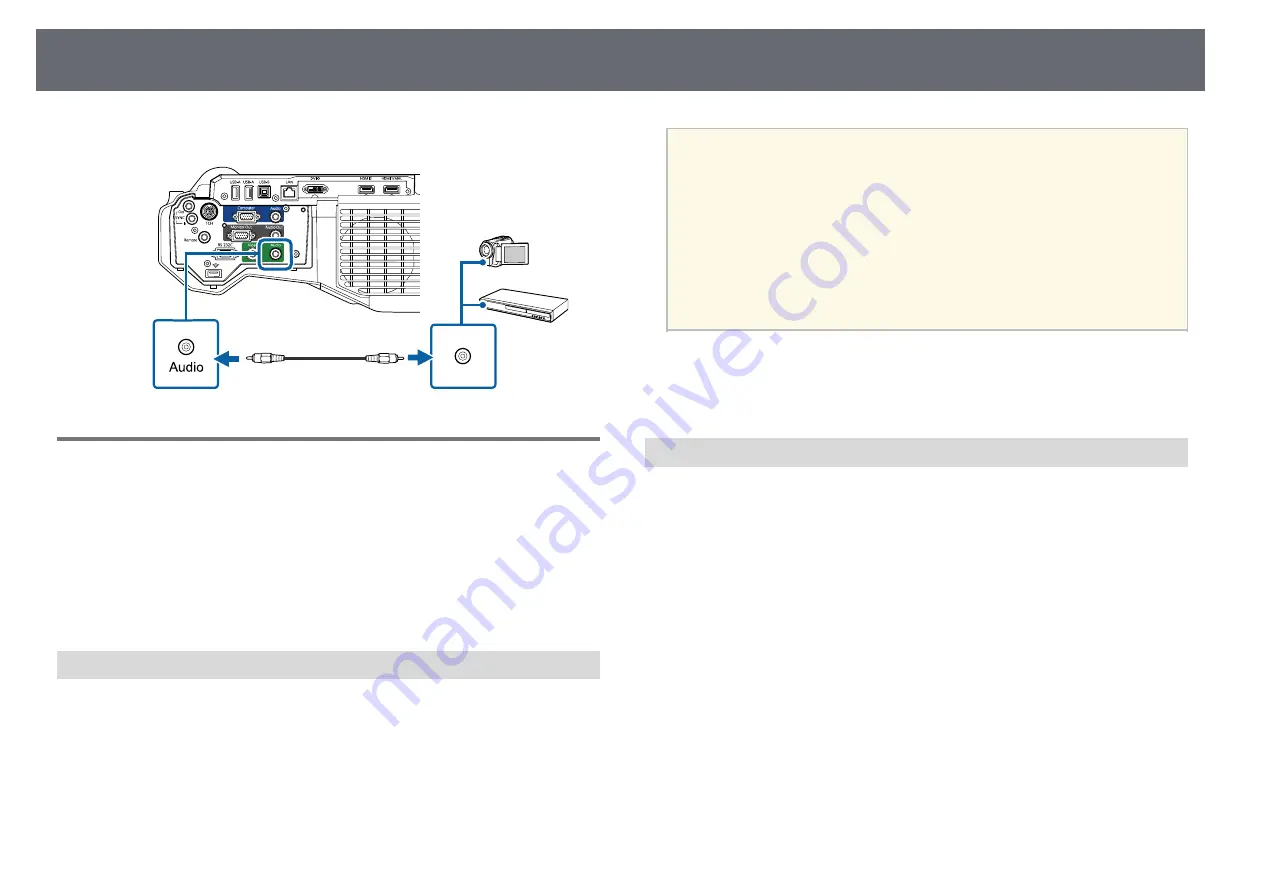
Projector Connections
35
d
Connect the other end to the projector's Audio 2 port.
Connecting to External USB Devices
Follow the instructions in these sections to connect external USB devices to
the projector.
g
g
Related Links
• "Connecting to a USB Device"
• "Connecting a USB Flash Drive to the Control Pad"
• "Disconnecting a USB Device"
USB Device Projection
You can project images and other content without using a computer or video
device by connecting any of these devices to your projector:
• USB flash drive
• Digital camera or smartphone
• USB hard drive
• Multimedia storage viewer
a
• Digital cameras or smartphones must be USB-mounted devices, not
TWAIN-compliant devices, and must be USB Mass Storage Class-
compliant.
• USB hard drives must meet these requirements:
• USB Mass Storage Class-compliant (not all USB Mass Storage
Class devices are supported)
• Formatted in FAT or FAT32
• Self-powered by their own AC power supplies (bus-powered hard
drives are not recommended)
• Avoid using hard drives with multiple partitions
You can project slide shows from image files on a connected USB device.
g
g
Related Links
• "Projecting a PC Free Presentation"
Connecting to a USB Device
You can connect your USB device to the projector's USB-A port and use it to
project images and other content.
a
If your USB device came with a power adapter, plug the device into an
electrical outlet.
Summary of Contents for EB-1440Ui
Page 1: ...User s Guide ...
Page 286: ...External Dimensions 286 With feet ...
















































