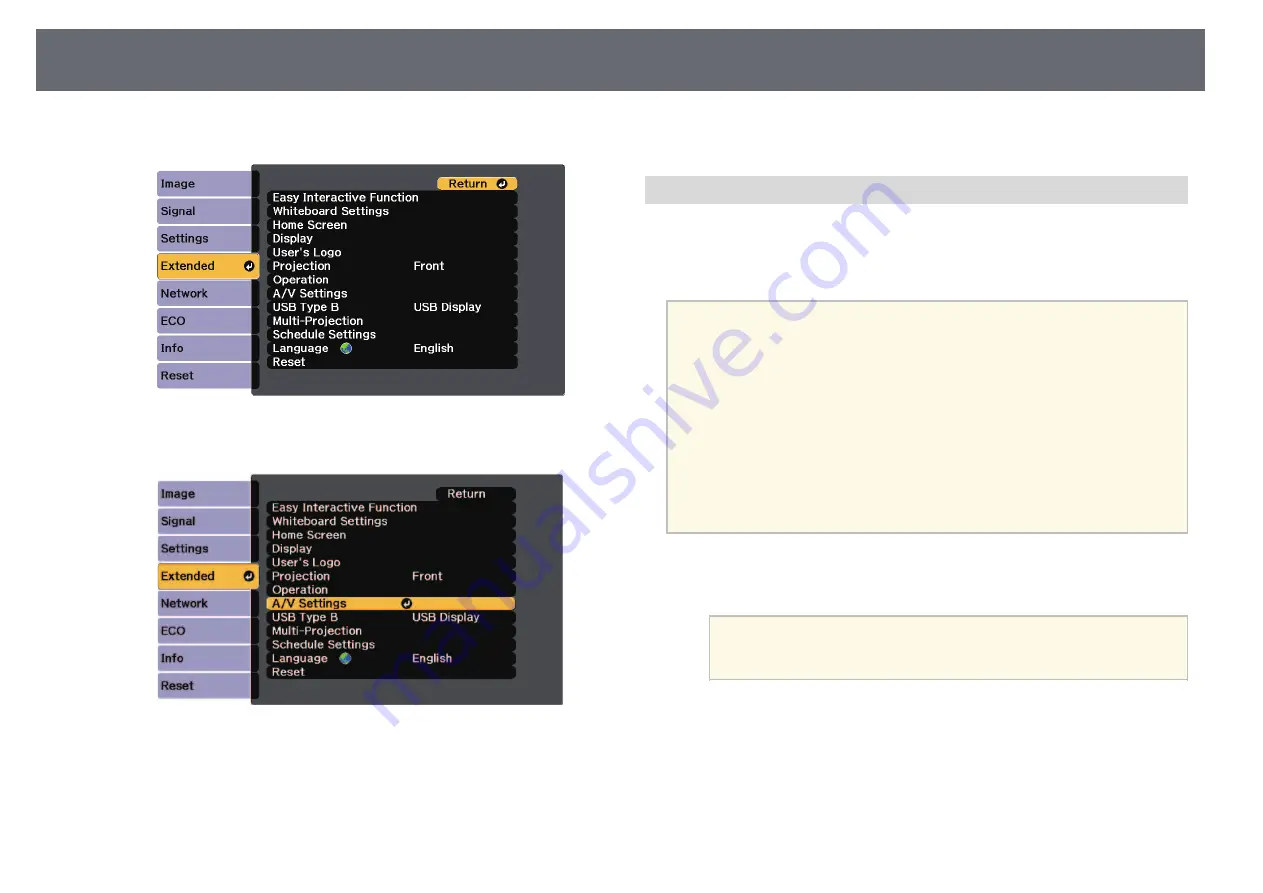
Projector Connections
39
c
Select the
Extended
menu and press [Enter].
d
Select the
A/V Settings
setting and press [Enter].
e
Select
DVI Output
and press [Enter].
f
Select the image source you want to display on the DVI monitor.
• Whiteboard: Displays whiteboard screen.
• Projected Image: Displays currently projected image source.
g
Press [Menu] or [Esc] to exit the menus.
Connecting to a VGA Monitor
If you connected the projector to a computer using a Computer port, you can
also connect an external monitor to the projector. This lets you see your
presentation on the external monitor even when the projected image is not
visible.
a
• If you want to output images to an external monitor when the
projector is turned off, you need to do the following:
• Select
Communication On
as the
Standby Mode
setting in the
projector's
ECO
menu.
• Select
Always On
as the
A/V Output
setting in the projector's
Extended
menu.
s
Extended
>
A/V Settings
>
A/V Output
• Content drawn on the screen using the interactive features is not
displayed on an external monitor. To display the drawn content on
an external monitor, use the supplied Easy Interactive Tools.
• Monitors that use a refresh rate of less than 60 Hz may not be able to
display images correctly.
a
Make sure your computer is connected to the projector's Computer
port.
a
• Only analog RGB signals from the Computer port can be
output to an external monitor. You cannot output signals
input from other ports or component video signals.
Summary of Contents for EB-1440Ui
Page 1: ...User s Guide ...
Page 286: ...External Dimensions 286 With feet ...
















































